Quick Fixes for Lag in Warhammer 40K: Space Marine 2:
- Restart Your System and Router: The first step to troubleshooting lag is simple: restart your PC, Steam client, and router. A quick restart can often resolve minor issues and clear out temporary bugs or glitches.
- Test Your Internet Connection: Use a tool like Speedtest.net to check your connection speed. For smooth online gaming, your download speed should be at least 15-20 Mbps, with a ping below 50ms. If your internet is slow, consider switching to a wired Ethernet connection for better stability.
- Close Background Applications: Background apps and processes can consume a lot of system resources, leading to lag. To ensure maximum performance, use Task Manager (Ctrl + Shift + Esc) to close unnecessary apps running in the background.
Warhammer 40K: Space Marine 2 is an exciting game with stunning visuals and action-packed gameplay. However, many players experience lag, which can ruin the immersion and make it difficult to enjoy. Lag can be caused by a variety of factors, from internet connection issues to hardware limitations. This guide will help you identify the causes and provide easy solutions to reduce lag and improve your gaming experience.
What Causes Lag in Warhammer 40K: Space Marine 2?
Before diving into solutions, it’s important to understand the common causes of lag:
- Server Overload: Sometimes, game servers can become overloaded, causing lag during peak hours.
- Slow Internet Connection: Unstable or slow internet can cause delays, especially in multiplayer modes.
- Low System Performance: If your computer doesn’t meet the game’s minimum requirements, it will struggle to run the game smoothly.
- Overheating: When your computer’s components get too hot, they may slow down, leading to lag.
How to Fix Lagging Issues in Warhammer 40K: Space Marine 2
#1 Check the Minimum System Requirements

One of the most common reasons for lag is running the game on a system that doesn’t meet the minimum specifications. Before adjusting other settings, make sure your PC meets the following minimum system requirements for Warhammer 40K: Space Marine 2:
- Operating System: Windows 10 (1903 min) or Windows 11 (64-bit)
- Processor: AMD Ryzen 5 2600X / Intel Core i5-8600K
- Memory: 8 GB RAM
- Graphics: 6 GB VRAM, AMD Radeon RX 580 / Nvidia GeForce GTX 1060
- DirectX: Version 12
- Storage: 75 GB available space (SSD required for optimal performance)
If your system does not meet these minimum requirements, you may need to upgrade your hardware, particularly your RAM, graphics card, or CPU, to avoid lag.
#2 Optimize Game Settings for Better Performance
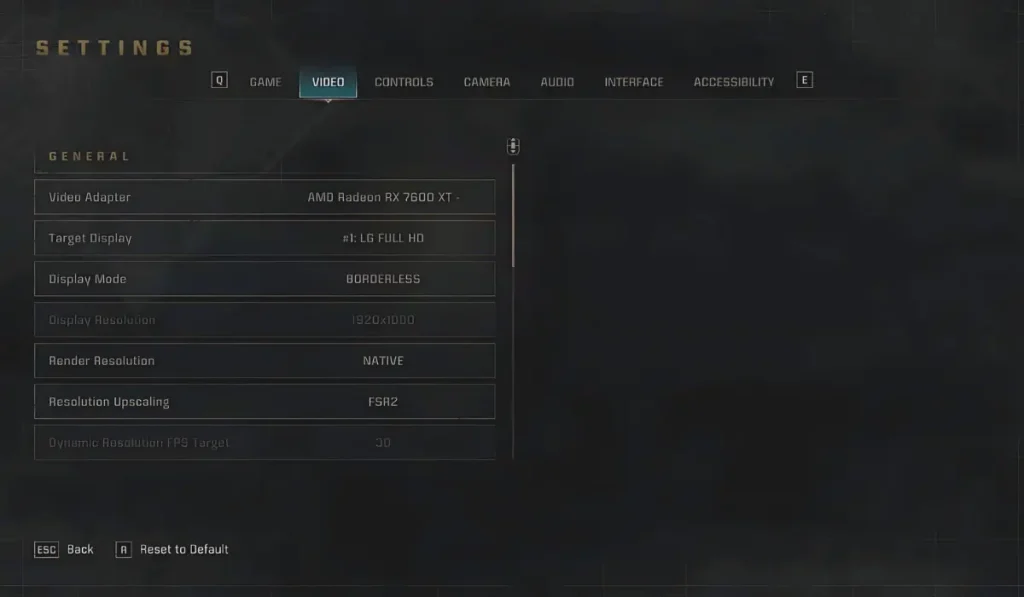
If your computer meets the game’s system requirements, adjusting in-game settings can help improve performance.
1. Lower Graphics Settings
High-quality graphics can slow down your game. Try lowering settings like Texture Quality, Shadows, and Anti-Aliasing to reduce the load on your system. These changes can improve your frame rate without affecting gameplay too much.
2. Turn Off VSync
VSync is designed to prevent screen tearing but often causes input lag. Disabling VSync can make your game more responsive. Find this setting under Settings > Video and turn it off.
3. Set an FPS Limit
Limiting your FPS can prevent your system from overworking. Go to Settings > Video and cap your FPS at a reasonable number, like 60 FPS, to reduce stuttering.
4. Lower Resolution
Reducing your screen resolution can also improve performance. If the game is lagging, switch to a lower resolution, such as 1280×720.
#3 Ensure Your PC Is Running Optimally
1. Update Graphics Drivers
Outdated drivers can cause lag. Visit the official websites for Nvidia or AMD and download the latest drivers for your graphics card. This can significantly improve game performance.
2. Monitor System Temperatures
Overheating can slow down your system. Use tools like MSI Afterburner to monitor CPU and GPU temperatures. If temperatures are too high, make sure your PC has proper airflow and consider upgrading your cooling system.
3. Change Power Settings
Set your PC’s power plan to High Performance to allow it to use all available resources for gaming. You can find this option under Control Panel > Power Options.
#4 Check for Game Updates and Server Issues
1. Verify Game Files
Sometimes corrupted game files can cause performance issues. On Steam, right-click the game, select Properties, and choose Verify Integrity of Game Files to fix any corrupted files.
2. Check Server Status
Lag might be caused by overloaded game servers. Check Warhammer 40K’s official social media or website to see if there are any server issues. You may experience smoother gameplay during off-peak hours.
#5 Try Using a Gaming VPN
If your internet connection is stable but you’re still experiencing lag, a gaming VPN can help. A VPN routes your connection through optimized servers, which can reduce ping and provide a more stable connection. Services like ExpressVPN or NordVPN are popular options for gamers.
#6 Reinstall the Game
If none of the above steps work, reinstalling the game might resolve lingering issues. Uninstall Warhammer 40K: Space Marine 2 via Steam, then reinstall it from your library. This can fix problems caused by corrupted files or incomplete installations.
Conclusion
Lag in Warhammer 40K: Space Marine 2 can be frustrating, but with the right adjustments, you can improve your gameplay. By optimizing your internet connection, adjusting in-game settings, and ensuring your PC is running smoothly, you can minimize lag and enjoy the game as it was meant to be played.
Did these steps help improve your game performance? Share your experience in the comments! If this article helped, be sure to share it with other players who might be struggling with lag in Warhammer 40K: Space Marine 2.