Your Windows 11 product key is essential for installing or activating the operating system. Whether you’re upgrading, reinstalling, or troubleshooting, knowing how to locate your product key can be incredibly helpful.
This guide will walk you through three simple methods to find your Windows 11 product key using built-in tools.
3 Ways to Find Your Windows 11 Product Key
Method 1: Using the Command Prompt
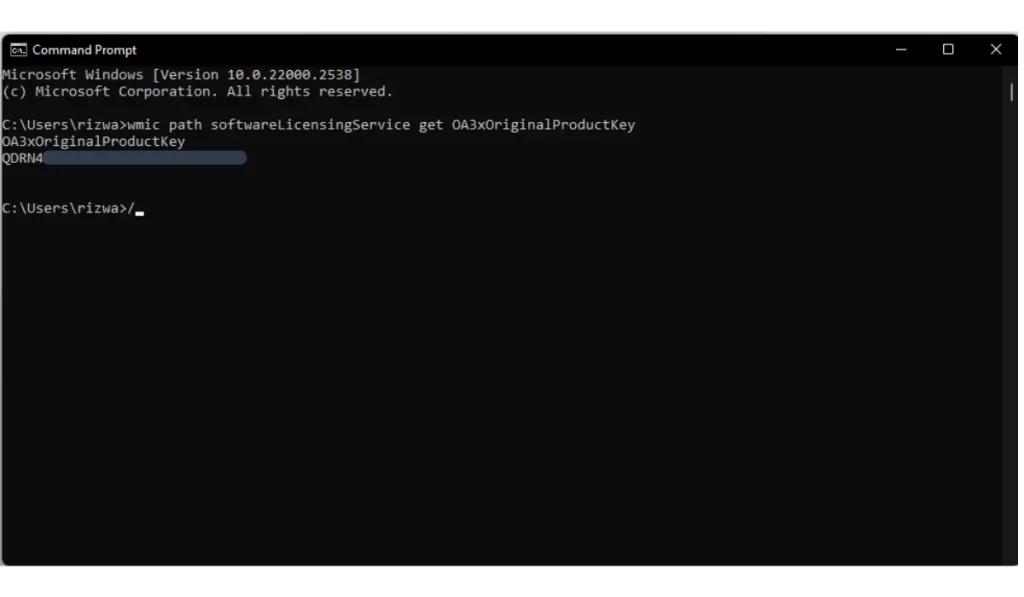
- Open the Command Prompt:
- Use the Windows search tool to type “command” and open the Command Prompt as an Administrator.
- Enter the Command:
- Type the following command and press Enter:
wmic path softwareLicensingService get OA3xOriginalProductKey
- Type the following command and press Enter:
- View the Product Key:
- The command will display your product key directly in the Command Prompt window.
Method 2: Using PowerShell
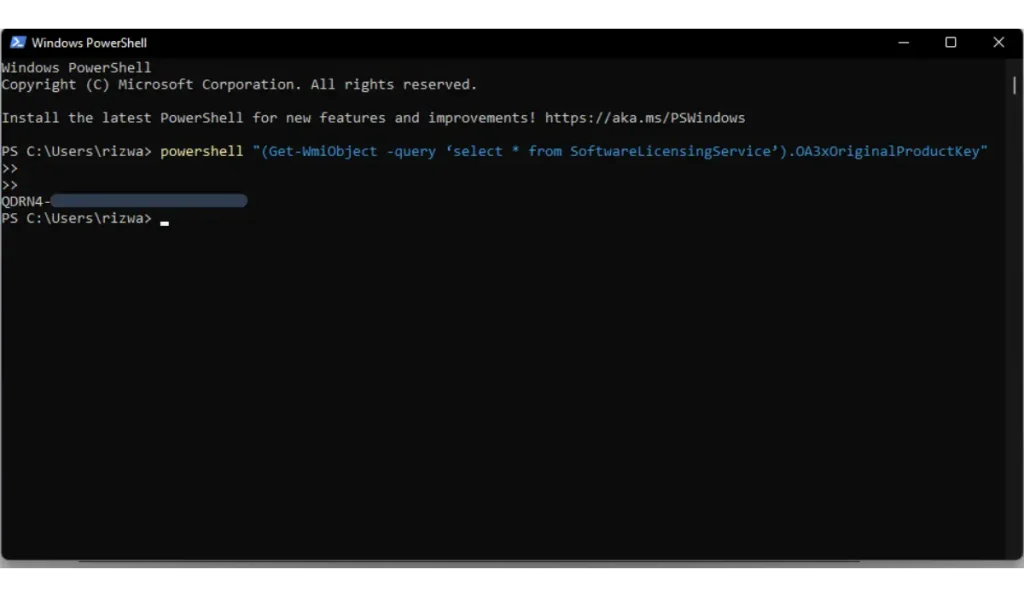
- Open PowerShell:
- Search for “PowerShell” in the Windows search tool and run it as an Administrator.
- Enter the Command:
- Input the following command and press Enter:
(Get-WmiObject -query 'select * from SoftwareLicensingService').OA3xOriginalProductKey
- Input the following command and press Enter:
- View the Product Key:
- Your Windows 11 product key will appear in the PowerShell window.
Method 3: Finding the Product Key in the Windows Registry
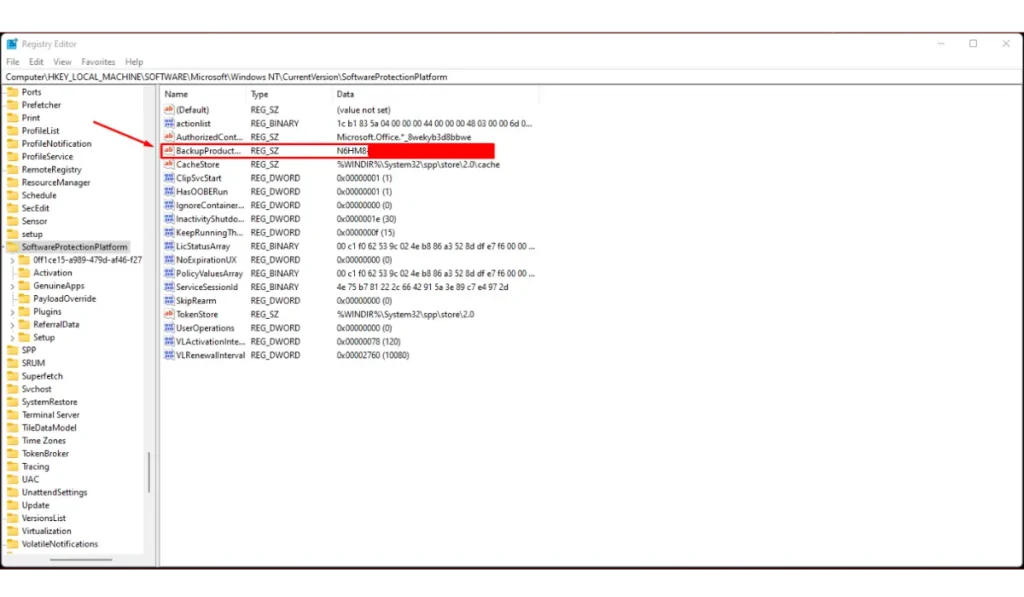
- Open Registry Editor:
- Search for “regedit” in the Windows search tool and run it as an Administrator.
- Navigate to the Product Key:
- Use the left panel to go to:
HKEY_LOCAL_MACHINE\SOFTWARE\Microsoft\Windows NT\CurrentVersion\SoftwareProtectionPlatform
- Use the left panel to go to:
- View the Product Key:
- Find the BackupProductKeyDefault entry, which will display your product key.
Conclusion
Finding your Windows 11 product key is quick and easy using these three methods. Whether you prefer Command Prompt, PowerShell, or the Registry, you can retrieve your key in minutes. If you need a reliable way to reinstall or activate Windows 11, these methods will ensure you have your key on hand. While third-party apps exist for this purpose, the built-in tools offer a safe, simple solution.
I was only able to find the Product Key using the registry. The Command prompt and Powershell returned nothing
Hi! I’m glad to hear you found the Product Key using the registry. I checked, and it seems all three methods are now working fine. Whatever method helps you best is what matters, so I’m happy you got the answer you needed!