If you’re ready to uninstall Valorant, whether to free up space, troubleshoot issues, or simply move on to another game, it’s important to ensure that you remove all parts of the game, including its anti-cheat software, Riot Vanguard. Here’s a complete guide to uninstalling Valorant and making sure there’s nothing left behind.
Why You Need to Uninstall Both Valorant and Riot Vanguard
When you uninstall Valorant, the game itself is removed, but the Riot Vanguard anti-cheat software remains on your system. This is important for players to know because Riot Vanguard runs in the background and can cause system conflicts if not uninstalled properly.
Steps to Uninstall Valorant from Your PC
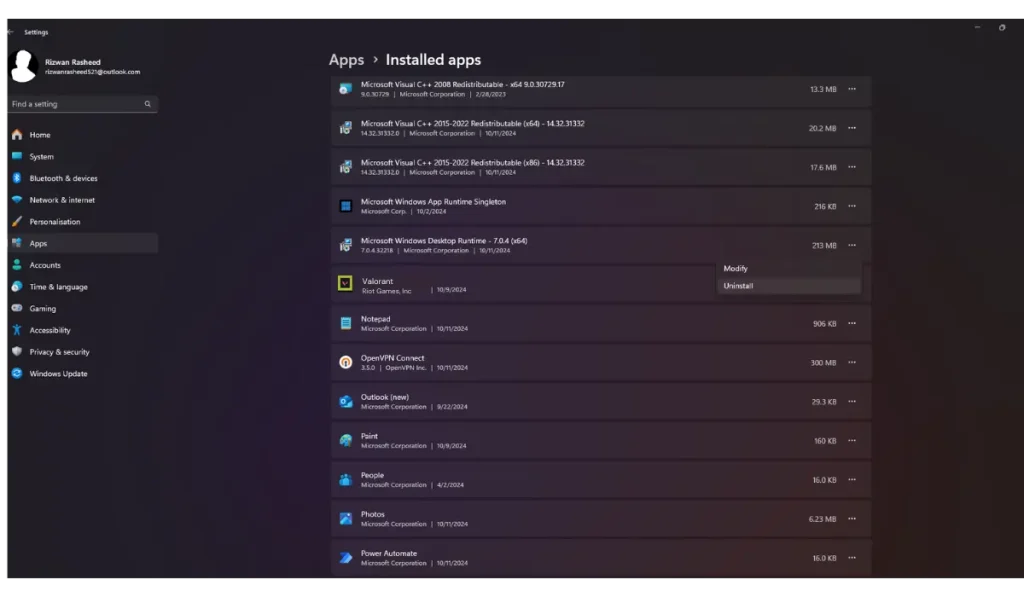
The first step is to uninstall the Valorant game itself. Here’s how to do it:
- Open the Start Menu: Click on the Start button in the lower-left corner of your screen.
- Go to Settings: From the Start menu, click on Settings (the gear icon).
- Select Apps: In the Settings menu, choose Apps to see a list of installed applications.
- Find Valorant: Scroll down or search for Valorant in the list of installed apps.
- Uninstall Valorant: Click on Valorant, then select Uninstall. Follow the prompts to completely remove the game from your computer.
How to Remove Riot Vanguard (Anti-Cheat Software)
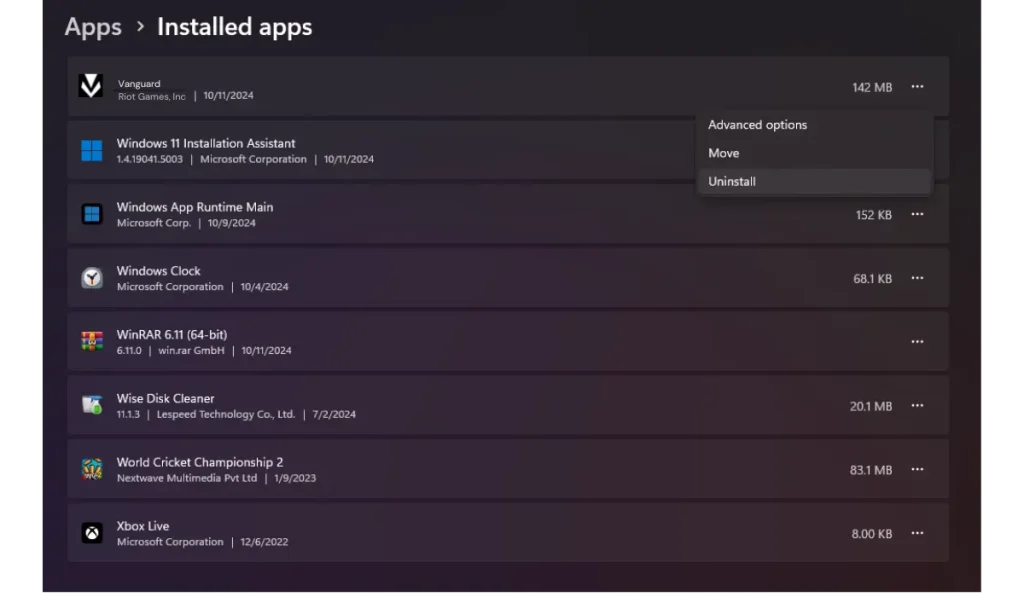
After uninstalling Valorant, it’s important to remove Riot Vanguard, which is installed separately as part of the game’s anti-cheat system.
- Open the Start Menu Again: Once again, go to the Start Menu.
- Settings > Apps: Just like before, go to Settings and then Apps.
- Find Riot Vanguard: Scroll through the list or use the search bar to find Riot Vanguard.
- Uninstall Riot Vanguard: Click on Riot Vanguard and then select Uninstall. This will remove the anti-cheat software from your system.
Delete Leftover Files and Folders
Even after uninstalling both Valorant and Riot Vanguard, some files might still remain on your computer. To completely clean up, you’ll need to manually delete them:
- Open File Explorer: Press Windows Key + E to open File Explorer.
- Navigate to Program Files: Go to C:\Program Files (x86)\Riot Games.
- Delete Valorant and Vanguard Folders: If any folders related to Valorant or Vanguard remain, delete them.
- Check AppData: Go to C:\Users[YourUsername]\AppData\Local\Riot Games and delete any leftover files related to Valorant.
Advanced: Clearing Registry Entries
This step is for advanced users who want to clear any registry entries left behind by Valorant or Riot Vanguard.
- Open Run Dialog: Press Windows Key + R to open the Run dialog box.
- Open Registry Editor: Type regedit and press Enter to open the Registry Editor.
- Navigate to Software Section: In the Registry Editor, go to HKEY_LOCAL_MACHINE > Software.
- Delete Riot Games Entries: Look for any Riot Games or Valorant-related entries and delete them.
Warning: Editing the registry can be risky. Only proceed if you are comfortable and always back up the registry before making changes.
Restart Your Computer
After uninstalling Valorant and Riot Vanguard and deleting leftover files, it’s a good idea to restart your computer. This ensures that all processes related to the game have been fully terminated and any residual files are cleared.
Verify the Uninstallation
To make sure that no traces of Valorant or Riot Vanguard remain:
- Check Task Manager: Press Ctrl + Shift + Esc to open Task Manager. Look for any Valorant or Vanguard processes running.
- Double-check for Files: After restarting, check the program files and AppData folders again to ensure everything is deleted.
Reinstalling Valorant (If Needed)
If you’re uninstalling Valorant to fix an issue and plan to reinstall it later:
- Visit Riot Games’ Website: Go to the official Riot Games website and download the latest version of Valorant.
- Follow Installation Prompts: Install the game as usual, and Riot Vanguard will automatically be reinstalled as part of the process.
Frequently Asked Questions (FAQs)
Why do I need to uninstall Riot Vanguard?
Riot Vanguard is the anti-cheat software for Valorant and continues running in the background even after the game is uninstalled. To fully remove Valorant, Vanguard must also be uninstalled.
Can I reinstall Valorant later?
Yes, you can reinstall Valorant anytime by downloading it from the official Riot Games website.
Will uninstalling Valorant remove my game progress?
No, your game progress and account information are stored online, so uninstalling the game won’t affect your progress.
Do I need to manually delete leftover files?
Yes, it’s recommended to manually delete leftover files to ensure all parts of the game are completely removed from your system.
Conclusion
Uninstalling Valorant completely requires a few extra steps, especially to remove Riot Vanguard and any leftover files. By following this guide, you can make sure that all traces of the game are removed from your computer. Whether you’re freeing up space or troubleshooting, taking these steps ensures a clean uninstallation.
Have you uninstalled Valorant recently? Let us know if these steps worked for you! If this guide was helpful, don’t forget to share it with others who might need help with the uninstallation process.