If you’ve encountered the “Connection timed out: getsockopt” error while trying to connect to a Minecraft server, you know how frustrating it can be. This error typically means your game can’t establish a connection to the server. Don’t worry! In this article, we’ll explore the causes of this error and provide you with detailed steps to resolve it.
Understanding the Minecraft “Connection Timed Out: getsockopt” Error
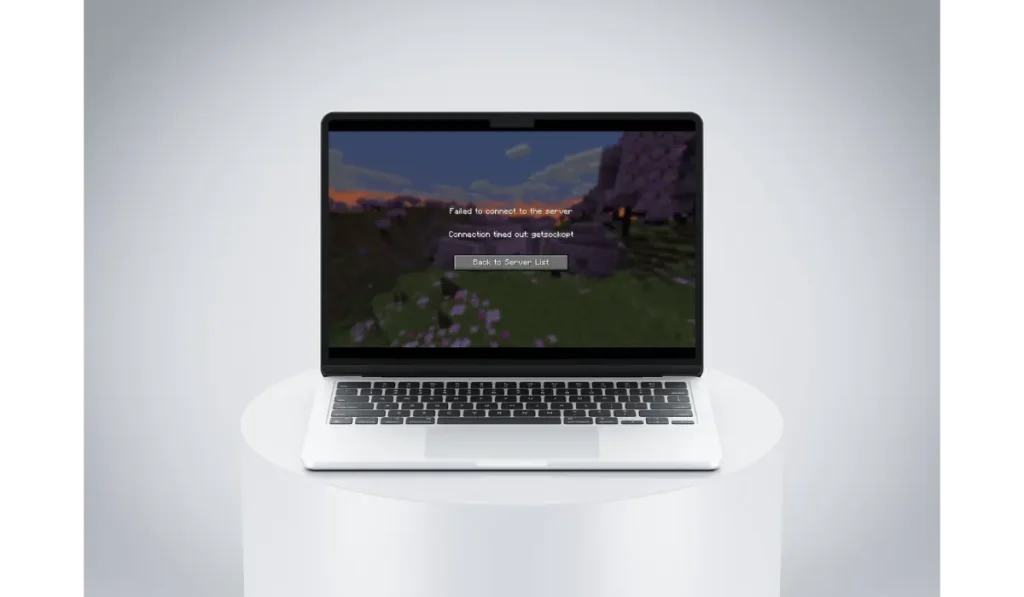
The “Connection timed out: getsockopt” error occurs when your Minecraft client fails to connect to the server. This could be due to a variety of reasons, including network problems, server settings, or conflicts with security software. Understanding the potential causes will help you troubleshoot the issue effectively.
Common Causes of the Error
- Network Issues: If your internet connection is unstable, you may experience timeouts when trying to connect to servers.
- Server Problems: The server you are trying to join might be down for maintenance or may have settings preventing new connections.
- Firewall and Antivirus Software: Sometimes, your computer’s security software can block Minecraft from accessing the internet, resulting in this error.
- Multiple Sessions: If you are logged into Minecraft from multiple devices, it can create conflicts and prevent you from connecting to a new session.
How to Fix the “Connection Timed Out: getsockopt” Error in Minecraft
Follow these troubleshooting steps one by one, and you’re guaranteed to resolve the ‘Connection Timed Out: getsockopt’ error and get back to playing Minecraft:
#Fix 1: Check Your Internet Connection

A stable internet connection is essential for connecting to Minecraft servers. Here’s how to check:
Steps to Check Your Internet Connection:
- Test Your Connection: Open a web browser and try to visit a few websites to ensure they load properly. If websites are slow or unresponsive, your internet might be the issue.
- Run a Speed Test: Use an online tool like Speedtest.net to measure your internet speed. If your speed is significantly lower than what you pay for, contact your internet service provider (ISP).
- Reset Your Router/Modem: If you’re experiencing issues, unplug your router or modem for about 30 seconds, then plug it back in. Wait for it to fully reboot before trying to connect to Minecraft again.
#Fix 2: Restart Minecraft
A simple restart can fix many problems. Restart your computer to clear out any temporary glitches:
- Close Minecraft Completely: Ensure the game is not running in the background. You can do this by right-clicking on the Minecraft icon in the taskbar and selecting “Close.”
- Reopen Minecraft: Launch the game again and try to connect to the server.
#Fix 3: Restart Your Computer
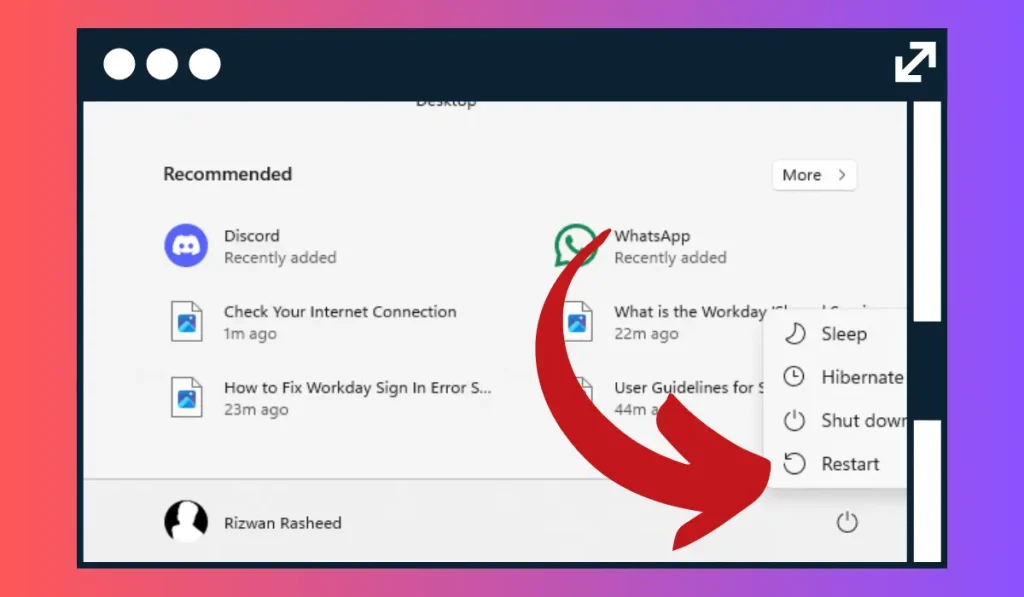
A full system restart can help clear out any background processes that might be interfering with Minecraft’s connection:
- Close All Applications: Save your work and close all open applications.
- Restart Your Computer: Click on the Start menu and select Restart.
#Fix 4: Change Server Settings
Ensure you’re connecting to the correct server, as incorrect server settings can lead to connection issues:
- Check Server Status: Look for any announcements about server maintenance or downtime. You can check the server status on Downdetector or follow the official updates on Mojang’s X.
- Verify IP Address: Ensure you are using the correct IP address and port number for the server you wish to connect to. Double-check this information against the server’s official website or community page.
By following these steps, you can ensure that you’re connecting to the right server and avoid unnecessary connection issues.
#Fix 5: Adjust Firewall and Antivirus Settings
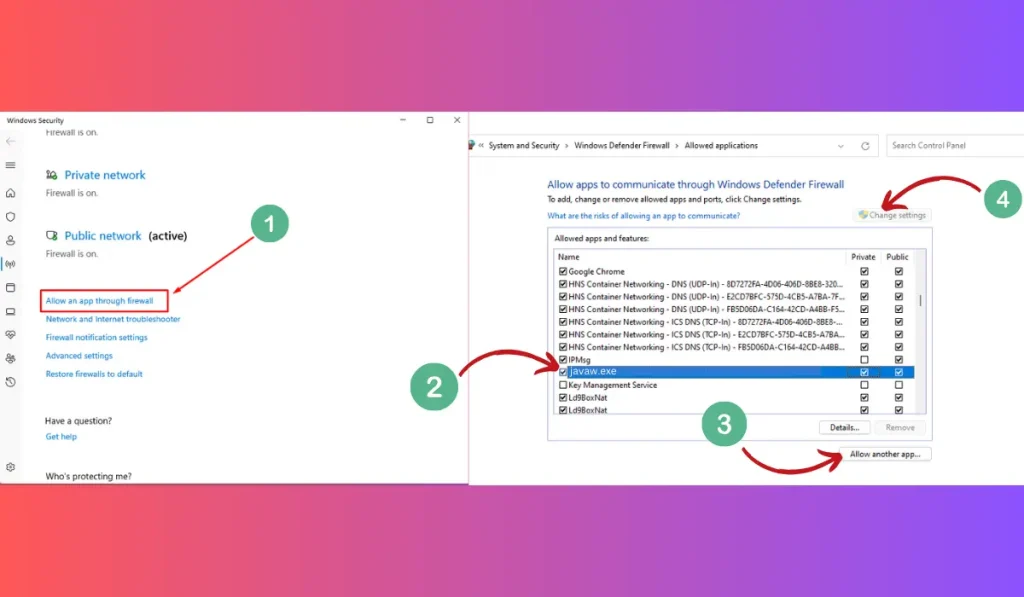
Your firewall or antivirus software may be blocking Minecraft from accessing the internet:
- Open Control Panel: Go to Control Panel > System and Security > Windows Defender Firewall.
- Allow an App: Click on “Allow an app or feature through Windows Defender Firewall.”
- Add Minecraft: Find Minecraft in the list and ensure both Private and Public checkboxes are checked. If it’s not listed, click on “Allow another app” and browse for the Minecraft executable.
Adding Minecraft to your firewall exceptions can prevent it from being blocked during connection attempts.
#Fix 6: Update Network Drivers
Outdated network drivers can cause connectivity problems. Keeping them updated ensures optimal performance:
- Open Device Manager: Right-click the Start button and select Device Manager.
- Expand Network Adapters: Find your network adapter, right-click it, and select Update driver.
- Search Automatically: Choose “Search automatically for updated driver software” and follow the prompts.
#Fix 7: Use a Different Network
If possible, try connecting to a different Wi-Fi network to see if the problem persists:
- Disconnect from Current Network: Go to your Wi-Fi settings and disconnect.
- Connect to Another Network: Select a different Wi-Fi network and connect.
#Fix 8: Consider Using a VPN
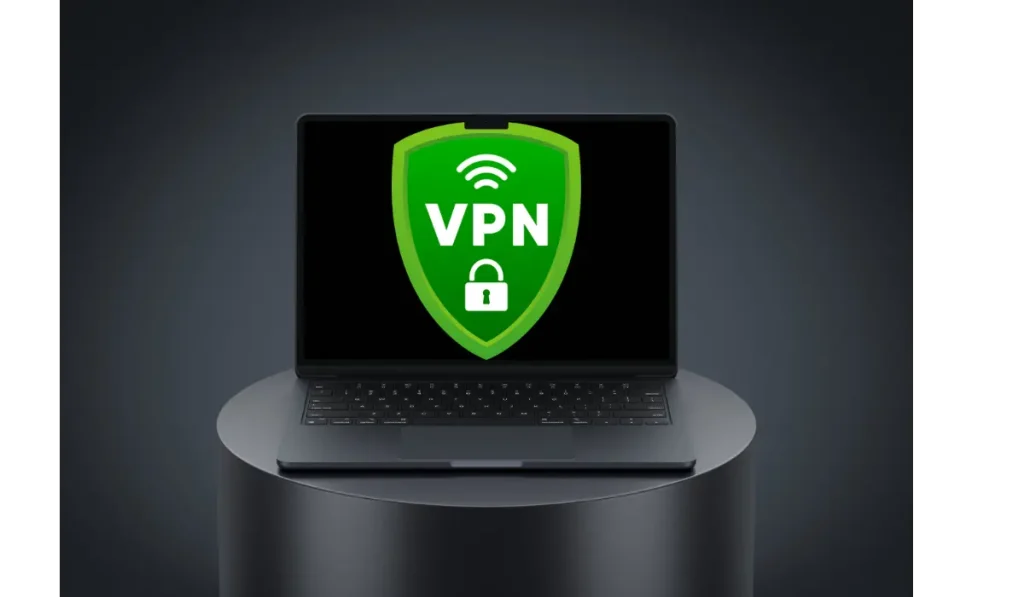
If you’re facing regional restrictions, a VPN might help you connect to the server:
- Choose a Reliable VPN: Select a trustworthy VPN service.
- Install and Open the VPN: Follow the setup instructions for your VPN.
- Connect to a Server: Choose a server location and connect.
- Launch Minecraft: Try connecting to the server again.
Note: Keep in mind that while a VPN can bypass restrictions, it may introduce some latency.
If none of these fixes work, it may be time to contact Minecraft support. Provide them with detailed information about the error, including any error messages and the steps you’ve taken to resolve the issue.
Conclusion
The “Connection timed out: getsockopt” error can be frustrating, but with these troubleshooting steps, you can often resolve the issue and get back to enjoying Minecraft. Whether it’s checking your internet connection or adjusting your firewall settings, these tips will help ensure a smoother gaming experience.
Have you encountered the “Connection timed out: getsockopt” error in Minecraft? What solutions worked for you? Share your tips in the comments below! If you found this article helpful, please share it with your friends and cehck our gaming section for more gaming tips!