Have you booted up your LG phone only to see a white lock screen with the message “Enter password to unlock, 30/30 attempts remaining”? If this sounds familiar, you’re not alone. This issue can seem alarming, but it’s actually part of a security feature called Secure Start-Up—and yes, it can be fixed.
In this article, we’ll explain what Secure Start-Up is, why your LG phone is showing this screen, how to recover your password if you’ve forgotten it, and what you can do if you can’t unlock the phone at all.
What Is Secure Start-Up on LG Phones?
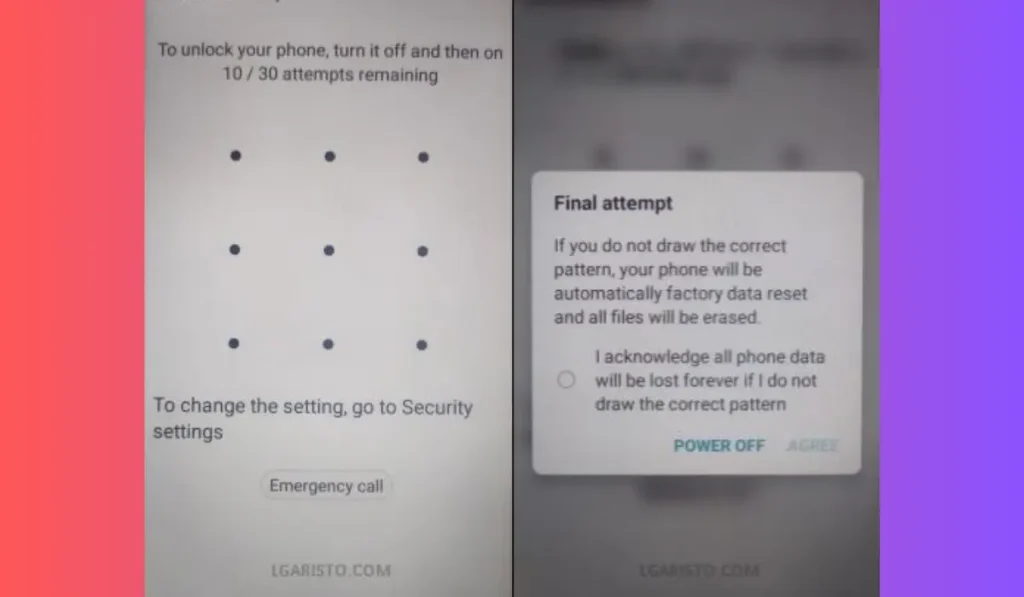
Secure Start-Up is an encryption feature built into older Android devices, including many LG phones. This feature adds an extra layer of protection by requiring a password before the phone fully starts. It encrypts your data, meaning no one can access it without your password, making your phone much more secure.
Your phone may randomly boot into Secure Start-Up due to a software glitch or after a system update. While it’s meant to keep your data safe, this screen sometimes appears unexpectedly, catching users off guard.
Why Is Your LG Phone Stuck in Secure Start-Up Mode?
There are a few reasons why your phone might be stuck on the “Enter password to unlock, 30/30 attempts remaining” screen:
- Software Updates: Sometimes after a major software update, the phone will reboot into Secure Start-Up mode to ensure that your data remains protected.
- Glitches: Random glitches or crashes can trigger the Secure Start-Up screen.
- Restart Issues: If the phone wasn’t properly shut down or restarted, it might enter this mode to verify your identity.
Even though Secure Start-Up is useful for security, getting stuck on this screen can be frustrating if you can’t remember your password.
How to Enter Your Password (Even If You Forgot It)
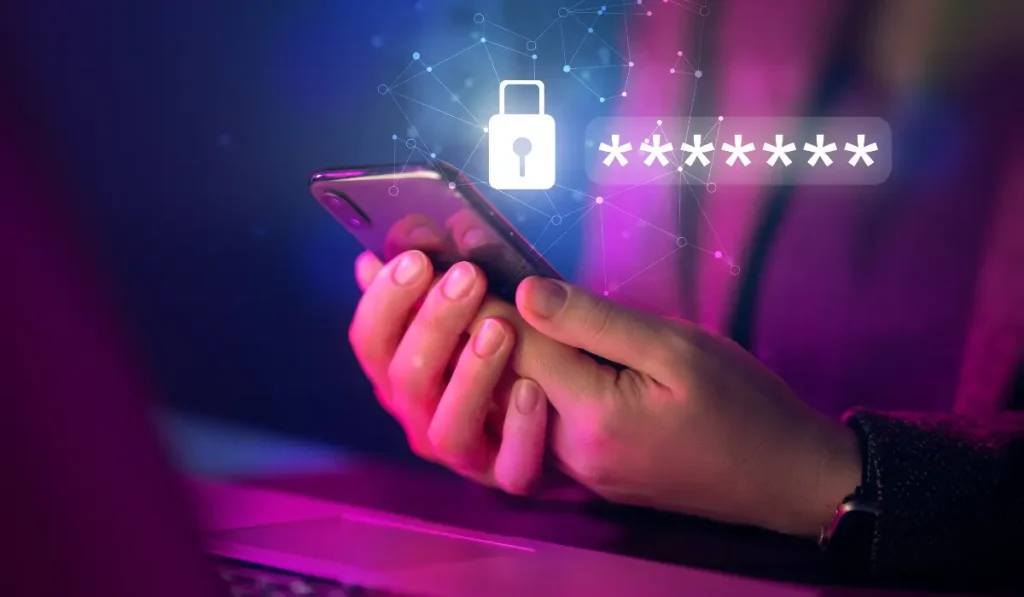
If you remember the password you’ve always used to unlock your LG phone, simply enter it and your phone should start up normally. But what if you don’t remember it? Here are some steps you can take to recover it:
Try Common Passwords
First, try entering any passwords you frequently use. It’s possible that you set a simple password when you first enabled Secure Start-Up.
Check for Variations
Think back to any variations of passwords you might have used recently, such as adding an extra number or character.
Use Your Google Account
If you’ve linked your LG phone to your Google account, you might be able to use Google Account Recovery to reset the password. Sign into your Google account on another device and try resetting your phone’s password from there.
Reset Your Google Password
If you’ve forgotten your Google password, resetting it through the Google Account Recovery process may sync a new password with your phone.
What If You Can’t Figure Out the Password?
What If You Can’t Figure Out the Password?
If you’ve tried all the steps above and still can’t unlock your phone, don’t panic. There are still options, although some may involve losing data.
Factory Reset Your LG Phone
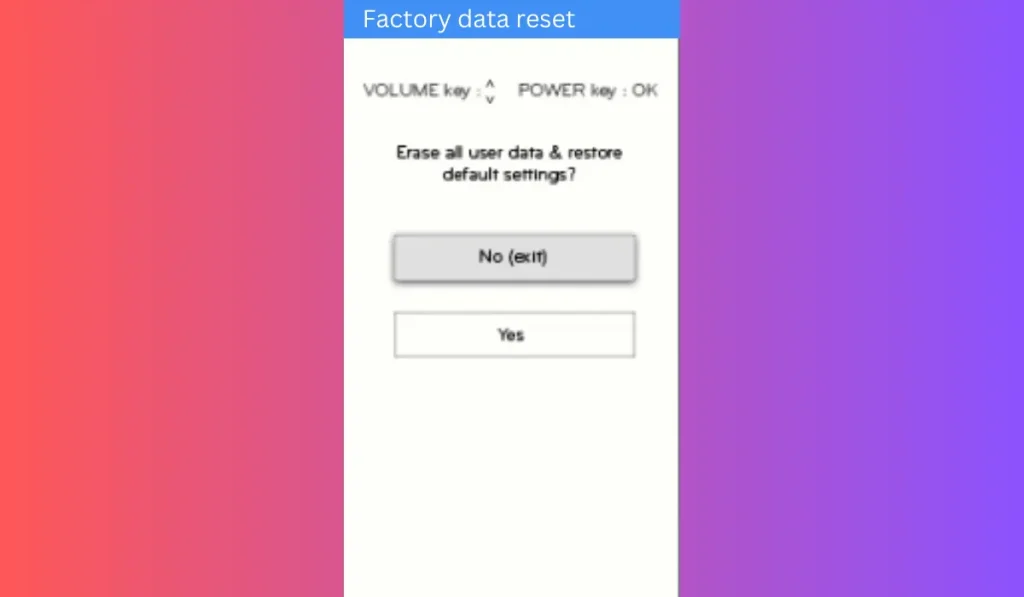
If you absolutely cannot remember your password, a factory reset will wipe your phone clean, including all your data, but it will also unlock the device.
Warning: This will erase all files, apps, and settings, so make sure to back up your data regularly to avoid losing anything important.
Steps to Perform a Factory Reset:
- Press and hold the power button until the device shuts down completely.
- Press and hold the Volume Down button and the Power button at the same time.
- When the LG logo appears, release the Power button for a second, then press and hold it again while still holding the Volume Down button.
- You’ll enter recovery mode. Use the Volume Down button to navigate to “Factory data reset” and use the Power button to select it.
- Select “Yes” using the Power button to confirm. Your phone will start the reset process.
- Once the reset is complete, the phone will restart as if it’s brand new. You can now set it up again from scratch.
Back-Up Using LG Bridge
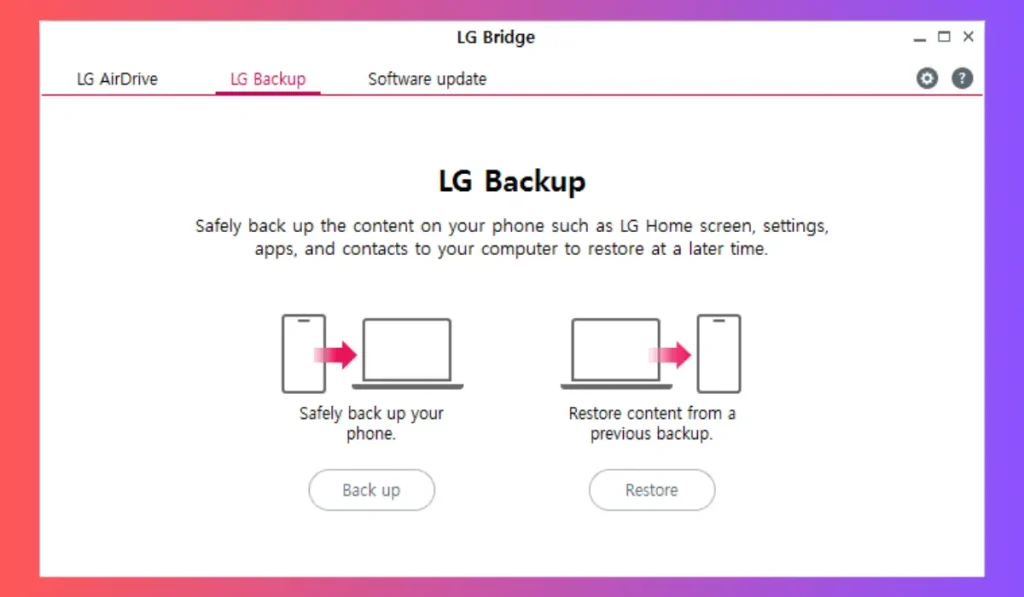
Before doing a factory reset, it’s a good idea to back up your phone to avoid losing important data. If you can access LG Bridge, you may be able to save your files:
- Download LG Bridge software from the official LG website on your computer.
- Use a USB cable to connect your phone to your computer.
- Launch the LG Bridge software and click on “Backup.”
- Choose the files and apps you want to back up (photos, contacts, apps, etc.).
- Click “Start” and wait for the process to finish.
- Once you’ve backed up everything, you can proceed with the factory reset as outlined above.
Contact LG Support
If a factory reset isn’t an option or your phone continues to display the Secure Start-Up screen after multiple attempts, contacting LG Support may help. They may be able to provide additional recovery methods or determine if there’s a hardware issue affecting your device.
How to Contact LG Support:
- Visit LG’s Support Website:
- Head to the official LG Support website and navigate to your device’s support page.
- Use Live Chat or Phone Support:
- Choose live chat or phone support to speak with a representative. Be ready with your device’s model number and a description of the issue.
- Request Assistance:
- The support team may guide you through advanced recovery methods or recommend an authorized service center if a repair is necessary.
By following these steps, you should be able to either unlock your ph
Preventing Future Lockouts from Secure Start-Up
Here are a few tips to avoid getting locked out of your LG phone again:
- Save your passwords in a secure password manager so you don’t forget them in the future.
- If you don’t need this extra layer of security, consider disabling Secure Start-Up mode through your phone’s settings (this can only be done once your phone is unlocked).
- Regularly update your phone’s software to reduce the chances of glitches that can trigger Secure Start-Up mode.
- If your LG phone supports fingerprint or face recognition, set up biometric unlocking so you don’t rely solely on a password.
Conclusion
Though it’s a security feature, the “Enter password to unlock, 30/30 attempts remaining” message on LG phones can be confusing and frustrating. But with a little patience and the right steps, you can unlock your phone and get back to using it. Remember, if all else fails, you can always factory reset your phone or contact LG for support.
Have you experienced this issue with your LG phone? Share your tips or ask questions in the comments below. If you found this guide helpful, pass it along to others who might be facing the same problem!