Mobile hotspots are a lifesaver when you need to connect other devices to the internet through your Android phone. However, it can be frustrating when your hotspot keeps shutting off unexpectedly. If you’ve been facing this issue, don’t worry! In this article, we’ll explain the common reasons why your hotspot might be turning off on Android and how you can fix it.
Common Reasons Why Your Hotspot Not Working on Android

There are several reasons why your hotspot might shut off on your Android device. Here are the most common causes:
- Battery Saving Mode
Android’s power-saving features can automatically turn off certain functions, like your hotspot, to conserve battery life. This is especially common when your battery is low, or if battery optimization settings are activated. - Data Usage Restrictions
Some mobile carriers impose data limits on hotspot usage. If you exceed your allotted data limit, your carrier may disable your hotspot until the next billing cycle or until you purchase more data. - Weak Cellular Signal
A poor or unstable cellular connection can cause your hotspot to turn off. If your phone is struggling to maintain a strong internet connection, the hotspot may disconnect automatically. - Background Data Restrictions
On Android, background data restrictions can affect hotspot performance. If certain apps or services are restricted from using data in the background, it may interfere with your hotspot connection. - Software Glitches or Bugs
Outdated Android software or bugs in your phone’s firmware can cause the hotspot to behave unpredictably, shutting off at random. - Overheating
When your phone overheats due to extended hotspot use or other heavy processes, it may shut down certain functions like the hotspot to prevent damage.
How to Fix Hotspot Shutting Off on Android
Now that you know why your hotspot might be turning off, let’s look at the solutions:
1. Disable Battery Saver Mode
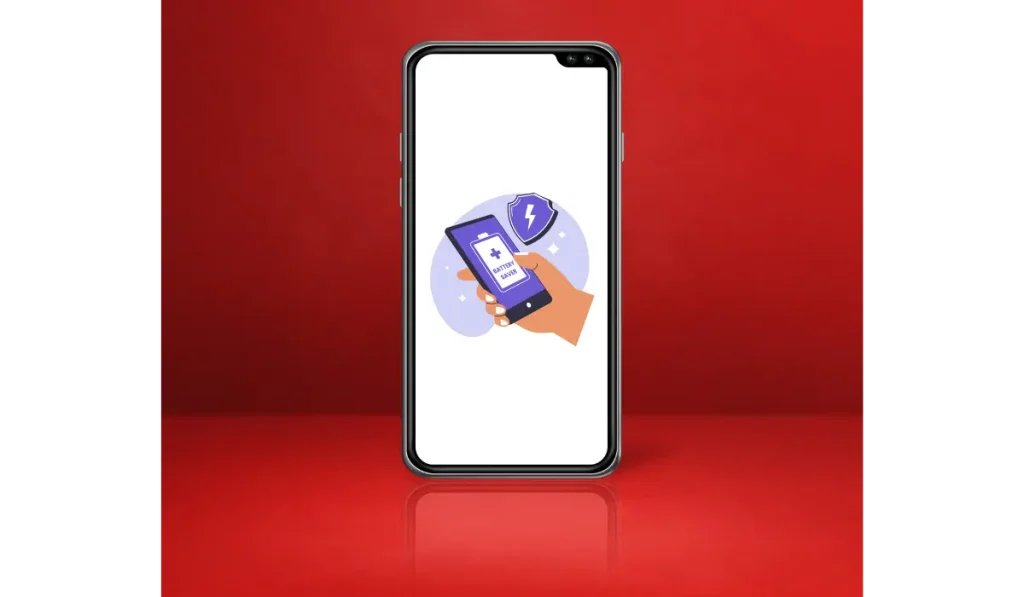
Battery saver mode is often the culprit behind hotspot issues. To keep your hotspot running uninterrupted, you’ll need to disable this feature:
- Go to Settings > Battery > Battery Saver and toggle it off.
- If your phone uses battery optimization for individual apps, go to Settings > Battery > Battery Optimization and set your hotspot to “Not Optimized.”
2. Adjust Inactivity Timeout Settings
Your Android might automatically turn off the hotspot after a certain period of inactivity. You can adjust or disable this setting:
- Go to Settings > Network & Internet > Hotspot & Tethering.
- Look for the Timeout setting and either extend it or disable it completely, so the hotspot remains active for as long as you need.
3. Check Your Carrier’s Data Limits
Some mobile carriers have limits on how much data you can use through your hotspot. If your hotspot shuts off regularly, it might be due to exceeding these limits:
- Log in to your carrier’s app or website to check your data usage.
- Contact your carrier to verify if there are restrictions on hotspot usage or upgrade your data plan if needed.
4. Improve Cellular Signal Strength
If your phone’s signal is weak, the hotspot may disconnect:
- Move to an area with better reception.
- Reset your network settings by going to Settings > System > Reset options > Reset Wi-Fi, mobile & Bluetooth.
- Alternatively, restart your phone to refresh your network connection.
5. Update Android Software
Software bugs or outdated versions of Android may be causing your hotspot to malfunction. Keeping your software up to date can solve these issues:
- Go to Settings > System > Software update and check if there are any available updates. Download and install them.
6. Prevent Device Overheating
If your phone is overheating, it might shut off the hotspot to cool down:
- Avoid using the hotspot for extended periods, and give your phone time to cool down between sessions.
- Remove any bulky cases or covers that might trap heat.
7. Contact Your Carrier or Manufacturer
If you’ve tried all the fixes mentioned above and your hotspot is still shutting off, it may be time to reach out to your mobile carrier or device manufacturer. Your carrier can confirm whether the issue is related to your data plan or network, while the manufacturer can troubleshoot hardware or software issues.
Conclusion
If your Android hotspot keeps shutting off, it’s likely due to battery-saving features, inactivity settings, or data restrictions. By following the steps above, you should be able to resolve most issues and keep your hotspot running smoothly. If the problem persists, don’t hesitate to reach out to your carrier or device manufacturer for further assistance.
Did these tips help solve your hotspot issue? Let us know in the comments! If you found this article useful, feel free to share it with others who might be experiencing the same problem.