Are you facing the AVF connection error while playing Warhammer 40k: Space Marine 2? This issue can prevent you from enjoying the game, but don’t worry—there are several simple solutions you can try. Whether it’s a firewall setting or verifying game files, these steps should get you back into the action quickly. Here’s a our helpful guide for you to fix this issue, even if you’re not a tech expert.
What is the AVF Connection Error in Space Marine 2?
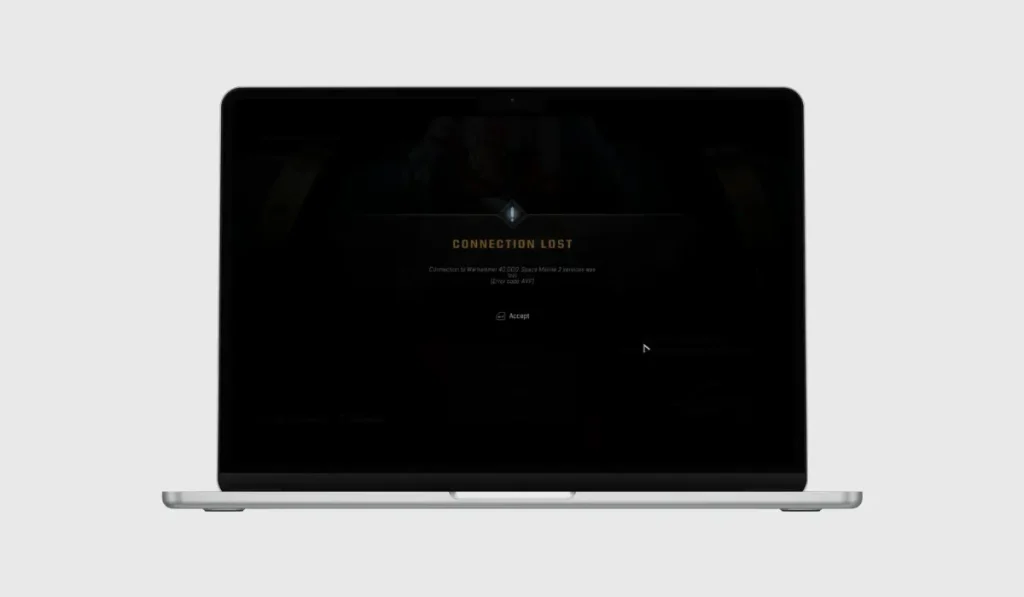
The AVF connection error typically occurs when there’s an issue with network connections, firewall settings, or game files. This can prevent the game from connecting properly to the server or running smoothly. Luckily, there are several ways to solve this.
How to Fix the AVF Connection Error in Space Marine 2
Step-by-Step Fixes for the AVF Connection Error:
Fix #1: Allow Space Marine 2 Through Windows Firewall
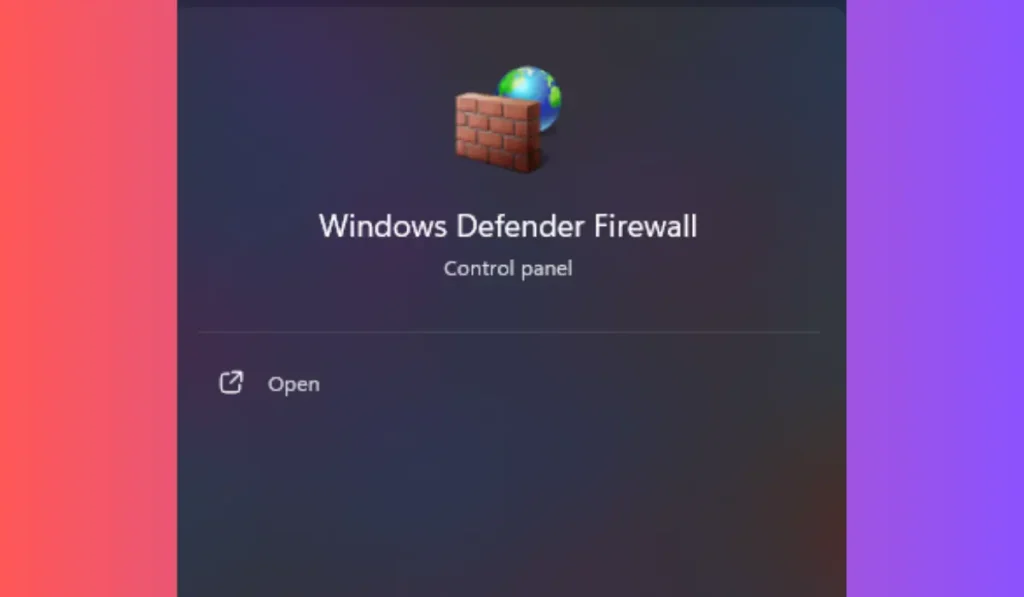
Sometimes, Windows Defender Firewall can block game connections, causing errors like the AVF connection issue. Here’s how to allow the game through the firewall:
- Go to Windows Settings by selecting the Start menu and clicking the gear icon.
- Head over to Privacy & Security, then find and select Windows Security.
- Under the options, click on Firewall & Network Protection.
- Scroll until you see Advanced Settings and click it.
- In the new window, select Inbound Rules from the left-side menu.
- On the right, choose New Rule.
- Select Program and press Next.
- Choose This program path and browse for the Space Marine 2 executable file (usually located in the game’s folder).
- Press Next and select Allow the connection.
- Choose which profiles the rule should apply to (Domain, Private, Public) and click Next.
- Give your rule a name (e.g., “Space Marine 2 Firewall Rule”) and click Finish.
If you also need to allow outbound connections, repeat the same process under the Outbound Rules section.
Read Also: Fix Warhammer 40K: Space Marine 2 Lag – Best Settings and Tips
Fix #2: Check Your Internet Connection
A poor or unstable internet connection might be the cause of the error. Here’s how to check and improve your connection:
- Restart your router: Unplug it for 30 seconds, then plug it back in.
- Switch between Wi-Fi and mobile data to see if one works better.
- If possible, use a wired connection for more stable internet.
Fix #3: Verify Game Files on Steam or Epic Games

Sometimes, missing or corrupted game files can cause connection issues. Re-verifying the game files will replace any missing data and might solve the problem.
On Steam:
- Open Steam and go to your Library.
- Right-click on Warhammer 40k: Space Marine 2 and choose Properties.
- Select the Local Files tab.
- Click on Verify Integrity of Game Files.
On Epic Games:
- Open the Epic Games Launcher.
- Go to your Library and find Warhammer 40k: Space Marine 2.
- Click on the three dots next to the game title, and select Verify.
Wait for the process to complete and relaunch the game to see if the issue is resolved.
Fix #4: Delete the Warhammer Configuration File
Sometimes, corrupted game settings can trigger the AVF connection error. Deleting the configuration file can reset these settings.
- Open File Explorer and navigate to the folder where Warhammer 40k: Space Marine 2 is installed.
- Find the configuration file and delete it.
- Reopen Steam or Epic Games and verify the game files again (as outlined in Fix #3).
Fix #5: Check Server Status
It’s possible that the game servers are down for maintenance or overloaded. Before trying other fixes, check the server status:
- Visit the Warhammer 40k official website or their social media pages.
- Check a third-party site like DownDetector to see if other players are experiencing the same issue.
If the servers are down, you’ll just need to wait until they’re back online.
Fix #6: Allow Epic Games Services Through Firewall
If you’re playing Space Marine 2 on Epic Games, you may need to allow additional files through your firewall:
- Open Windows Defender Firewall and go to Inbound Rules (same as Fix #1).
- Add the following files in both Inbound and Outbound Rules:
- EpicOnlineServiceUserHelper
- EpicOnlineServices
- EpicOnlineServices.exe
- EOSOverlayRenderer-Win64-Shipping.exe
- EasyAntyCheat_EOS
- eac_launcher.exe
- Follow the same process you used to allow Warhammer 40k: Space Marine 2 through the firewall.
Conclusion
By following these easy steps, you should be able to fix the AVF connection error in Warhammer 40k: Space Marine 2 and get back to your game. From checking your firewall settings to verifying game files, these fixes are simple and straightforward. Don’t let technical issues keep you from enjoying one of the most exciting games out there!
Did these fixes help you resolve the AVF connection error? Let us know in the comments! If you found this guide helpful, share it with other Warhammer players who might be facing the same issue. Let’s keep the game going!