Have you ever seen the message “ChatGPT’s memory is full. You can forget existing memories to make space.” while using the AI? Don’t worry, it’s an easy problem to fix! In this guide, we’ll show you how to clear ChatGPT’s memory so it can start fresh and work smoothly again. Whether you’re a beginner or have used ChatGPT before, this step-by-step guide will help you resolve the issue and get back to chatting with the AI.
What Does ‘ChatGPT Memory Full’ Mean?
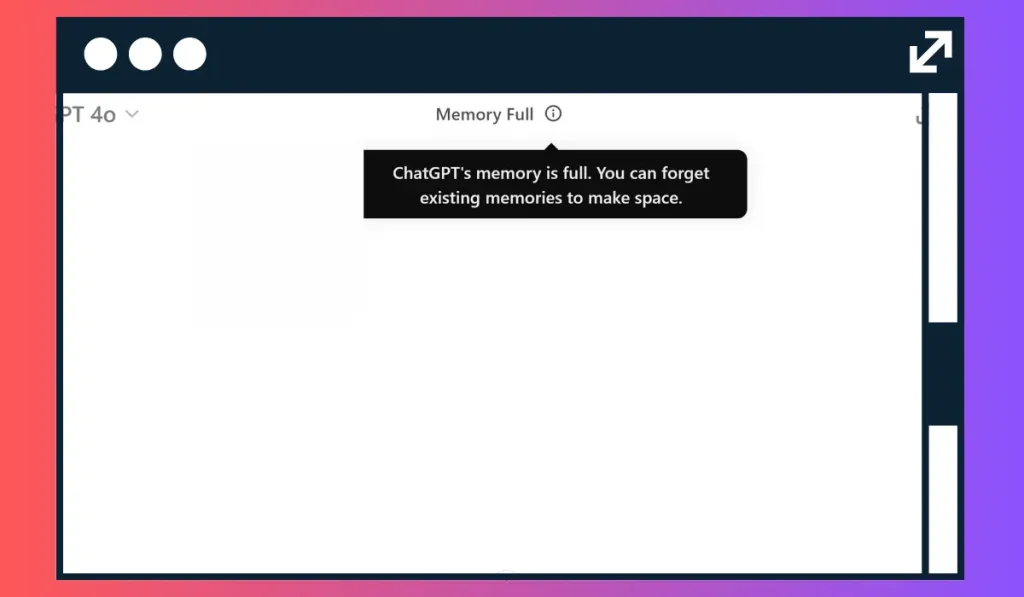
When you see the message “ChatGPT’s memory is full”, it means ChatGPT has stored too much information from your past interactions. ChatGPT uses memory to help remember things from previous conversations, which is why it can give personalized responses. However, when its memory fills up, it cannot store any more information, so you need to clear some space for new data.
How to Fix the Issue by Clearing ChatGPT’s Memory
Luckily, clearing ChatGPT’s memory is very simple! Just follow these steps to reset its memory and make room for new conversations:
Step 1: Open ChatGPT Settings
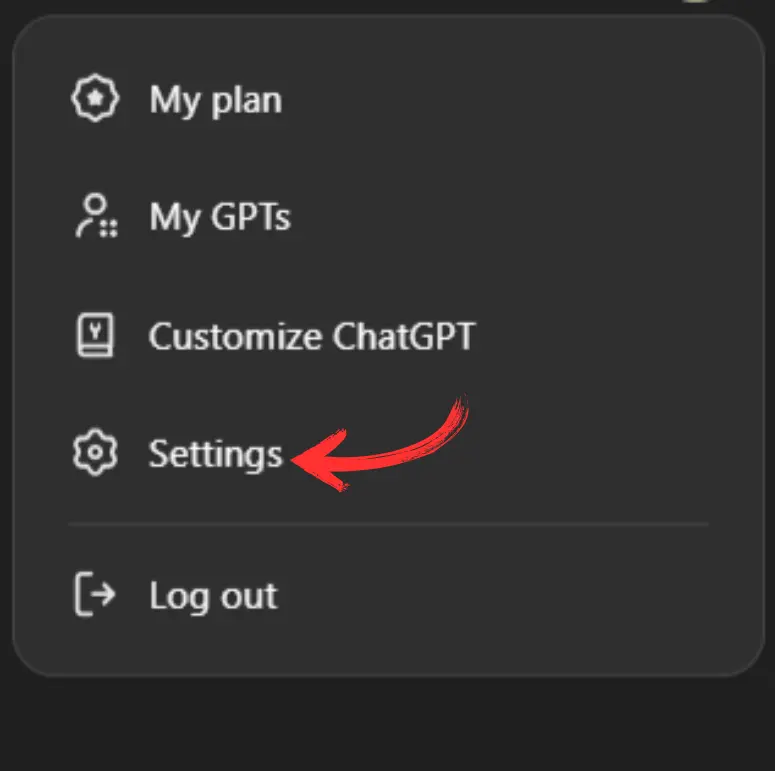
- Open the platform where you use ChatGPT (like a website or app).
- Find the Settings option, usually shown as a gear icon or in the menu.
Step 2: Go to Personalization
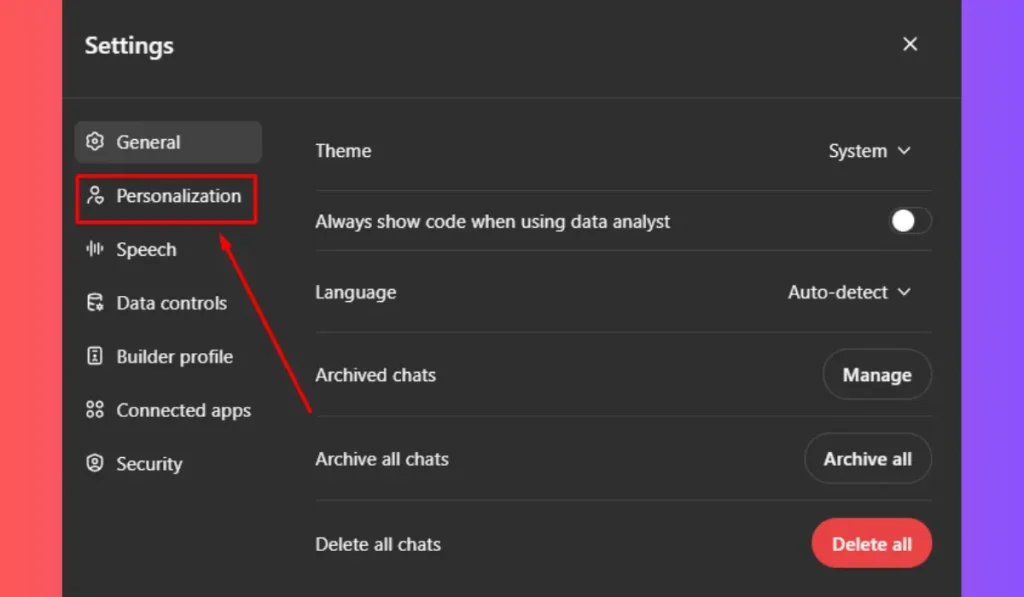
- In the Settings menu, look for a section called Personalization or Memory Settings. This is where ChatGPT’s memory storage options are located.
Step 3: Clear ChatGPT’s Memory
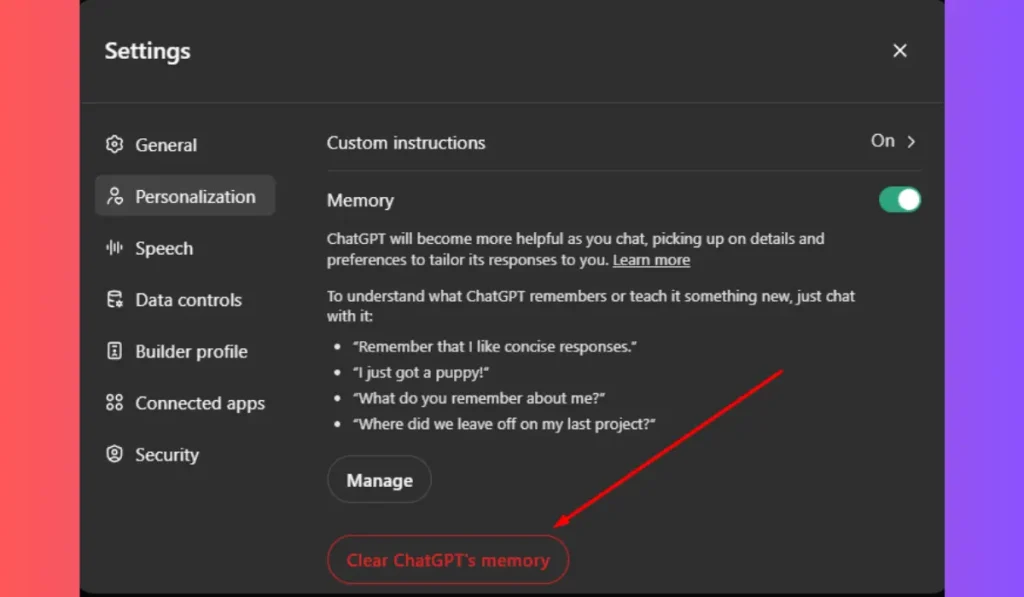
- Once you’re in the Personalization settings, you should see an option that says Clear Memory or Reset Memory.
- Click on this option to clear all the data ChatGPT has stored about your conversations.
- Confirm that you want to clear the ChatGPT memory.
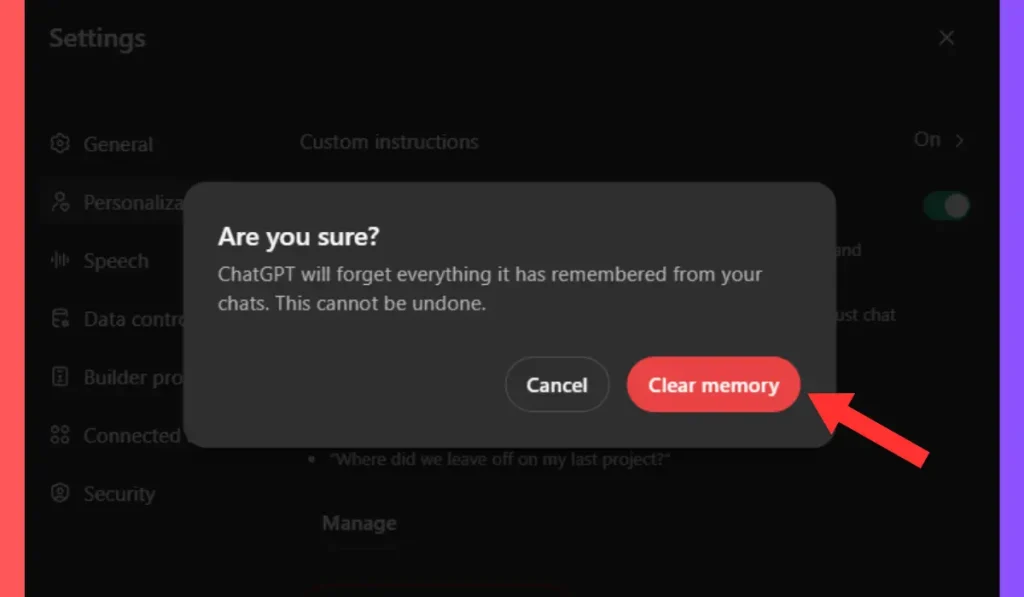
And that’s it! ChatGPT’s memory will be reset, and it will start fresh without any past data.
What Happens After You Clear Memory of ChatGPT?
After clearing ChatGPT’s memory, the AI will no longer remember anything from your previous conversations. This means that it won’t have any information about your past questions or preferences, which can be helpful if you want a fresh start or if previous conversations are no longer relevant.
Why Should You Clear ChatGPT’s Memory?
Clearing ChatGPT’s memory can be useful for several reasons:
- Start Fresh: If you’ve had multiple conversations and want to start with a clean slate, clearing memory ensures ChatGPT will no longer use old information.
- Fix Issues: If ChatGPT’s performance feels off or responses seem irrelevant, resetting its memory might improve its accuracy.
- Free Up Space: Clearing memory allows ChatGPT to store new, updated data from your current conversations.
When to Clear ChatGPT’s Memory
You don’t have to clear ChatGPT’s memory often, but here are some situations when it’s a good idea:
- The memory full message appears.
- ChatGPT’s responses seem repetitive or not as accurate.
- You want to share ChatGPT with someone else and don’t want your data included.
Conclusion
Clearing ChatGPT’s memory is a simple and effective way to fix the “memory full” issue. By following the steps above, you can ensure the AI works smoothly and efficiently. Whether you’re starting fresh or just want to improve performance, managing ChatGPT’s memory is an easy task that helps you get the most out of your experience.
Have you cleared ChatGPT’s memory before? Let us know in the comments below! If this guide helped you, share it with your friends or subscribe for more helpful tips on using ChatGPT.