Are you having trouble logging into Dark and Darker? If you’re stuck on the login screen, you’re not alone. Many players experience this issue due to various reasons, from server problems to internet connectivity. But don’t worry—this guide will walk you through step-by-step solutions to fix the login fail and get you back into the game.
What Causes the Login Fail in Dark and Darker?
There are several reasons why you might be experiencing login issues in Dark and Darker. Here are some common causes:
- Server problems: The game servers might be down for maintenance or experiencing high traffic.
- Incorrect login credentials: You might be entering the wrong username or password.
- Internet connection issues: Your network might be unstable or too slow to connect to the game.
- Firewall or antivirus interference: Security software could be blocking the game from connecting.
- Corrupted game files: Some files might be damaged or missing, causing the login process to fail.
Now that we know the common causes, let’s dive into how to fix each one.
How to Fix Dark and Darker Login Issues
1. Check the Server Status
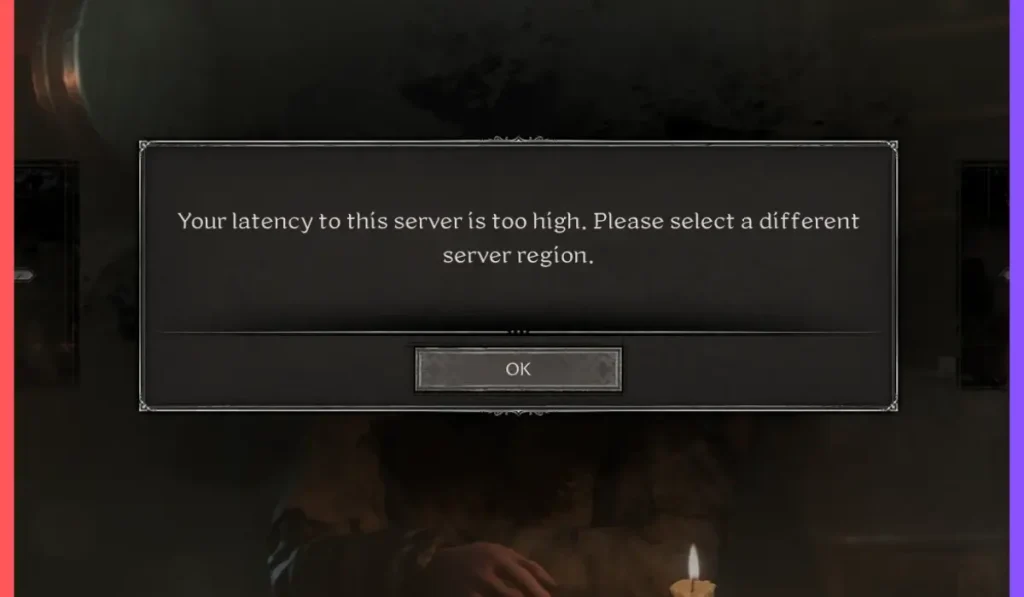
Before troubleshooting your system, check if the game servers are down. If the servers are offline, there’s nothing you can do but wait. Here’s how to check:
- Visit the official Dark and Darker website or check their social media pages Like X for server status updates.
- Use third-party websites like Downdetector to see if other players are reporting issues.
If the servers are up, move on to the next steps.
2. Verify Your Login Credentials
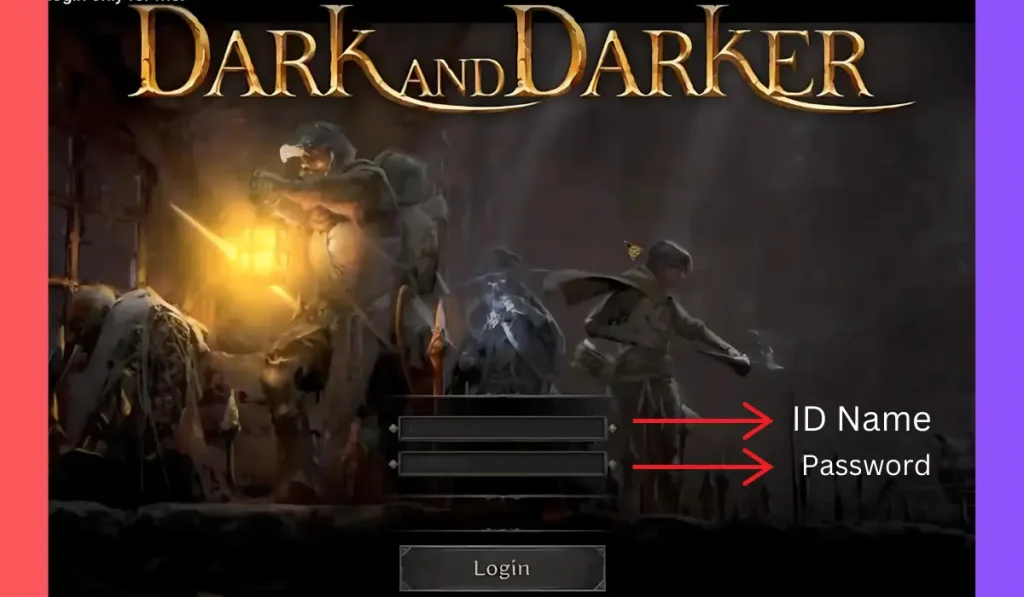
It might seem simple, but one of the most common reasons for login failure is entering the wrong username or password. Here’s what to do:
- Double-check your login credentials: Make sure there are no typos and that you’re using the correct case (capital or lowercase letters).
- Use the “Forgot Password” option: If you’ve forgotten your password, reset it using the recovery option on the login screen.
- Try using a password manager: This can help you avoid typing mistakes and make the login process quicker.
3. Check Your Internet Connection
A weak or unstable internet connection can cause login issues in Dark and Darker. Follow these steps to ensure your connection is strong:
- Restart your modem/router: Unplug it, wait for about 10 seconds, then plug it back in.
- Try switching to a wired connection: If you’re on Wi-Fi, switch to an Ethernet cable for a more stable connection.
- Test your connection speed: Use a tool like Speedtest to check if your internet is fast enough for gaming. A stable connection is key to preventing login issues.
4. Disable Firewall or Antivirus Interference
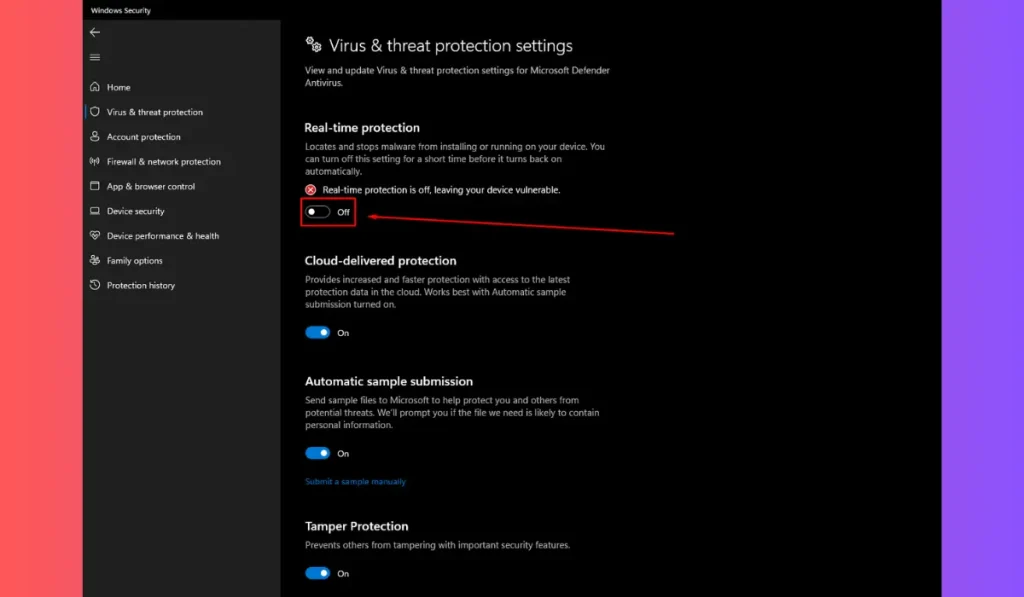
Sometimes, your firewall or antivirus software can block the game from connecting to the internet. Here’s how to check and fix that:
- Temporarily disable your firewall or antivirus: Turn off your security software and try logging into the game again.
- Add Dark and Darker as an exception: Instead of turning off your firewall or antivirus completely, add the game to your list of allowed programs. This ensures that your security software doesn’t block the game from connecting to the servers.
- Re-enable your security software: Don’t forget to turn your firewall or antivirus back on after troubleshooting.
5. Clear Cache and Reset the Game
Clearing the game’s cache can help fix any temporary issues causing login problems:
- Locate the game’s cache files: Go to the game’s installation folder, usually found in C:\Program Files\Dark and Darker, and look for a folder labeled Cache or Temp.
- Delete these files: Deleting the cache won’t harm your game, but it will reset any temporary settings that might be causing the issue.
- Restart your PC and the game: After clearing the cache, reboot your system and launch the game again to see if the login problem is resolved.
6. Verify and Repair Game Files
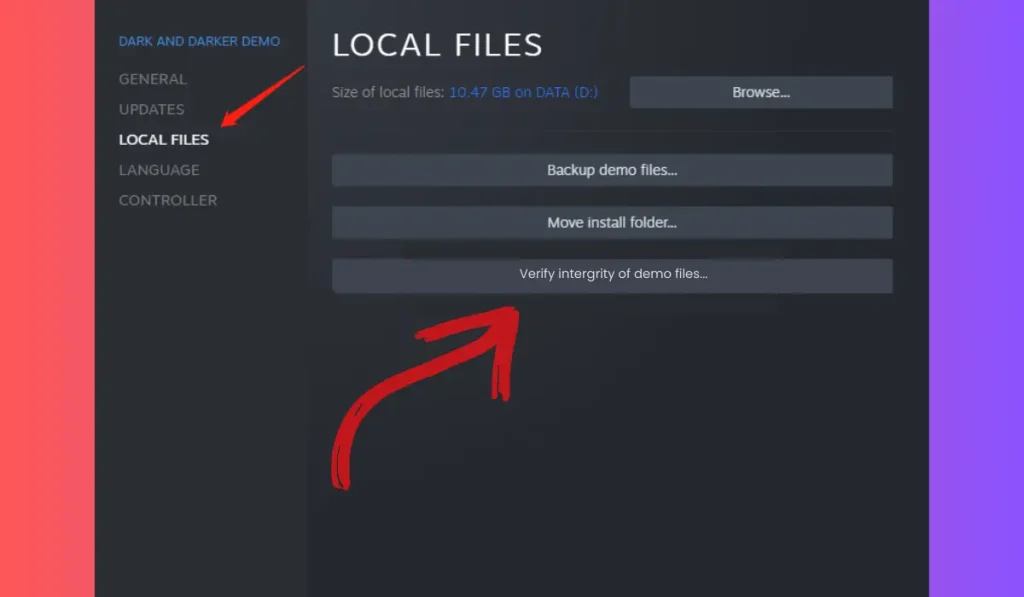
If clearing the cache didn’t work, you might have corrupted game files. Here’s how to repair them:
- For Steam Users:
- Open Steam and go to your Library.
- Right-click on Dark and Darker and select Properties.
- Go to the Local Files tab and click Verify Integrity of Game Files. This will scan and repair any damaged or missing files.
- For Other Game Launchers:
- Open the launcher where you downloaded the game.
- Look for a Verify or Repair option in the game’s settings.
- Follow the instructions to repair any broken files.
7. Check for Game Updates
Running an outdated version of Dark and Darker could cause login issues. Make sure your game is up to date:
- For Steam or Other Launchers: Go to your game library and check for any pending updates.
- Enable automatic updates: This will ensure that you’re always running the latest version of the game.
- Manually check for updates: Some launchers allow you to manually check for updates if automatic updates aren’t enabled.
8. Contact Support
If none of these solutions work, the issue might be more complex. Here’s what to do:
- Visit the official Dark and Darker support page: Submit a ticket with details about the problem, including any error messages you’ve received.
- Provide specific information: Include your system specs, screenshots of the error, and a description of the steps you’ve already tried. This will help the support team diagnose the issue faster.
Final Thoughts
Dark and Darker is an incredibly immersive game, and login fails can be frustrating when you’re eager to jump back in. By following the steps outlined in this guide, you should be able to resolve the login fail issue and get back to exploring dark dungeons and battling fierce enemies.
Did one of these solutions work for you? Let us know in the comments! If you found this guide helpful, share it with your friends or fellow players who might also be stuck. Don’t forget to subscribe for more gaming tips and troubleshooting guides!