Quick Fixes for EA SPORTS FC 25 Stuck on Loading Screen
- Restart the Game and PC: A simple reboot can resolve many issues. Close the game and restart your computer.
- Check Your Internet Connection: Ensure you have a stable internet connection to avoid game loading issues.
- Verify Game Files: In EA Play/Origin, right-click on EA SPORTS FC 25, then select “Repair” to check for any corrupted or missing files.
- Update Your Graphics Drivers: Make sure your graphics drivers are up to date. Use GeForce Experience (NVIDIA) or Radeon Software (AMD).
- Run the Game as Administrator: Right-click the game’s icon and select “Run as Administrator” to give it proper permissions.
If you’re a fan of EA SPORTS FC 25, there’s nothing more frustrating than being stuck on the loading screen when when you’re ready to play a match. Thankfully, this is a common issue faced by many Windows users, and there are several solutions that can help you get back into the game quickly. This guide will walk you through the steps to fix the EA SPORTS FC 25 loading screen problem on Windows.
Why is EA SPORTS FC 25 Stuck on the Loading Screen?
There are a few common reasons why EA SPORTS FC 25 might get stuck while loading:
- Corrupted Game Files: Sometimes, game files get corrupted during updates or installations, preventing the game from loading properly.
- Outdated Graphics Drivers: Your GPU drivers might be outdated, causing performance issues or preventing the game from starting.
- Background Applications: Other programs running in the background can interfere with the game.
- System Requirements: If your PC doesn’t meet the game’s system requirements, this can lead to long loading times or failure to load.
Let’s go through the steps to troubleshoot and resolve these issues.
How to Fix EA SPORTS FC 25 Stuck on Loading Screen in Windows
Step-by-Step Guide to Fixing EA SPORTS FC 25 Stuck on Loading:
Step 1: Basic Troubleshooting Steps
Before diving into advanced solutions, try these basic troubleshooting methods:
Restart the Game and Your PC
- Step 1: Close EA SPORTS FC 25 completely.
- Step 2: Restart your PC.
- Step 3: Relaunch the game and check if the loading issue is resolved.
Check Internet Connection
- Ensure that your internet connection is stable and fast enough for gaming. A weak connection could prevent the game from loading properly.
Check EA SPORTS FC 25 Server Status
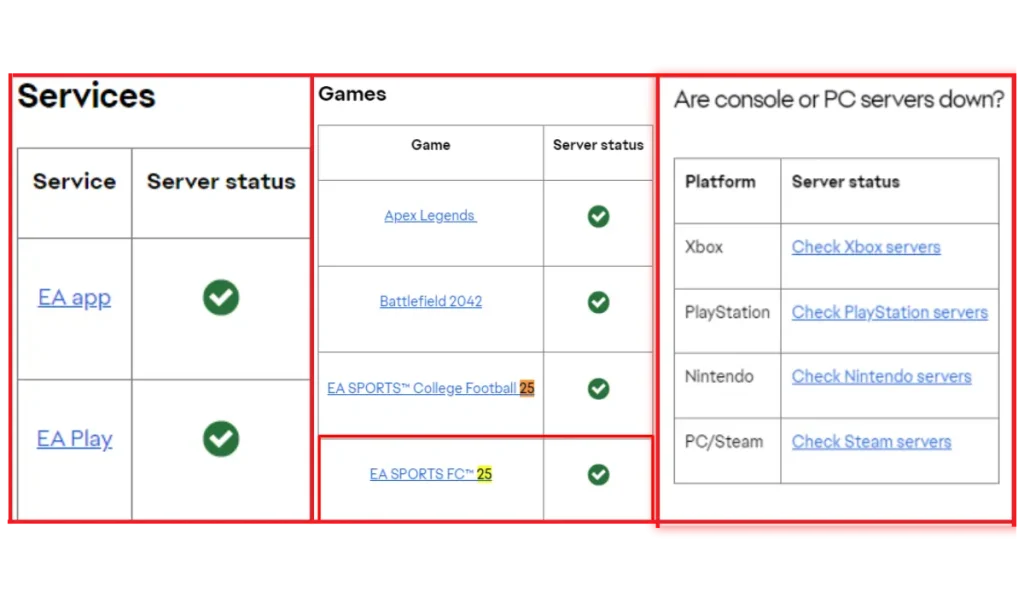
Sometimes the issue is on EA’s end. Check the EA server status on their website or use a third-party site like DownDetector to verify if the servers are down.
Step 2: Check Minimum System Requirements

Make sure your PC meets the minimum system requirements for EA SPORTS FC 25. If not, the game may fail to load.
Minimum Requirements:
- Processor (AMD): AMD Ryzen 5 1600
- Processor (Intel): Intel Core i5 6600k
- Memory: 8GB
- Graphics Card (AMD): RX 570
- Graphics Card (Nvidia): GTX 1050 Ti
- DirectX: Version 12
- Required Disk Space: 100GB available space
How to Check Your System Specs:
- Press Windows + R, type dxdiag, and press Enter. This will open the DirectX Diagnostic Tool, where you can compare your PC’s specs to the game’s requirements.
Step 3: Verify the Integrity of Game Files
The first step is to check if any game files are corrupted or missing. You can do this through your game platform (such as Steam or EA Desktop).
On Steam:
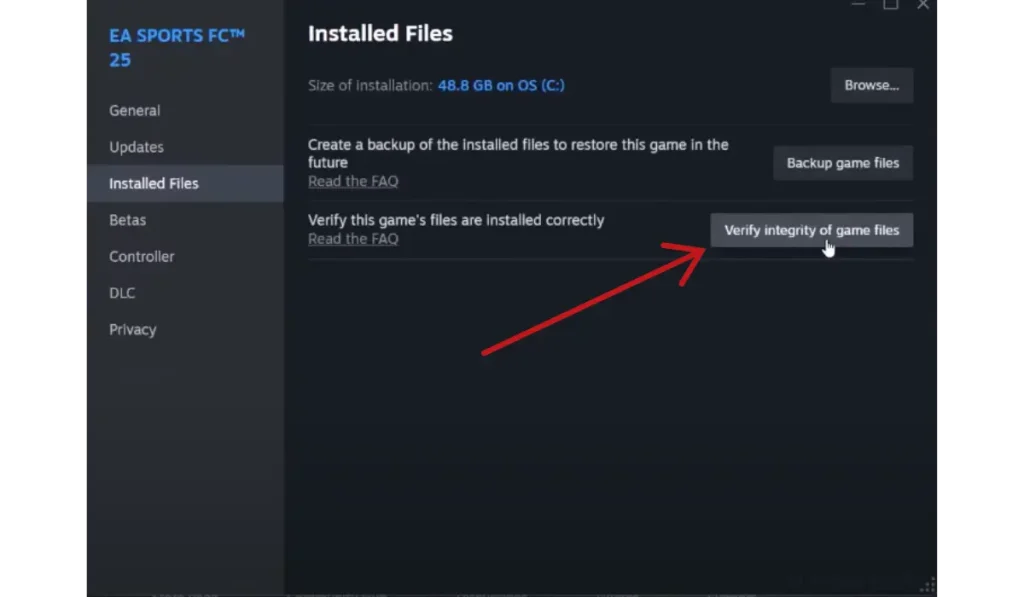
- Open the Steam Library.
- Right-click on EA SPORTS FC 25 and select Properties.
- Go to the Local Files tab and click on Verify Integrity of Game Files.
- Steam will scan and repair any missing or damaged files.
On EA Desktop App:
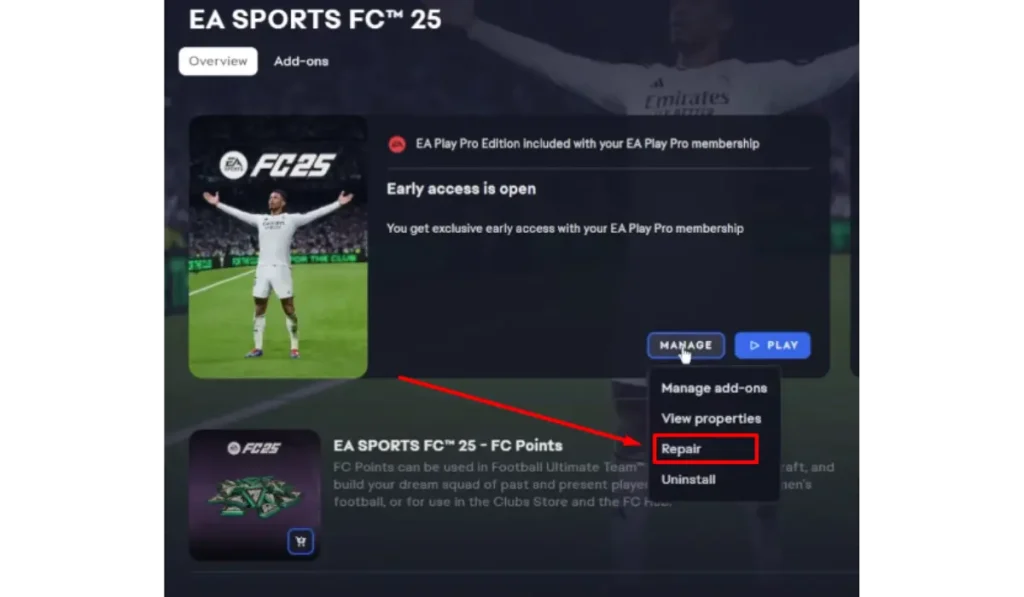
- Open the EA Desktop app.
- Go to your Game Library.
- Select EA SPORTS FC 25 and click on the Repair option.
- The app will automatically check and repair the game files.
This process should fix any corrupted files that might be causing the loading issue.
Step 4: Update Your Graphics Drivers
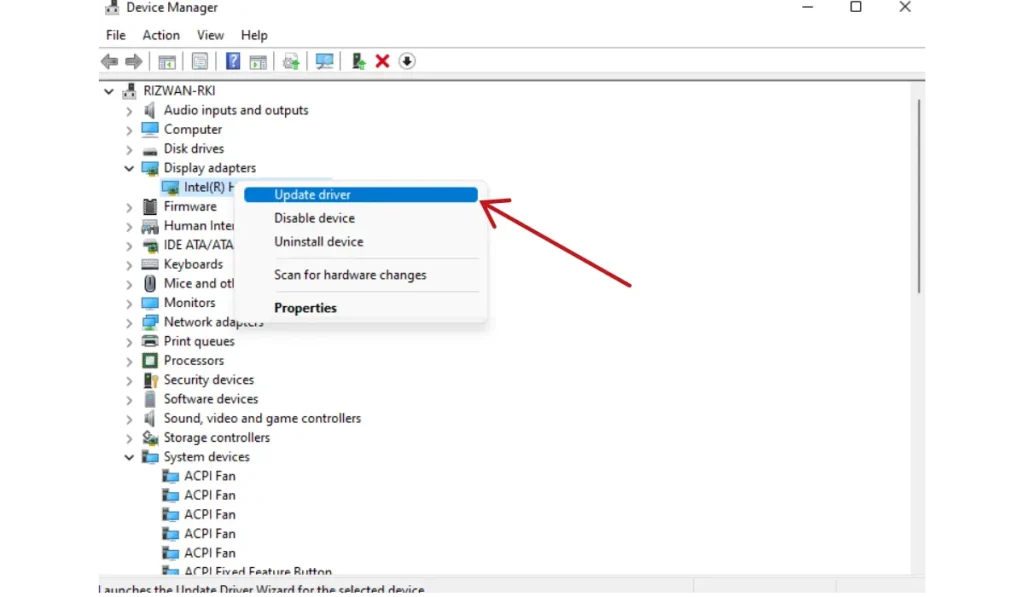
Outdated graphics drivers are a common cause of games not loading properly. To fix this, ensure your drivers are up to date.
- For NVIDIA Users:
- Open NVIDIA GeForce Experience.
- Go to the Drivers tab and click Check for Updates.
- Download and install the latest drivers.
- For AMD Users:
- Open the AMD Radeon Software.
- Go to the Drivers & Software tab.
- Check for updates and install any that are available.
Regularly updating your graphics drivers can prevent loading issues and improve overall performance.
Step 5: Disable Unnecessary Background Applications
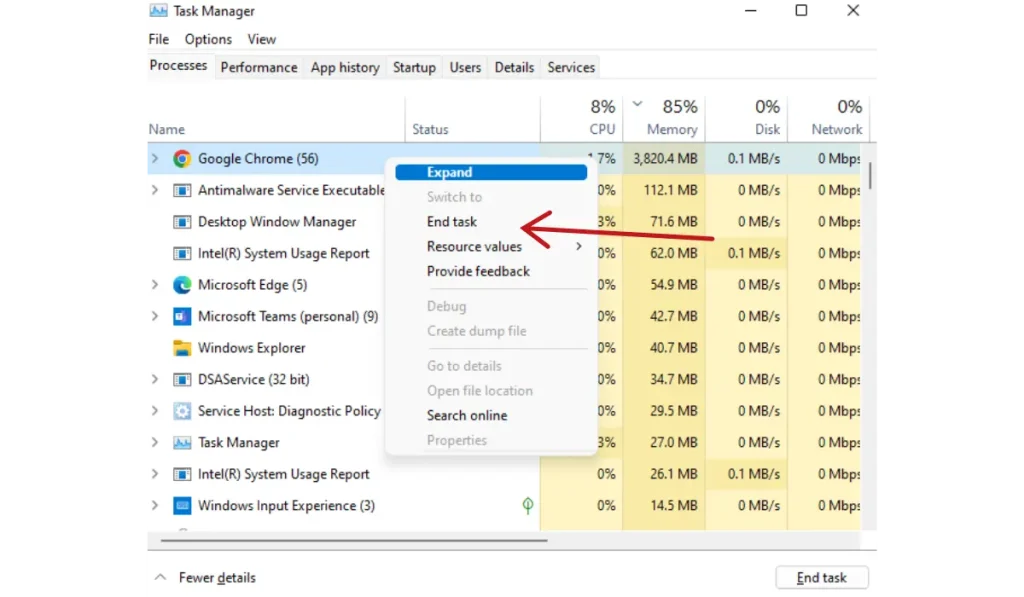
Other programs running in the background can take up system resources and interfere with EA SPORTS FC 25. Here’s how to stop background apps:
- Press Ctrl + Shift + Esc to open Task Manager.
- Go to the Processes tab and look for any unnecessary applications (e.g., web browsers, file-sharing programs).
- Right-click on these apps and select End Task to close them.
By reducing the number of background apps, you free up more system resources for the game, improving its loading time.
Step 6: Adjust Graphics Settings
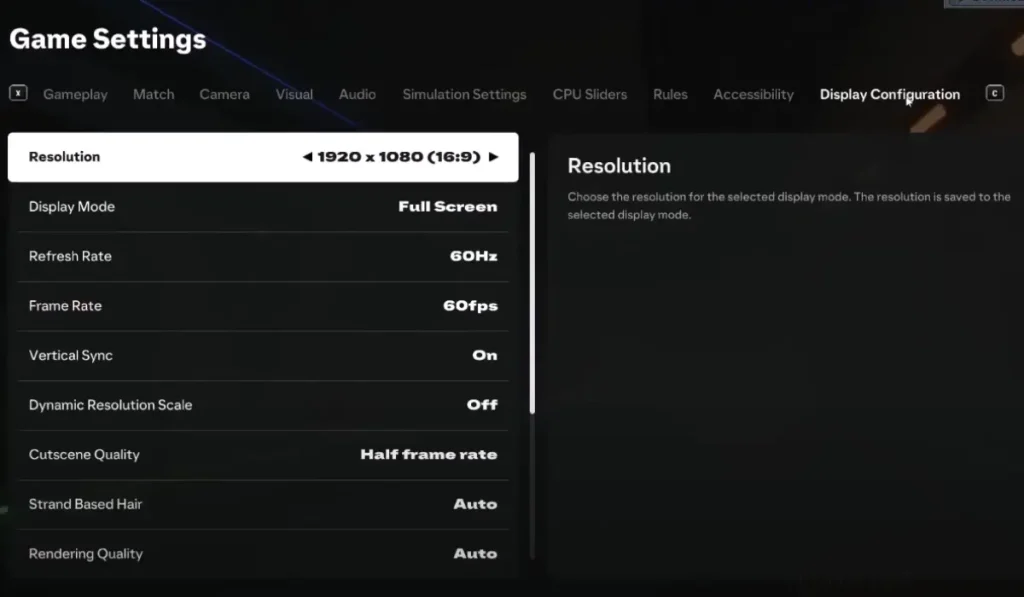
If your PC doesn’t meet the recommended system requirements for EA SPORTS FC 25, lowering the game’s graphics settings can help reduce the load.
- Launch the game and go to the Settings menu.
- Under the Graphics tab, lower settings such as Resolution, Texture Quality, and Anti-Aliasing.
- Apply the changes and restart the game to see if the loading issue is resolved.
This step can improve performance and reduce the chances of the game getting stuck on the loading screen.
Step 7: Clear the Game Cache
Sometimes, clearing the game’s cache can resolve loading issues. The cache stores temporary files, and clearing it can refresh the game’s performance.
- Press Windows + R to open the Run dialog.
- Type
%localappdata%and hit Enter. - Locate the EA SPORTS FC 25 folder and delete the cache files within it.
- Restart the game to see if the issue is fixed.
Step 8: Update or Reinstall DirectX and Visual C++ Redistributables
Updating or reinstalling DirectX and Visual C++ Redistributables can help resolve issues related to missing or outdated files required for running EA SPORTS FC 25. These components are essential for smooth gameplay, and outdated versions may cause loading screen issues.
Steps to Update DirectX:
DirectX is a critical component that helps your PC render the game’s graphics properly.
- Go to the official Microsoft DirectX page.
- Click the Download button to get the installer.
- Run the installer and follow the on-screen instructions.
- After the installation is complete, restart your computer to apply the changes.
Steps to Reinstall or Update Visual C++ Redistributables:
Visual C++ Redistributables are necessary for many programs, including games, to run properly. If these files are outdated or corrupted, the game may fail to load.
- Go to the official Microsoft Visual C++ download page.
- Depending on your system, download both the x86 and x64 versions (for 64-bit systems, both are required).
- Install or Repair Visual C++ Redistributables:
- If Visual C++ is already installed, select the Repair option when prompted.
- If not, follow the installation process for both versions.
- Once installation or repair is complete, restart your computer.
Step 9: Reinstall the Game
If none of the above solutions work, the last resort is to reinstall the game. Uninstalling and reinstalling the game ensures you’re working with fresh, uncorrupted files.
- Open Steam or EA Desktop, go to your Library, and uninstall EA SPORTS FC 25.
- Once the game is uninstalled, restart your PC.
- Reinstall the game and see if the loading issue is resolved.
Step 10: Contact EA Support (If Needed)
If the game is still stuck on the loading screen, your last option is to contact EA Support. You can submit a support ticket with detailed information about your system specs and the issue you’re facing. EA’s customer service team can provide additional solutions.
Final Thoughts
Getting stuck on the loading screen in EA SPORTS FC 25 can be frustrating, but with the steps provided above, you should be able to resolve the issue and get back to enjoying the game. Whether it’s verifying game files, updating drivers, or adjusting settings, these solutions are designed to address the most common causes of loading problems on Windows.
Did one of these solutions work for you? Let us know in the comments! If you found this guide helpful, don’t forget to share it with other players who might be experiencing the same problem. And be sure to check our gaming section for more EA SPORTS FC 25 tips and troubleshooting guides.