If you’re playing Fallout 76 and notice that the weapon wheel is lagging, the problem might be linked to your framerate. This issue can be incredibly frustrating during combat or exploration, but fortunately, there are several fixes that can help improve performance and make your gameplay smoother. Let’s explore some simple ways to address this problem.
What Causes Weapon Wheel Lag in Fallout 76?
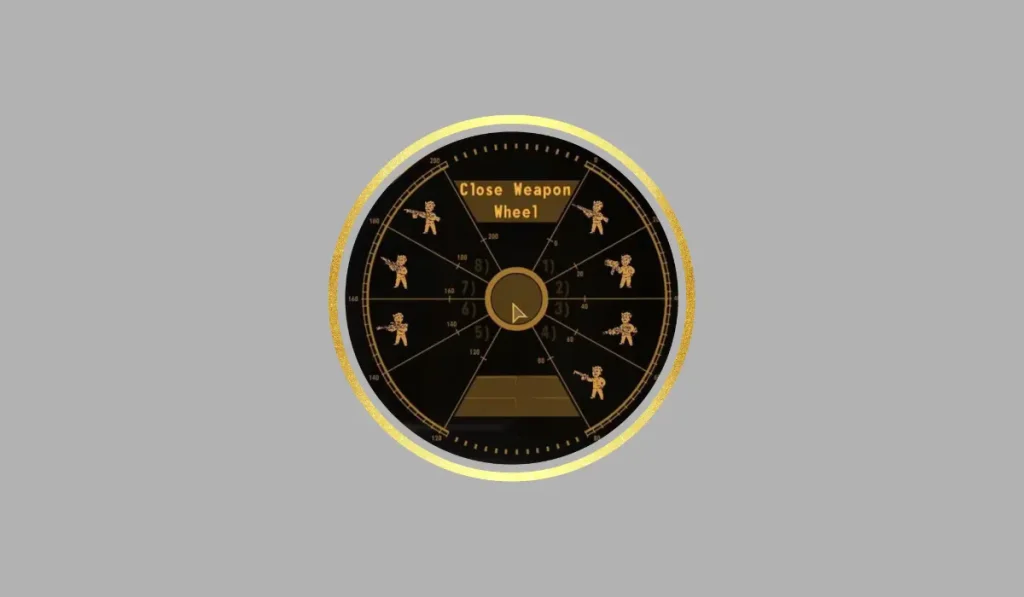
Framerate is the number of frames per second (FPS) your computer or console can display. If your system struggles to maintain a stable FPS, it can lead to lag when using the weapon wheel or other in-game features. This can happen due to system performance, graphics settings, or even network issues. Fixing this problem can greatly improve how smoothly your game runs.
How to Fix Fallout 76 Framerate Issues Causing Weapon Wheel Lag
Follow the steps below to fix the issue:
Fix #1: Lower Graphics Settings
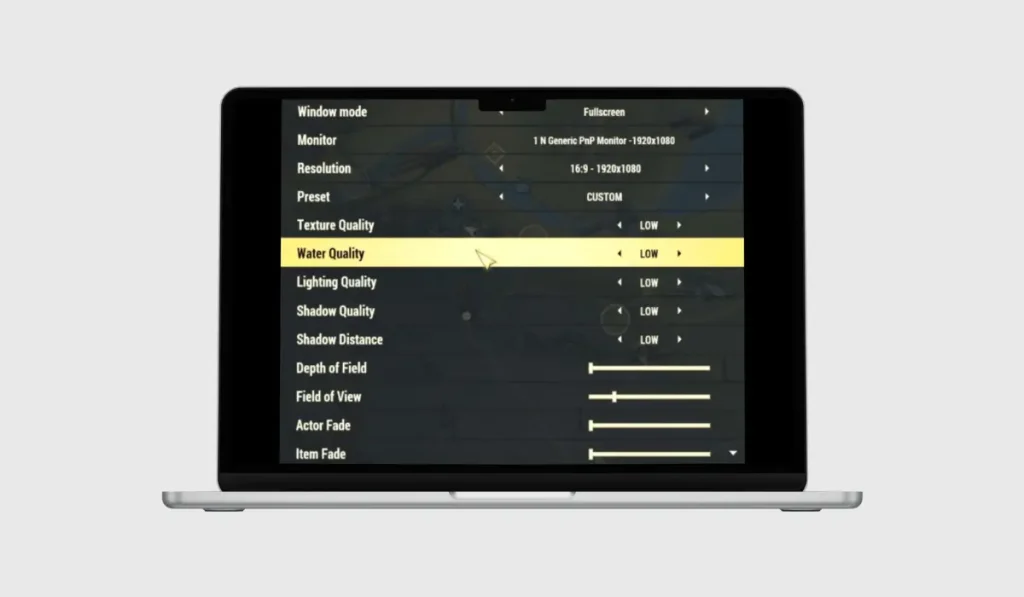
One of the easiest ways to improve your framerate is by lowering the graphics settings in Fallout 76.
Steps to lower graphics settings:
- Open the Settings menu in Fallout 76.
- Navigate to Display or Graphics settings.
- Lower settings like Shadows, Anti-Aliasing, and Draw Distance.
- Apply the changes and restart the game to see if the weapon wheel lag improves.
Fix #2: Enable or Disable V-Sync
V-Sync can help smooth out the framerate, but in some cases, it might cause more harm than good. Try toggling V-Sync on or off to see if it improves performance.
Steps to toggle V-Sync:
- Open Fallout 76 and go to Settings.
- Navigate to the Graphics tab.
- Find the option for V-Sync and switch it either on or off, depending on your current setting.
- Test the game to see if the framerate and weapon wheel lag improve.
Fix #3: Check System Requirements

Sometimes, the issue might come down to your system not meeting the minimum or recommended requirements for Fallout 76 .
Minimum System Requirements:
- Requires: 64-bit processor and operating system
- OS: Windows 7/8/10 (64-bit OS required)
- Processor: Intel Core i5-6600k 3.5 GHz / AMD Ryzen 3 1300X 3.5 GHz or equivalent
- Graphics: NVIDIA GTX 780 3GB / AMD Radeon R9 285 2GB or equivalent
- Memory: 8 GB RAM
- Storage: 96 GB of free disk space
Fix #4: Update Graphics Drivers
Outdated graphics drivers can cause framerate problems, which can lead to the weapon wheel lagging.
Steps to update your graphics drivers:
- Identify your GPU (NVIDIA, AMD, or Intel).
- Visit the manufacturer’s website and download the latest drivers.
- Install the updated drivers and restart your computer.
- Relaunch Fallout 76 and test if the lag has improved.
Fix #5: Adjust Framerate Limit in the .ini File
You can manually adjust Fallout 76’s framerate limit through the .ini configuration file, which might help reduce lag.
Steps to adjust framerate limit:
- Locate the Fallout76Prefs.ini file (usually in your Documents folder).
- Open it with a text editor like Notepad.
- Find the line that says iPresentInterval=1 and change it to 0 to unlock the framerate.
- Save the file and restart the game.
Fix #6: Optimize System Performance
Running background programs can slow down your system and cause lag. Here’s how to improve overall performance:
Steps to optimize system performance:
- Close unnecessary programs running in the background (like web browsers, music players, etc.).
- Open Task Manager (Ctrl + Shift + Esc) and right-click on Fallout 76.
- Set Fallout 76 to High Priority in Task Manager to ensure it gets more processing power.
- Relaunch the game and check if the lag is gone.
Fix #7: Ensure a Stable Internet Connection
Although framerate is mainly a system performance issue, lag can also be caused by an unstable internet connection. Here’s how to make sure your connection is stable:
Steps to check internet connection:
- Use a wired connection instead of Wi-Fi if possible.
- Restart your router and modem.
- Test your internet speed using an online speed test to ensure it’s fast enough for online gaming.
Conclusion
Framerate drops causing weapon wheel lag in Fallout 76 can be fixed with a few simple adjustments. From lowering your graphics settings to updating drivers or checking your internet connection, these solutions can help improve your gaming experience. Once you’ve tried these fixes, your gameplay should be much smoother, letting you enjoy Fallout 76 without interruptions.
Have you tried these fixes and found them helpful? Share your experience in the comments below! If you know other Fallout 76 players experiencing the same issue, be sure to share this guide with them. Let’s work together to keep the wasteland running smoothly!
By applying these fixes, you’ll not only solve your weapon wheel lag issues but also ensure a more enjoyable Fallout 76 experience.