Are you stuck with iMessage activation errors? It’s frustrating when your iPhone only sends green SMS bubbles instead of blue iMessages. Whether you can’t send or receive messages at all, or iMessage simply won’t activate, this guide will help you resolve the issue step by step.
What Causes iMessage Activation Errors?
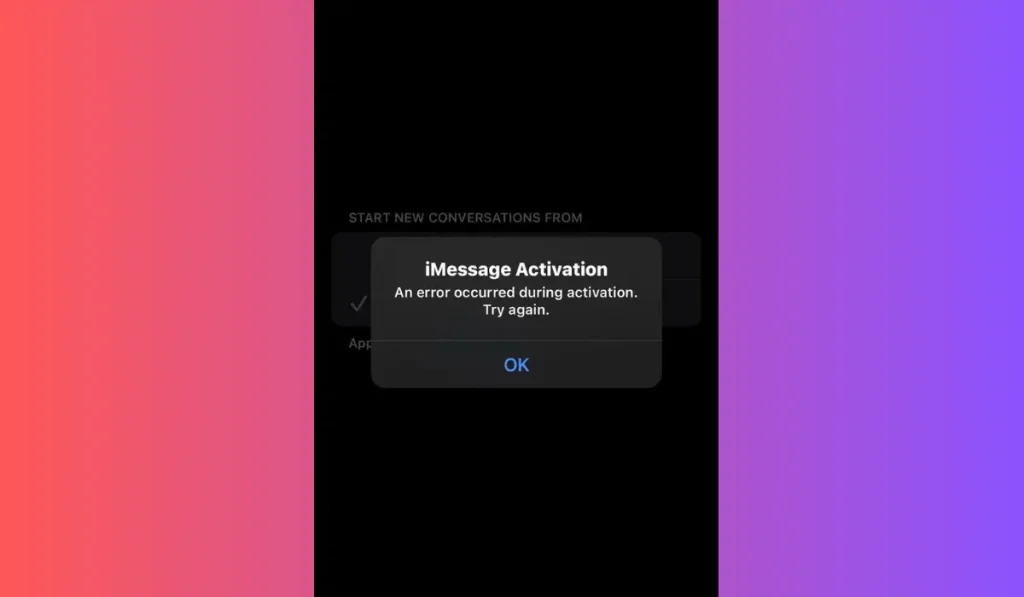
iMessage activation errors can occur for various reasons. You might see an error message or notice that your texts appear as green SMS bubbles instead of blue. Common causes include poor internet connection, outdated iOS software, incorrect date and time settings, or Apple ID issues.
Now, let’s dive into how to fix the problem and get iMessage working again.
How to Fix iMessage Activation Errors
If you’re facing iMessage activation errors, here are the steps to fix them in order:
1. Check Apple’s Server Status
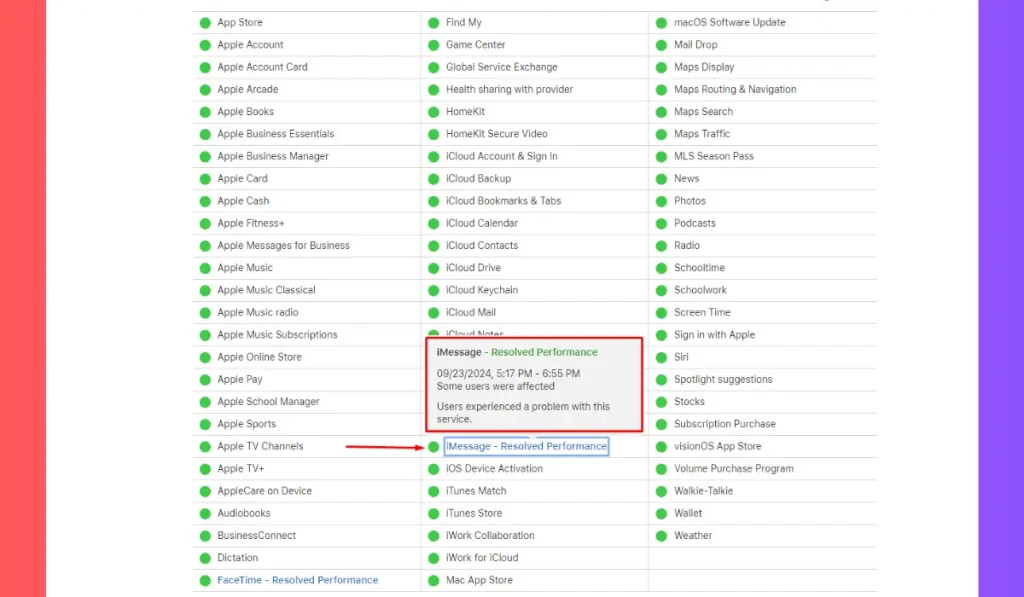
Before anything else, check if Apple’s servers are down. If iMessage is temporarily unavailable due to server issues, you won’t be able to activate it.
Steps to check status of Apple Server:
- Visit Apple’s Server Status Page.
- Look for iMessage in the list. If it’s marked as unavailable, you’ll need to wait until Apple resolves the issue.
2. Verify iMessage Is Enabled
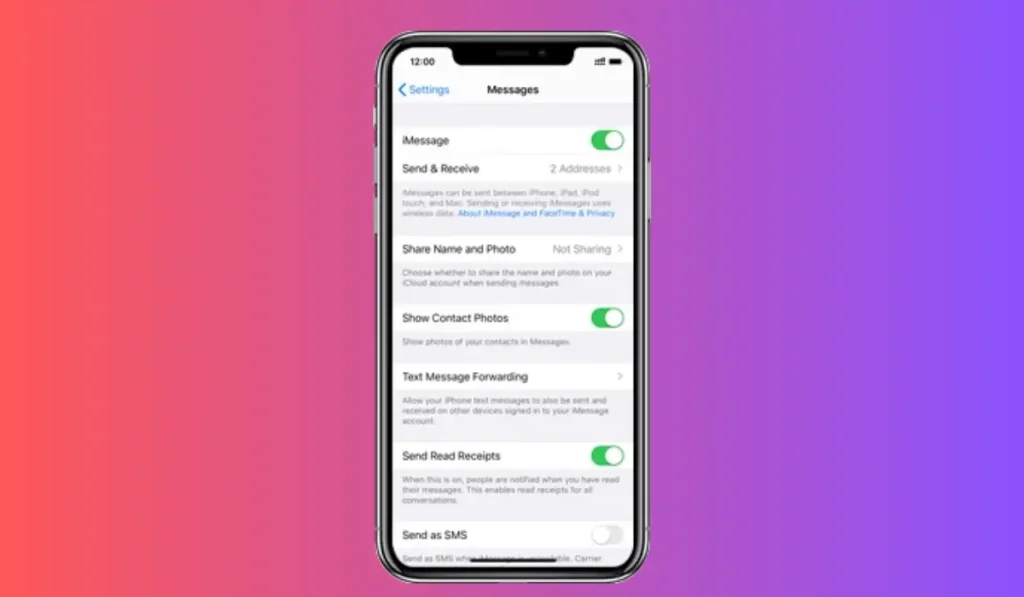
Sometimes, iMessage might simply be toggled off in your settings. Even if you’ve seen an error message, it’s a good idea to double-check this setting:
- Go to Settings > Messages.
- Ensure that iMessage is toggled on. If it’s off, tap the toggle to enable it.
3. Restart Your iPhone
One of the easiest fixes is to restart your iPhone. This clears any temporary glitches that could be causing activation issues:
- For iPhone X and later: Press and hold the Side and Volume Down buttons, then swipe the Power Off slider.
- For older models: Press and hold the Sleep/Wake button, then swipe to turn off.
Once the phone restarts, try activating iMessage again.
4. Refresh Your iMessage Connection
Sometimes, refreshing the iMessage connection can fix the problem. You’ll need to turn iMessage off, restart your phone, and turn it back on.
Here is how to refresh iMessage connection:
- Go to Settings > Messages.
- Toggle iMessage off.
- Restart your phone, then return to Settings > Messages and toggle iMessage back on.
5. Check Your Date and Time Settings
Incorrect date and time settings can prevent iMessage from activating properly. You need to ensure your iPhone is set to the correct time zone:
- Go to Settings > General > Date & Time.
- Toggle Set Automatically on if it’s off, or adjust the time manually if needed.
6. Check Your Internet Connection
iMessage requires a stable internet connection, whether through Wi-Fi or cellular data. Make sure your iPhone is connected properly:
- Ensure Wi-Fi or cellular data is enabled.
- Try toggling Airplane Mode off and on to reset the connection.
- If necessary, reset network settings by going to Settings > General > Reset > Reset Network Settings.
7. Sign Out and Sign Back In to Your Apple ID
Issues with your Apple ID can also block iMessage activation. Signing out of your Apple account and signing back in forces iMessage to reconnect:
- Go to Settings and tap your name at the top.
- Scroll down and tap Sign Out.
- Restart your iPhone, then sign back in by returning to Settings.
Note: Make sure you have access to your Apple ID credentials before signing out to avoid login issues.
8. Update Your iPhone to Latest Version
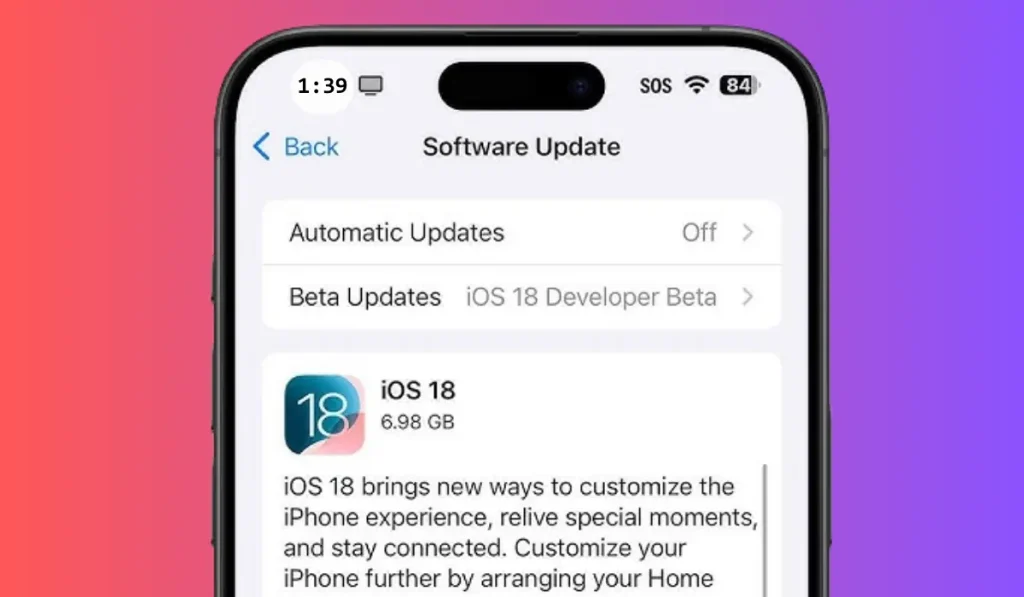
Running an outdated iOS version can interfere with iMessage. Ensure that your iPhone’s software is up to date:
- Go to Settings > General > Software Update.
- If an update is available, download and install it.
9. Factory Reset Your iPhone (Last Resort)
If none of the above solutions work, a factory reset may resolve deeper system issues. Be sure to back up your data before proceeding, as this will erase everything on your device:
- Go to Settings > General > Reset > Erase All Content and Settings.
- After resetting, set up your iPhone again and attempt to activate iMessage.
Note: Use this option only as a last resort, and make sure to restore your backup after the reset.
If the problem persists after trying all these methods, you may need to contact Apple Support for further assistance.
Conclusion
iMessage activation errors can be frustrating, but following these steps should help you resolve the issue and get back to sending messages with those blue bubbles. From verifying iMessage settings to checking your internet connection and date settings, there are multiple ways to fix this issue.
Have you fixed your iMessage activation error? Share your experience and tips with others in the comments below!