Midjourney is a powerful AI platform that lets users create stunning visuals based on text prompts. However, like any online service, users sometimes encounter errors. One such issue is the “Internal Server Error: Apologies, something went wrong” message, which can interrupt your creative flow. This article will explain why this error occurs and offer several easy fixes to get you back on track.
What Does the Midjourney “Internal Server Error: Apologies, Something Went Wrong” Error Mean?
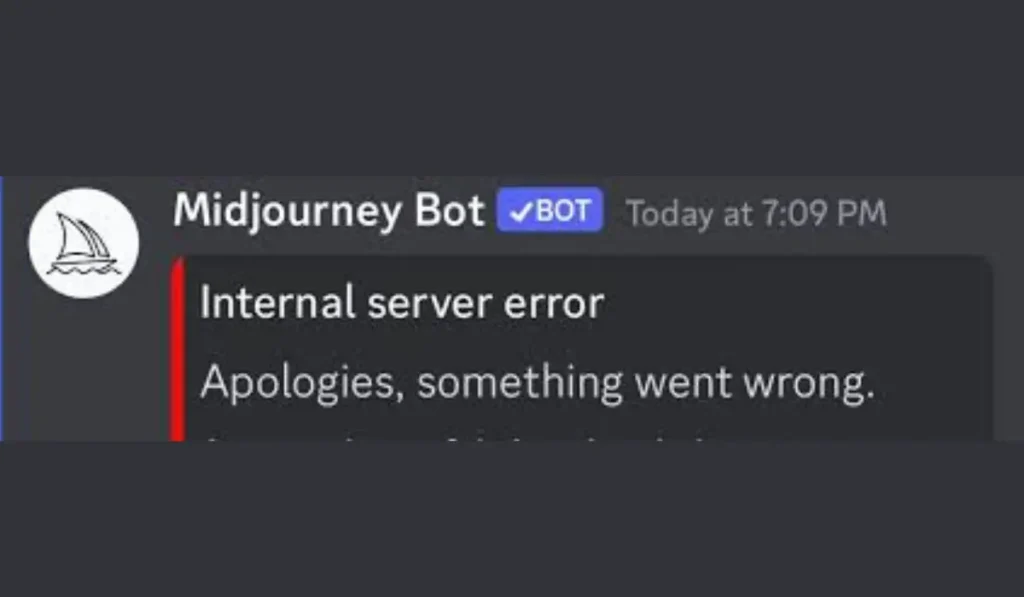
An internal server error typically points to a problem with the server hosting the website or application. When you see the “Apologies, something went wrong” message, it means that Midjourney’s server encountered an issue that it couldn’t handle. This error is usually temporary but can be frustrating when you’re in the middle of a project. Let’s explore what causes this error and how you can fix it.
Why Do Internal Server Errors Happen?
Internal server errors can happen for a variety of reasons:
- Server Overload: When too many users are accessing the platform simultaneously, the server may become overloaded, causing it to temporarily stop working.
- Server Maintenance or Updates: Midjourney may occasionally need to perform updates or maintenance on its servers, which could cause temporary outages.
- Configuration Issues: There may be misconfigurations on the server side that cause it to fail when processing requests.
Understanding these causes can help you determine whether the issue is temporary or something that requires further troubleshooting.
How to Fix Midjourney “Internal Server Error: Apologies, Something Has Gone Wrong”
Follow below common steps than you will be back to use Midjourney service:
Fix 1: Check Midjourney’s Server Status
The first thing to do when encountering an internal server error is to check whether the problem is on Midjourney’s end. If their servers are down or undergoing maintenance, there isn’t much you can do until the issue is resolved.
Here is how to check Midjourney status
- Visit Midjourney’s official status page to see if there are any reported outages.
- Check Midjourney’s social media accounts ( X or Facebook) for any announcements regarding server issues or maintenance.
If the servers are down, you’ll need to wait until they are back up before you can access Midjourney again.
Fix 2: Refresh Your Browser
Sometimes, an internal server error can be a temporary glitch. A simple refresh can reload the page and fix the issue:
- Press
Ctrl + R(Windows) orCmd + R(Mac) to refresh the browser page. - If that doesn’t work, try closing and reopening your browser.
This may resolve the issue if it was just a minor communication hiccup between your browser and Midjourney’s server.
Fix 3: Clear Browser Cache and Cookies
Sometimes, the error can be caused by outdated or corrupted cached data in your browser. Clearing the cache and cookies can resolve conflicts between your stored files and Midjourney’s server:
- For Chrome: Go to Settings > Privacy and Security > Clear Browsing Data. Select Cookies and other site data and Cached images and files, then click Clear Data.
- For Firefox: Navigate to Options > Privacy & Security > Cookies and Site Data > Clear Data.
- For Safari: Click on Preferences > Privacy > Manage Website Data, then choose Remove All.
Once you’ve cleared the cache, restart your browser and try accessing Midjourney again.
Fix 4: Use a Different Browser or Incognito Mode
If clearing the cache doesn’t solve the issue, try using a different browser. Alternatively, you can open an incognito window, which will disable extensions and prevent cache or cookies from affecting the connection:
- Open an incognito window by pressing
Ctrl + Shift + N(Chrome) orCmd + Shift + N(Safari). - If you’re using Chrome, try switching to Firefox or another browser to see if the error persists.
Using incognito mode or switching browsers can help you determine if browser settings or extensions are causing the error.
Fix 5: Check Your Internet Connection
A poor or unstable internet connection can prevent your browser from successfully connecting to Midjourney’s servers, resulting in an internal server error:
- Run a speed test using Speedtest.net to ensure your internet connection is stable and fast enough.
- If you notice a slow connection, reset your router or try using a wired Ethernet connection instead of Wi-Fi.
A stable internet connection is essential for accessing server-based applications like Midjourney.
Fix 6: Disable Browser Extensions
Some browser extensions, such as ad blockers or privacy tools, may interfere with how Midjourney operates. Disabling these extensions might resolve the issue:
- In Chrome, navigate to Settings > Extensions and disable all unnecessary extensions.
- After disabling extensions, refresh the page and see if the error persists.
This will help you identify if a specific extension is causing the server error.
Fix 7: Wait and Try Again Later
If none of the above solutions work, it might be best to wait for a little while and try again. If Midjourney’s servers are under heavy load or temporarily down for maintenance, waiting for a short period may allow the issue to resolve itself:
- Wait for 10-15 minutes and try accessing Midjourney again.
- Avoid peak hours when the server may experience heavy traffic.
Fix 8: Contact Midjourney Support
If the error persists after trying all the above fixes, it’s time to reach out to Midjourney’s support team for help. They may be able to offer specific troubleshooting tips or address any ongoing server issues:
- Document any error codes or messages you receive.
- Visit Midjourney’s support page or send them an email explaining the problem and what steps you’ve already tried.
Midjourney’s support team can investigate the issue more deeply and provide you with tailored guidance.
Conclusion
Internal server errors on Midjourney can be annoying, but they are often easy to fix with a few simple troubleshooting steps. Whether it’s refreshing your browser, clearing cache, or checking Midjourney’s server status, these fixes should help you resolve the issue and get back to creating.
Did these solutions work for you? Share your experiences in the comments below! If you found this guide helpful, feel free to share it with others who might be facing the same error. Stay creative and enjoy using Midjourney!