League of Legends is one of the most popular games in the world, with millions of players logging in every day. But nothing is more frustrating than wanting to play, only to be blocked by an error message. One such error is Vanguard Error Van 68. This error usually occurs because of issues with Riot Games’ anti-cheat system, Vanguard, preventing you from accessing the game.
But don’t worry! In this guide, we’ll show you easy steps to fix the error and get back into the action.
How to Fix League of Legends Vanguard Error Van 68
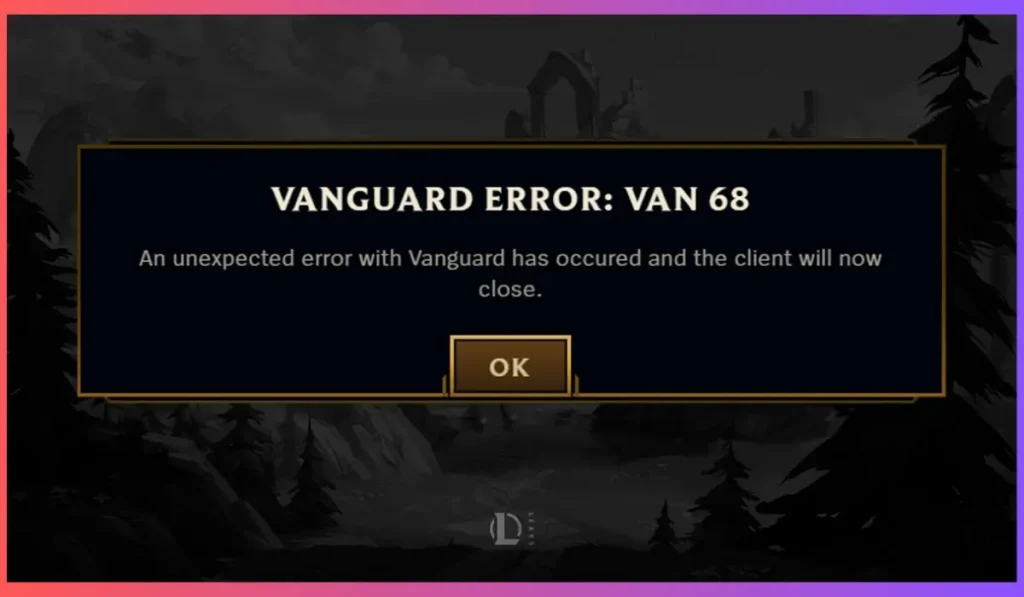
Quick Troubleshooting Steps
Sometimes, the solution is as simple as a quick restart or update. Let’s start with the basics:
1. Restart Your Computer
- It might sound too simple, but restarting your computer can fix many temporary issues that could cause the Van 68 error. Give it a try!
2. Update Your System and Drivers
- Outdated drivers or an unpatched system could be causing problems with Vanguard. Here’s how to check:
- On Windows: Go to Settings > Update & Security > Windows Update and click Check for updates.
- On Mac: Go to System Preferences > Software Update.
Reinstall Riot Vanguard
If restarting and updating don’t work, reinstalling Riot Vanguard might fix the issue.
3. Uninstall Riot Vanguard
- Windows:
- Open Control Panel > Programs and Features.
- Find Riot Vanguard, right-click it, and choose Uninstall.
- Mac:
- Open Finder, navigate to Applications, find Riot Vanguard, and move it to the trash.
4. Reinstall Vanguard
- Simply restart the League of Legends client. The game will prompt you to reinstall Vanguard, and this fresh install should clear up any corrupted files.
5. Restart Your Computer Again
- Once Vanguard is reinstalled, restart your computer to ensure the changes take effect.
Adjust Security Settings
Riot Vanguard may get blocked by your firewall or antivirus, preventing it from running properly.
6. Check Firewall and Antivirus
- If you have antivirus software, it might be mistakenly blocking Vanguard. Temporarily disable your antivirus to see if it’s the source of the problem.
- You can also check your Windows Defender Firewall by going to Control Panel > System and Security > Windows Defender Firewall and ensuring Riot Vanguard is allowed through.
7. Add Vanguard to Your Antivirus Exceptions List
- Every antivirus program is a little different, but most will have an “exceptions” or “whitelist” option where you can add trusted programs like Vanguard.
8. Disable Conflicting Software
- Some VPNs, game overlays, or other software can interfere with Vanguard. Try disabling these temporarily to see if that resolves the error.
Give Riot Vanguard Administrator Permissions
Sometimes, Riot Vanguard needs special permissions to function correctly.
9. How to Give Vanguard Admin Rights
- Right-click on the League of Legends or Riot Vanguard icon on your desktop.
- Select Properties > Compatibility.
- Check the box that says Run this program as an administrator and click Apply.
Contact Riot Support
If you’ve followed all these steps and the error still won’t go away, it’s time to reach out to Riot Games Support.
10. How to Submit a Support Ticket
- Visit the Riot Games Support website and log in with your account.
- Describe the issue and mention that you’ve already tried restarting, updating, reinstalling Vanguard, and adjusting your security settings.
They should be able to help you resolve the issue more quickly if you provide this information.
Conclusion
Dealing with Vanguard Error Van 68 can be annoying, but by following these steps, you can usually get back to playing League of Legends in no time. Let’s recap:
- Restart your computer.
- Update your system and drivers.
- Reinstall Riot Vanguard.
- Adjust your firewall and antivirus settings.
- Give Vanguard administrator permissions.
- Contact Riot Support if nothing works.
If this guide helped you, share it with your fellow League players! Have any questions or different tips? Let us know in the comments!