Are you having trouble using X.com? You’re not the only one! Sometimes, buttons on the page don’t work, or the site doesn’t load correctly. One common reason for these problems is privacy extensions in your browser. These tools, like ad blockers or anti-tracking extensions, are great for keeping you safe online, but they can also mess up how some websites work.
In this guide, we’ll show you easy ways to fix these problems so that X.com can work properly again. Follow these steps to find out what’s causing the issue and fix it quickly, so you can get back to browsing without any trouble.
Why Privacy Extensions Cause Problems While Accessing X.com
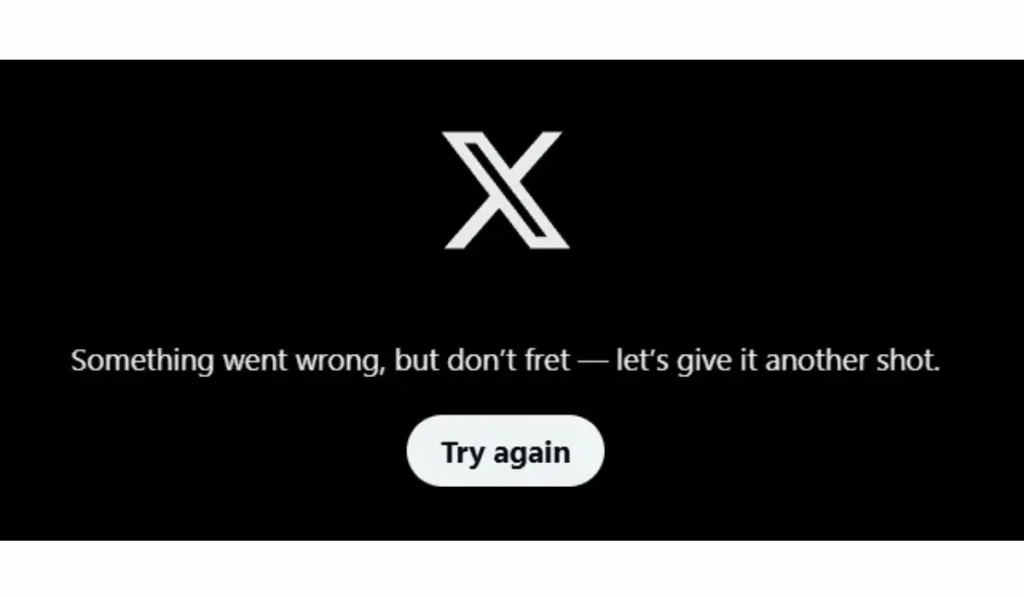
Privacy extensions are designed to protect your personal information by blocking ads, cookies, and trackers. While these tools are helpful for privacy, they can also prevent certain parts of a website from working correctly. For instance, they might block scripts or other elements that X.com needs to display content or let you log in properly.
How to Fix ‘Some privacy related extensions may cause issues on x.com. please disable them and try again.’ Problem in Browser
Fix 1: Try Using a VPN
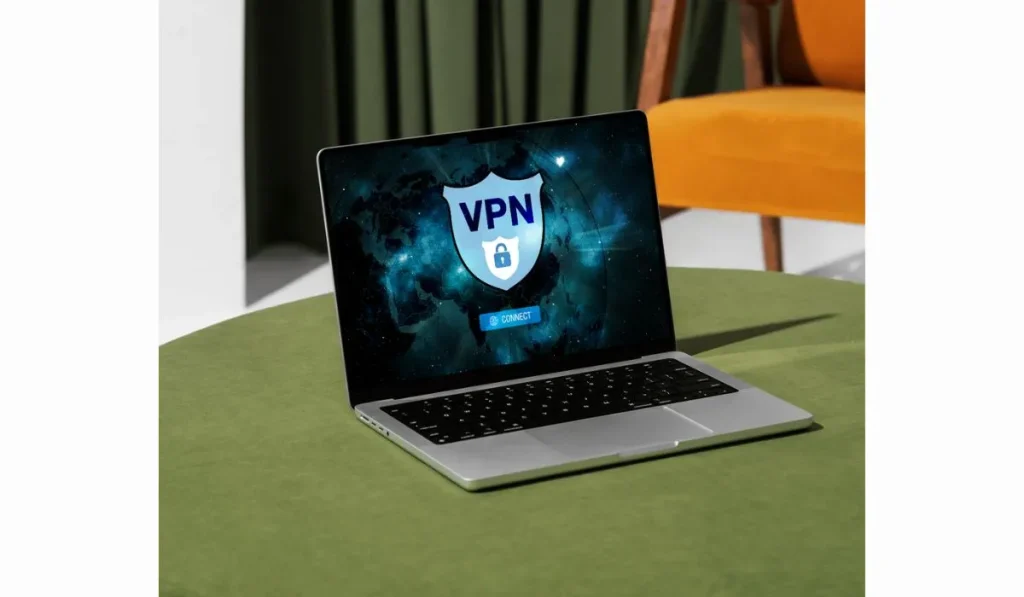
One of the easiest fixes is to use a VPN (Virtual Private Network). I personally tried opening X.com with a VPN, and it worked without showing any errors. Sometimes, a VPN can help get around problems caused by privacy extensions, letting X.com work without issues.
How to do it:
- Install a VPN app if you don’t have one (there are many free options).
- Turn on the VPN and connect to a server.
- Open X.com and see if it works!
If this works, you can keep using the VPN whenever you visit X.com.
Read Also: How to Fix “Something Went Wrong. Try Reloading” on X (formerly Twitter)
Fix 2: Check If Extensions Are the Problem
It can be hard to know if an extension is causing the problem. A good way to check is by opening X.com in an incognito or private browsing window. Most extensions don’t work in this mode:
- Open your browser’s menu (three dots in Chrome, three lines in Firefox).
- Click on “New Incognito Window” (or “New Private Window”).
- Visit X.com and see if the issue is fixed.
If X.com works fine in this mode, it means your extensions are probably the problem.
Fix 3: Turn Off Privacy Extensions
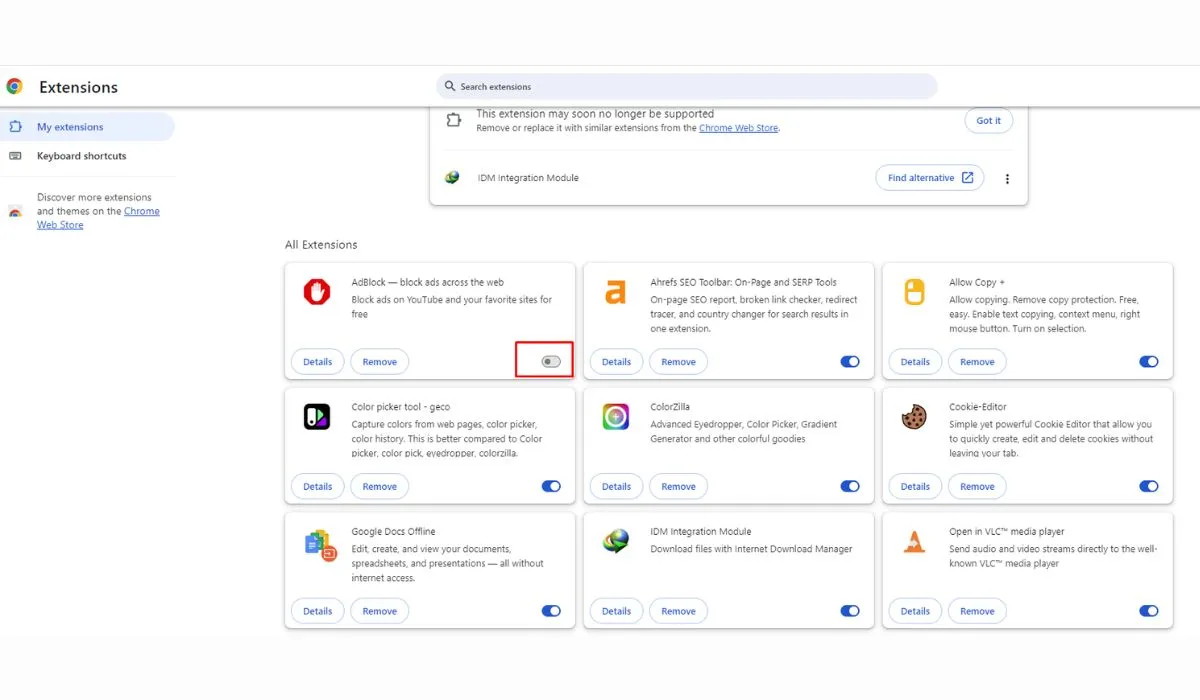
If you think extensions are causing the problem, you can turn them off to see if X.com works again:
- Go to your browser’s settings.
- Find the section called “Extensions” or “Add-ons.”
- Turn off privacy extensions like ad blockers or anti-tracking tools.
- Refresh X.com and see if the problem is fixed.
Fix 4: Whitelist X in Your Adblock
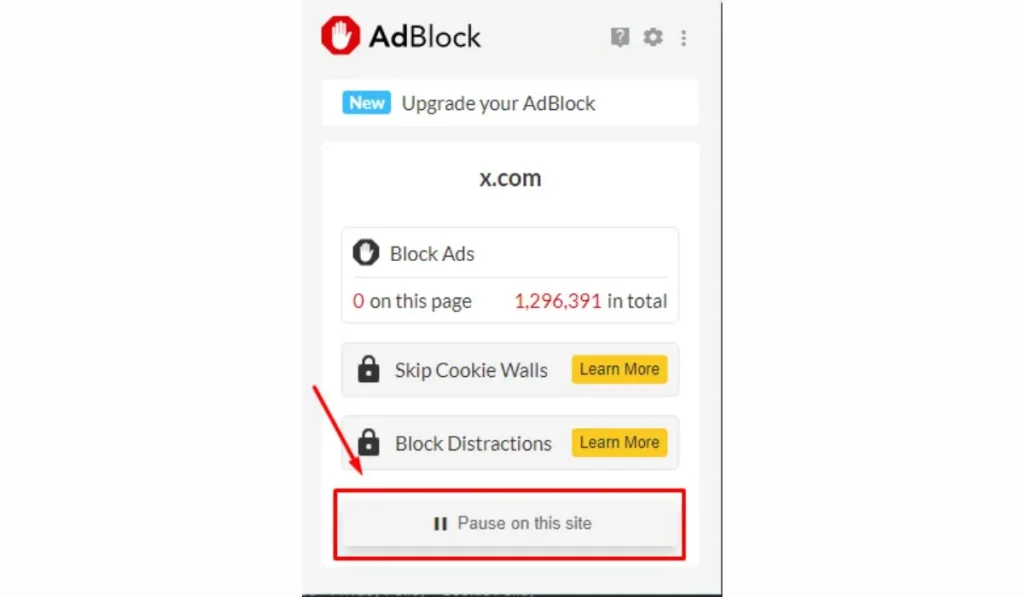
Instead of turning off your extensions completely, you can “whitelist” X.com. This means the extension will still block things on other websites, but it won’t block anything on X.com:
- Open your extension (like AdBlock or uBlock Origin).
- Find the option to “Whitelist” or “Allow” certain sites.
- Add X.com to the list of allowed sites.
- Refresh X.com and see if it works.
Fix 5: Clear Cache and Cookies
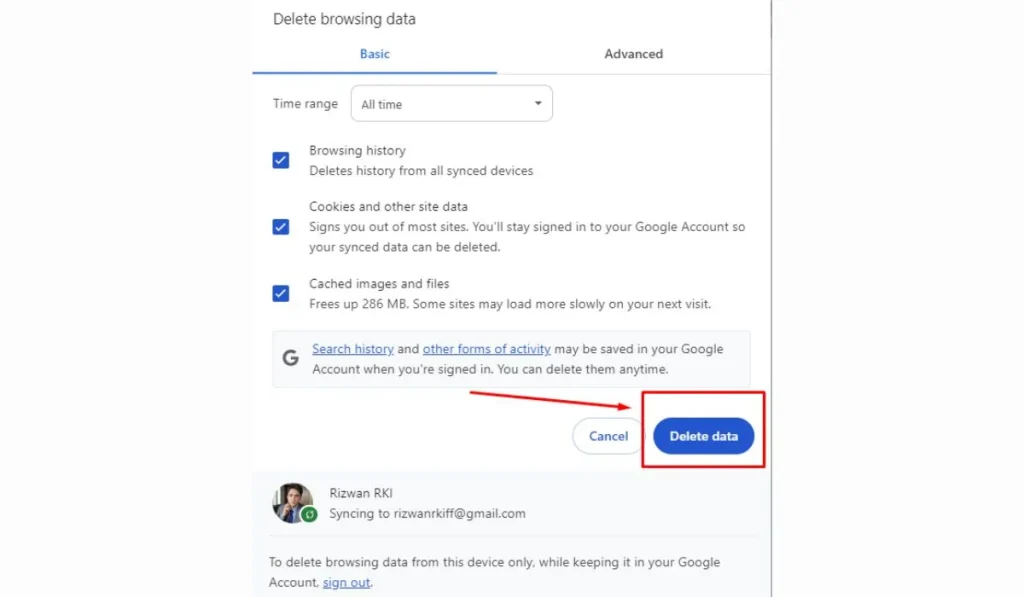
Sometimes, old data saved by your browser can cause problems. Clearing your cache and cookies might help fix this:
- Go to your browser’s “Settings” and find “Privacy and Security.”
- Look for “Clear Browsing Data.”
- Select “Cookies” and “Cached Images.”
- Click “Clear Data,” then reload X.com.
Fix 6: Update Your Browser and Extensions

Old versions of browsers or extensions might have bugs that cause issues. Keeping them updated can help:
- Go to your browser settings and look for an “Update” button.
- Make sure your extensions are updated too by visiting the extension page in the browser store.
- Once updated, restart your browser and see if X.com works better.
Fix 7: Turn Off Other Security Software
Sometimes, firewalls or antivirus programs can block parts of X.com. Turning them off for a short time might help:
- Open your firewall or antivirus program.
- Find the option to temporarily turn it off.
- Try accessing X.com again.
Conclusion
If you’re having trouble on X.com, privacy extensions may be the reason. Luckily, the fixes are simple! Start by trying a VPN or disabling your extensions, and see if that helps. If it does, you can either keep using the VPN or adjust your extensions to allow X.com to work smoothly.
Did these steps help you? Share your experience in the comments! And don’t forget to share this guide with friends who might be having the same issue.