Quick Fixes to Try for the “There Was an Error Loading Your Game” Issue in Doom 2016:
- Restart the Game: Close Doom 2016 completely and relaunch it to refresh the system.
- Verify Game Files on Steam: Use Steam’s “Verify Integrity of Game Files” feature to fix any corrupted or missing files.
- Clear Game Cache: Delete or rename the cache folder in the game directory to remove corrupted temporary files.
- Update Your Game: Check for game updates or reinstall Doom 2016 to ensure you’re using the latest version.
- Restart Your Console/PC: Power down your device, wait a few seconds, and reboot it to clear any temporary system issues.
If you’re playing Doom 2016 and see the message “There was an error loading your game,” you’re not alone. This error can be frustrating, but there are several simple solutions you can try to get back into the action. Whether it’s caused by a corrupted file, a cache issue, or system problems, this guide will help you fix the error quickly and easily.
Understanding the Doom 2016 “There Was an Error Loading Your Game” Error
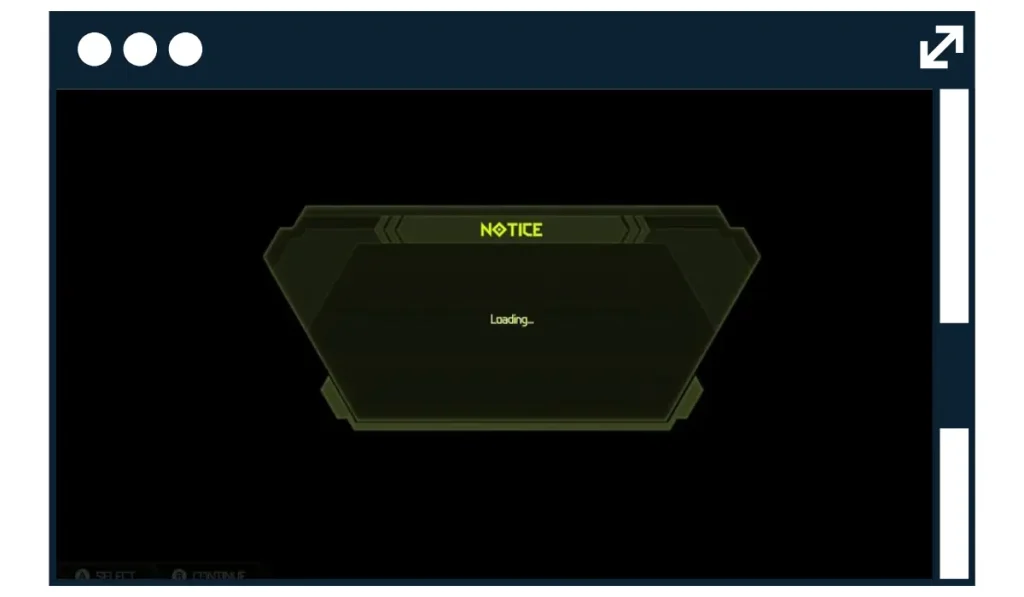
The “There was an error loading your game” message usually shows up when you try to load a saved game or start a new session. It can happen due to a variety of reasons like corrupted save files, incomplete updates, or issues with your system’s memory.
How to Fix There Was an Error Loading Your Game in Doom 2016
Fix #1: Restart the Game
Sometimes, all you need to do is restart the game. This can refresh the game’s memory and clear temporary issues.
Steps to restart Doom 2016:
- Close the game completely from your desktop or console.
- Wait for a minute to allow the system to reset.
- Reopen the game and try loading your saved file again.
Fix #2: Verify Game Files on Steam
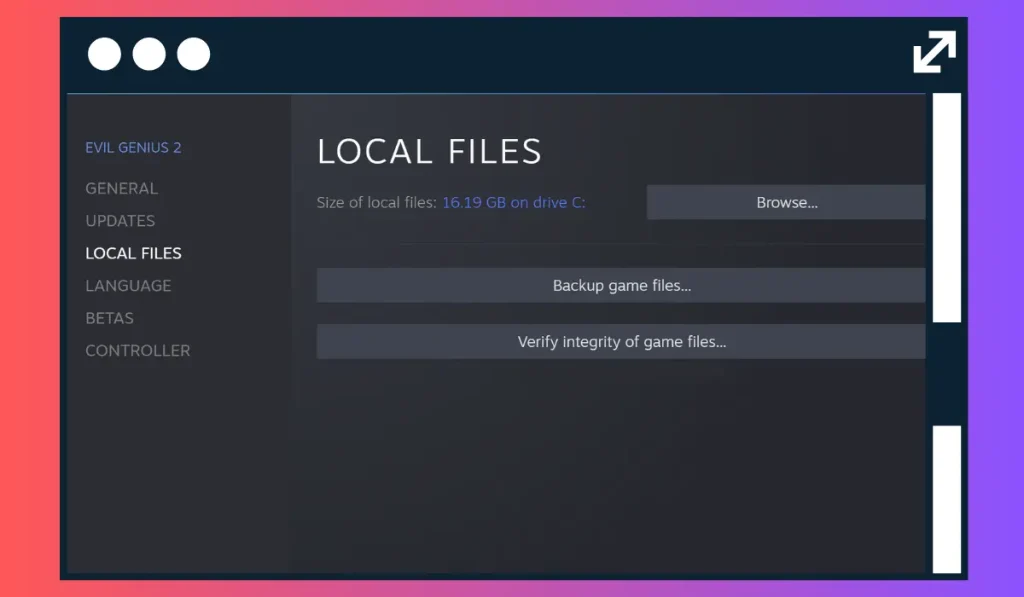
If you’re playing Doom 2016 on Steam, verifying the integrity of the game files can help fix any missing or corrupted files.
Steps to verify game files on Steam:
- Open Steam and go to your Library.
- Right-click on Doom 2016 and select Properties.
- Go to the Local Files tab and click on Verify Integrity of Game Files.
- Steam will check for missing or corrupted files and automatically fix them.
Fix #3: Clear Game Cache
Clearing the game cache can help remove corrupted temporary files that might be causing the error.
Steps to clear cache:
- Locate the game cache folder in your Doom 2016 installation directory.
- Delete or rename the cache files.
- Restart the game to let it generate new cache files.
Fix #4: Repair Corrupted Save Files
Corrupted save files can trigger the loading error. Deleting or moving the corrupted save can help.
Steps to repair or delete corrupted saves:
- Locate the save file directory for Doom 2016.
- Identify the most recent save file that may be causing the problem.
- Move or delete the corrupted save file.
- Restart the game and try loading a different save.
Pro Tip: Backing up your game saves regularly is a great way to avoid losing progress due to corrupted files. You can use cloud storage or an external drive to keep your saves safe.
Fix #5: Check for System Updates
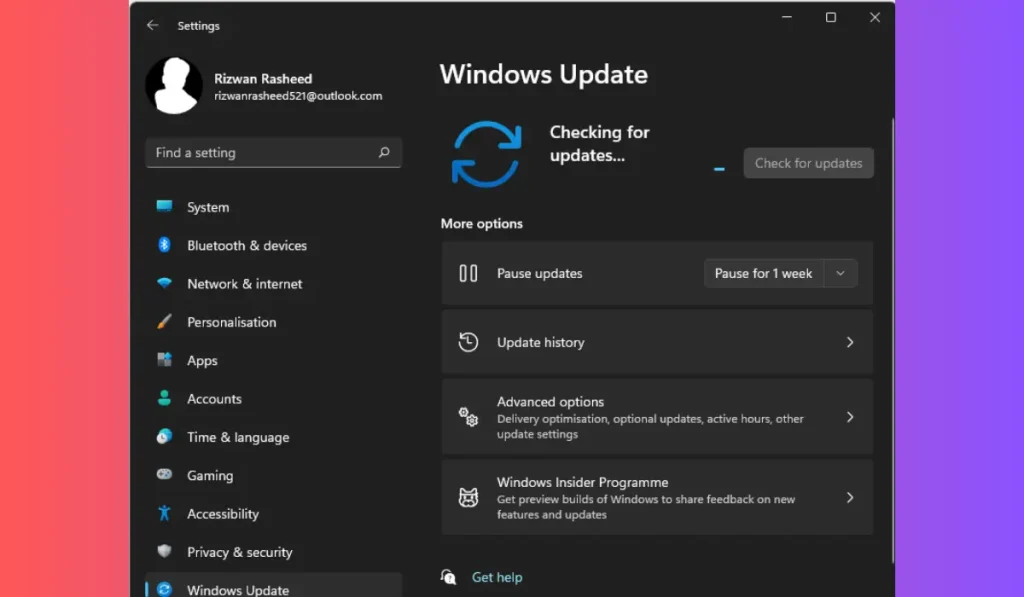
Outdated system software or drivers can cause the game to crash or fail to load. Make sure your system is up-to-date.
Steps to check for updates:
- On Windows, go to Settings > Update & Security and check for updates.
- On macOS, click on the Apple menu > System Preferences > Software Update.
- Update your GPU drivers by visiting the official website for NVIDIA, AMD, or Intel.
Fix #6: Free Up Disk Space
Low disk space can prevent Doom 2016 from functioning correctly, especially when loading large save files.
Steps to free up disk space:
- Check how much disk space is available on the drive where Doom 2016 is installed.
- Delete unnecessary files like old game saves, temporary files, or large media files.
- Ensure you have enough space for the game to run smoothly.
Fix #7: Update or Reinstall the Game
Sometimes the error happens due to outdated game files. Ensure that your game is up-to-date or reinstall it to resolve the issue.
Steps to update or reinstall:
- Check for updates on your game platform (Steam, Xbox, etc.).
- If no update is available, consider uninstalling and then reinstalling the game.
- After reinstalling, try launching the game again.
Conclusion
If you’ve been frustrated by the “There was an error loading your game” message in Doom 2016, the solutions provided in this guide should help you get back to slaying demons in no time. From verifying your game files to clearing the cache, these steps can quickly resolve the issue.
Have these fixes worked for you? Let us know in the comments below! If you found this article helpful, share it with your fellow Doom players and subscribe for more gaming tips and tricks!