Is Throne and Liberty stuck on the loading screen and you can’t get past it? Don’t worry—this is a common issue, and there are several basic fixes you can try to get the game working again. Sometimes the problem could be as simple as checking the server status, while other times a quick restart or some tweaks can do the trick. In this guide, we’ll walk you through step-by-step solutions to fix Throne and Liberty when it gets stuck on the loading screen.
Why Is Throne and Liberty Stuck on the Loading Screen?
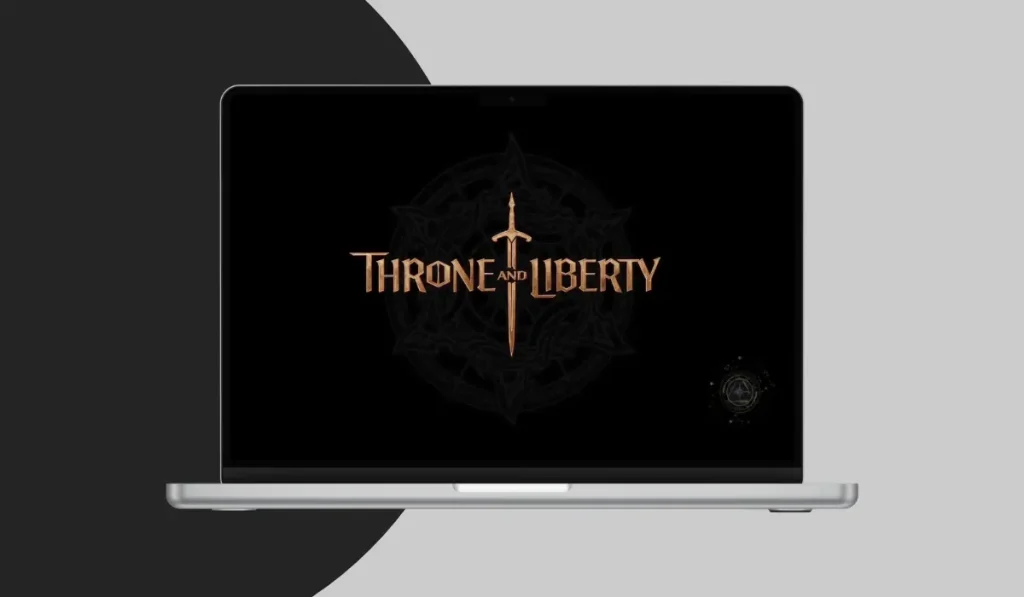
Several factors can cause Throne and Liberty to get stuck on the loading screen:
- Corrupted game files may prevent the game from loading correctly.
- Outdated drivers can cause compatibility issues with the game.
- Unstable internet connection can interrupt the loading process.
- Background programs might interfere with the game’s performance.
- Server issues can also lead to long load times.
Knowing the possible causes helps you troubleshoot the issue more effectively.
How to Fix Throne and Liberty Stuck on the Loading Screen?
Fix Throne and Liberty Stuck on the Loading Screen with These Step-by-Step Instructions:
1. Check Throne and Liberty Server Status
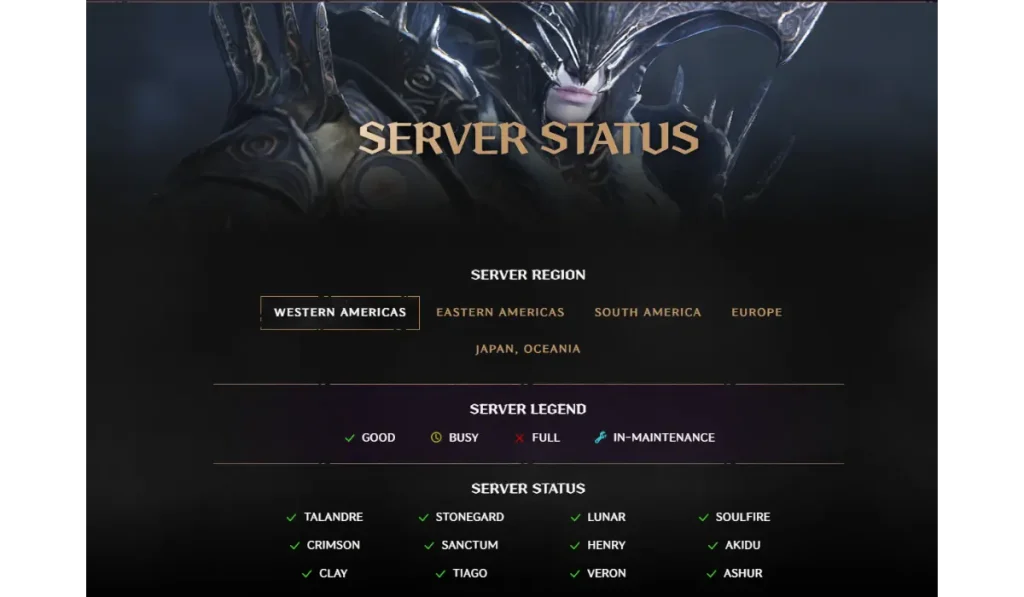
Before trying anything else, the first thing you should do is check if the game’s servers are down. Server issues can often cause loading problems, and there’s nothing you can do but wait for the developers to resolve them.
- Go to the official X (formerly Twitter) account for Throne and Liberty.
- Visit the official game status page to check if there are any ongoing server issues.
- If the servers are down, you may need to wait until they are back online before trying again.
2. Restart the Game or Your Computer
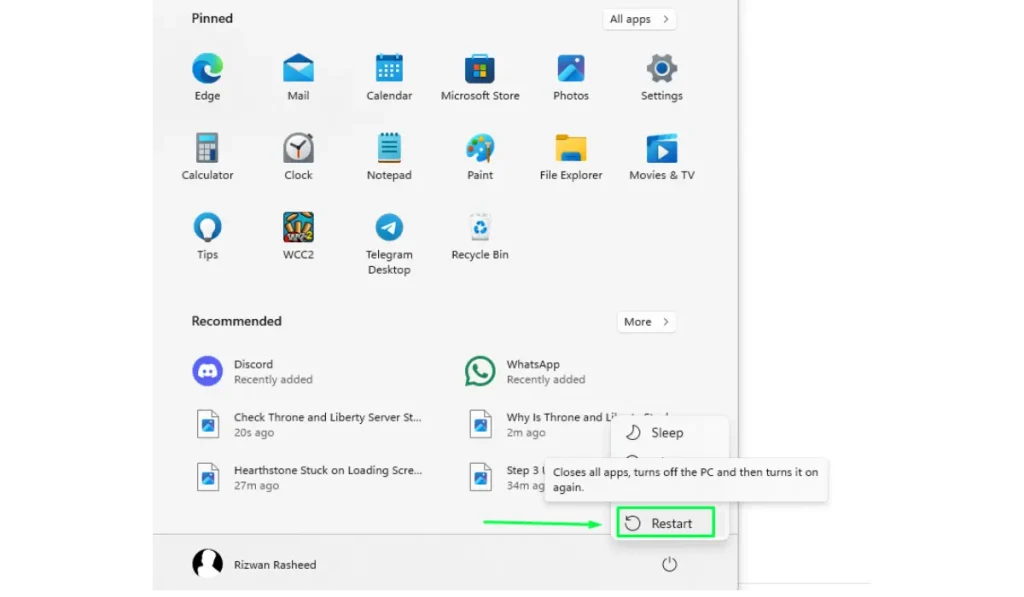
If the servers are up and running, the next simplest fix is to restart the game or even your whole system.
- Make sure the game is completely closed.
- Click on the Start Menu, select Power, and choose Restart.
- After restarting, launch Throne and Liberty again to see if the issue is resolved.
3. Check Your Internet Connection
A weak or unstable internet connection can prevent Throne and Liberty from loading properly. Here’s what to do:
- Run a Speed Test: Make sure your internet speed is fast and stable enough to support online gaming.
- Switch to Wired Connection: If you’re on Wi-Fi, switching to a wired connection can improve stability.
4. Update Your Graphics Drivers
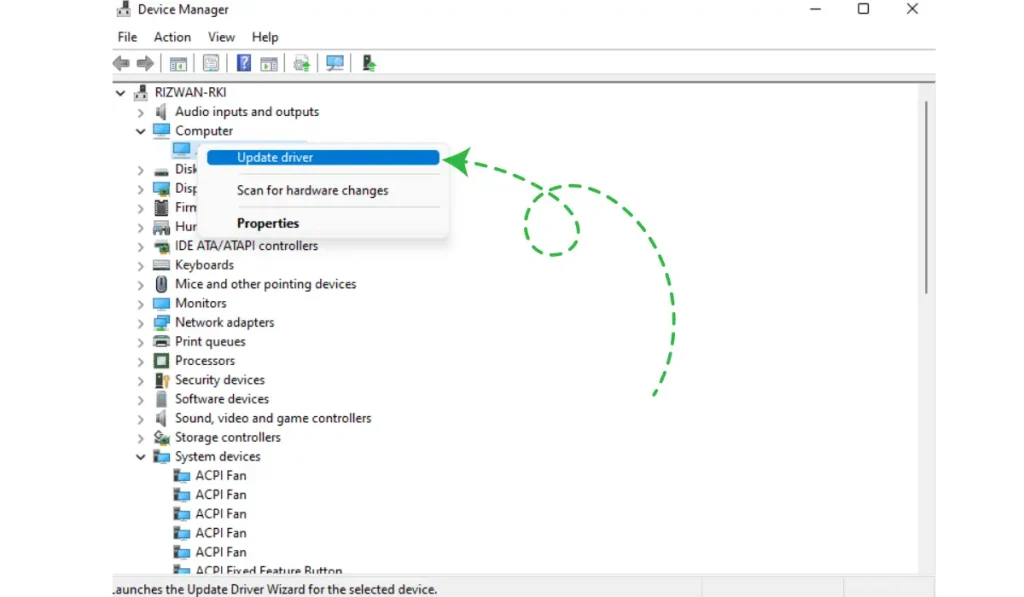
Outdated or incompatible graphics drivers can cause loading problems in games. To update your drivers:
- Right-click on the Start Menu and select Device Manager.
- Locate your graphics card under Display Adapters.
- Right-click your graphics card and choose Update Driver.
- Alternatively, visit the manufacturer’s website (e.g., NVIDIA or AMD) to download the latest drivers.
5. Verify Integrity of Game Files
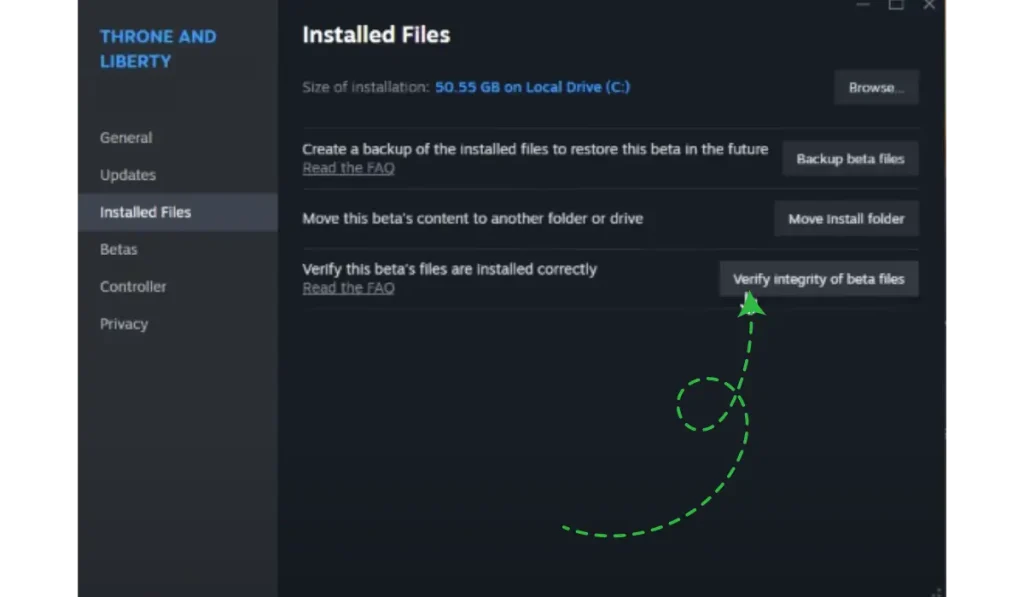
Corrupted or missing game files can cause Throne and Liberty to get stuck on the loading screen. Most game launchers, like Steam, offer a way to check and repair these files:
- Open Steam: Go to your game library if you’re using Steam.
- Right-click on Throne and Liberty: Select Properties.
- Verify Game Files: Go to Local Files and click on Verify Integrity of Game Files
6. Clear Cache or Temporary Files
Over time, cached files or temporary data might cause issues with loading. Clearing them can help resolve the issue:
- Navigate to the Cache Folder: Go to C:\Users[YourUsername]\AppData\Local\ThroneandLiberty.
- Delete Temporary Files: Select and delete the files in this folder.
7. Disable Background Programs
Other programs running in the background can interfere with the game’s loading process. For example, VPNs, Discord, or antivirus software might conflict with Throne and Liberty.
- Open Task Manager: Press Ctrl + Shift + Esc.
- End Background Tasks: Look for programs like Discord, VPNs, or antivirus software, select them, and click End Task.
8. Check Your Firewall and Antivirus Settings
Sometimes, your firewall or antivirus software might block Throne and Liberty from connecting to the internet, causing loading problems.
- Go to your firewall or antivirus settings.
- Look for the option to add exceptions and add Throne and Liberty to the list.
- After adding the exception, save the changes and relaunch the game.
9. Reinstall the Game (If Necessary)
If none of the above solutions work, reinstalling the game might be the last resort. This can help if there are deep-rooted issues with the game files.
- Open your game launcher, find Throne and Liberty, and click Uninstall.
- Once uninstalled, reinstall the game from your library.
Conclusion
If your Throne and Liberty is stuck on the loading screen, following these simple steps can help resolve the issue. Start with the server check and work your way down through the steps, and you’ll likely find a solution.
Have any of these fixes worked for you? Share your experience in the comments, and don’t forget to check our gaming section for more gaming solutions and tips!