Twitch is one of the most popular platforms for streaming and watching live content. However, like any online service, it can run into technical issues, and one of the most common problems is Twitch Error 2000. This error typically prevents streams from loading and interrupts your viewing experience.
If you’ve encountered this frustrating error, don’t worry! This article explains what Twitch Error 2000 is and provides solutions to fix it.
What is Twitch Error #2000?
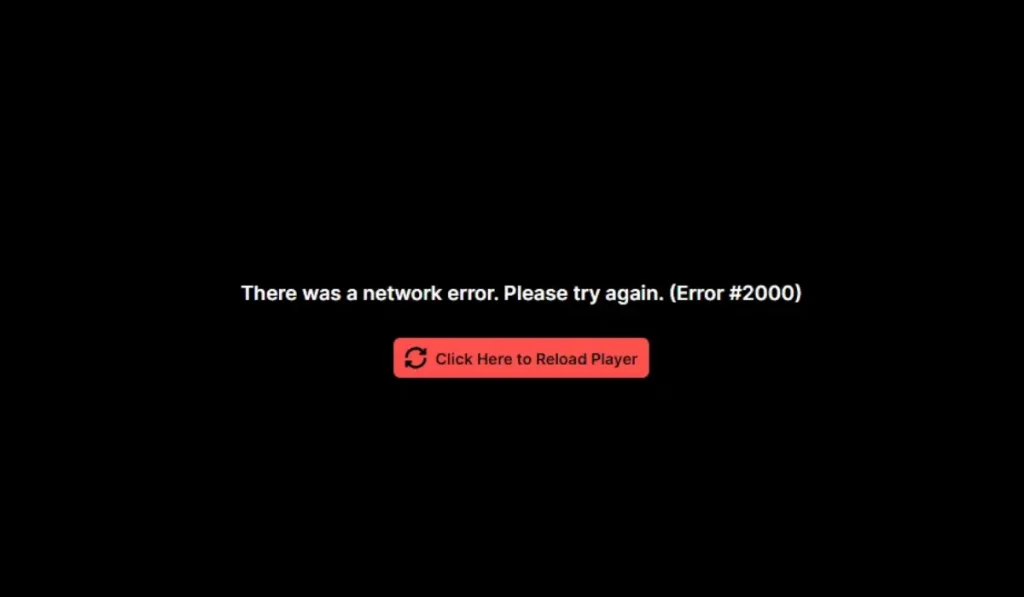
Twitch Error 2000 is a network-related issue that can prevent streams from loading or playing properly. When this error occurs, users typically see a message that the content is not available due to a network issue. This can be caused by problems on the user’s end (e.g., network issues, browser problems) or by Twitch itself.
While the error is annoying, it’s usually fixable with a few simple steps.
Common Causes of Twitch Error 2000
There are several potential reasons why you might be seeing Twitch Error 2000. Understanding the cause can help you troubleshoot more effectively.
- Network Connectivity Issues: One of the main reasons for this error is an unstable or slow internet connection. A weak connection can prevent the stream from loading correctly.
- Ad Blockers and Extensions: Many users have ad blockers or browser extensions that interfere with Twitch’s ability to load streams. These tools can sometimes block essential elements of the page.
- Firewall or Antivirus Interference: Overly strict firewall or antivirus settings can block Twitch, preventing streams from loading.
- Server-Side Issues: Occasionally, Twitch may be experiencing server-side problems such as outages or maintenance. While less common, this can also lead to Error 2000.
Simple Steps You can try to Fix Twitch Error 2000
Luckily, there are several solutions to fix this error. Try these troubleshooting steps to get your Twitch stream back up and running.
1. Refresh the Stream
The easiest solution is to simply refresh the page. Sometimes, the connection issue is temporary, and a quick refresh can solve the problem.
- Press F5 or click the refresh button in your browser.
2. Check Your Internet Connection
Ensure your internet connection is stable and fast enough to handle streaming.
- Restart your router or modem.
- If possible, switch from Wi-Fi to a wired Ethernet connection for a more stable connection.
- Test your connection speed to make sure it meets Twitch’s requirements for streaming.
3. Clear Browser Cache and Cookies
Outdated or corrupted cache and cookies can cause issues with Twitch.
- In Chrome:
- Click on the three dots in the upper-right corner and select Settings.
- Scroll down to Privacy and Security.
- Click on Clear browsing data, then select Cookies and Cached images.
- Click Clear data.
- In Firefox:
- Click the three lines in the top-right corner, then select Settings.
- Go to Privacy & Security.
- Under Cookies and Site Data, click Clear Data.
4. Disable Ad Blockers and Extensions
Ad blockers and some browser extensions can interfere with Twitch.
- Temporarily disable your ad blocker to see if it resolves the issue.
- In Chrome or Firefox, go to Extensions or Add-ons and toggle off any extensions that might be interfering.
5. Use a Different Browser
If the error persists, try using a different browser to access Twitch. Sometimes, certain browsers may have compatibility issues with Twitch.
- Switch to another browser, like Firefox, Chrome, Edge, or Brave, and check if the error persists.
6. Disable Antivirus or Firewall Temporarily
Your antivirus or firewall might be blocking Twitch from loading streams.
- Temporarily disable your antivirus software or firewall to test if they’re causing the problem.
- Be sure to enable them again after testing, or add Twitch to your software’s whitelist.
7. Use the Twitch Desktop App
If you continue to experience issues through your browser, try using the Twitch desktop app. It often provides a smoother experience and bypasses many browser-related problems.
If you’ve tried all the above fixes and are still encountering Twitch Error 2000, it might be time to reach out to Twitch Support. There could be an issue on Twitch’s end or a more complex problem with your system. Visit the Twitch Support page for more information and help.
Preventing Twitch Error 2000 in the Future
To avoid encountering Twitch Error 2000 again, follow these tips:
- Keep Browsers and Software Updated: Regularly update your browser and operating system to ensure that you’re using the latest and most compatible versions.
- Clear Cache and Cookies Regularly: Cleaning your cache and cookies periodically can help prevent errors and improve browser performance.
- Whitelist Twitch on Ad Blockers and Security Software: If you use ad blockers or antivirus software, consider whitelisting Twitch to ensure it doesn’t get blocked.
Conclusion
Twitch Error 2000 can be a frustrating issue, but fortunately, it’s usually easy to fix. Whether the cause is a simple refresh, browser issues, or network problems, the steps outlined above should help you resolve the error quickly and get back to enjoying your favorite streams. If you continue to experience issues, try reaching out to Twitch Support for further assistance.
Did these solutions work for you? Let us know in the comments or share this article with friends facing the same problem!