Have you ever tried to log into Workday only to be greeted by a frustrating “Shared Session Failure” message? This common issue can disrupt your workflow and leave you feeling stuck. But don’t worry! In this article, we’ll explain what this error means, why it happens, and how you can fix it.
What is the Workday ‘Shared Session Failure’ Error?
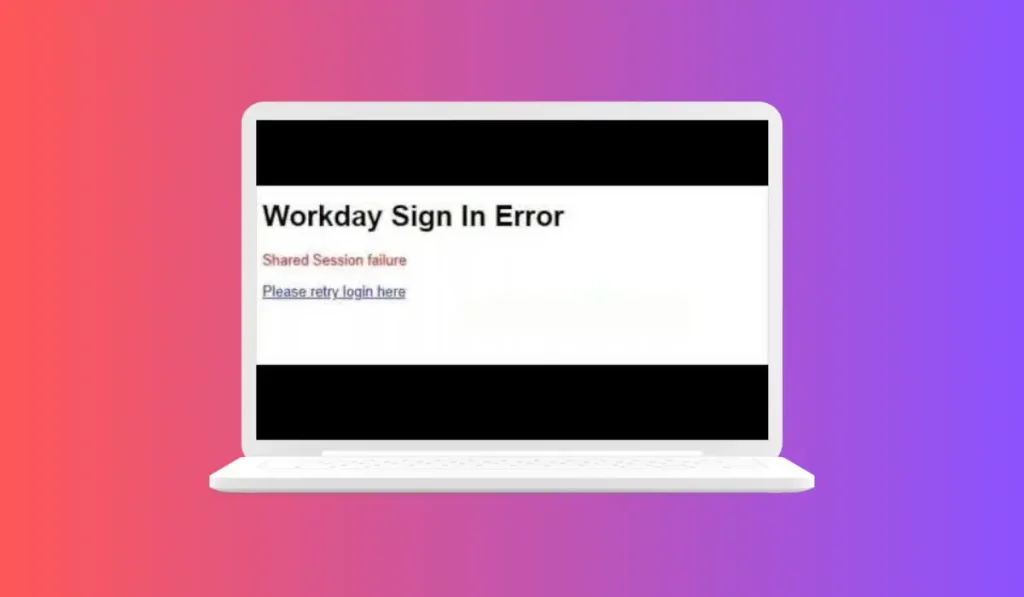
The “Shared Session Failure” error occurs when Workday detects that you are trying to log into the system while being logged in elsewhere. This can happen for various reasons, and understanding the error is the first step toward resolving it. When this error appears, it means you cannot access Workday until the session issue is resolved.
Common Causes of the Error
- Multiple Sessions
- If you have logged into Workday on multiple devices or browsers, the system might block new sessions to prevent conflicts. This is a security feature to protect your account.
- Browser Issues
- Sometimes, your browser settings can interfere with the login process. Cookies and cache may cause issues that prevent proper authentication. If you have outdated cookies or browser data, they may not sync well with Workday.
- Network Problems
- A weak or unstable internet connection can lead to session errors. If your network is dropping, Workday might not recognize your login attempts.
How to Fix Workday Sign In Error: Shared Session Failure?
Troubleshooting Steps to Fix Workday Sign In Error: Shared Session Failure:
1. Clear Your Browser Cache and Cookies
- Start by clearing your browser’s cache and cookies. This can remove any outdated data that might be causing the error. Here’s how:
- For Chrome: Go to Settings > Privacy and Security > Clear Browsing Data.
- For Firefox: Go to Options > Privacy & Security > Cookies and Site Data > Clear Data.
2. Close Extra Sessions
- Make sure to log out of all other sessions. Check if you are logged into Workday on another device or browser. After logging out, try signing in again.
3. Check Your Internet Connection
- Ensure you have a stable internet connection. If your connection is weak, try moving closer to your router or switching to a wired connection.
4. Use a Different Browser
- If you continue to face issues, try accessing Workday from a different browser or in incognito mode. This can help bypass any browser-specific problems.
When to Contact Support
If you’ve tried the above steps and the error persists, it may be time to reach out to Workday support. Provide them with details about the issue, including any error messages you see and the steps you’ve already taken to resolve it. They can offer additional assistance tailored to your situation.
Conclusion
The “Shared Session Failure” error in Workday can be frustrating, but understanding its causes can help you resolve it quickly. By following the troubleshooting steps outlined above, you can get back to your tasks without delay.
Have you encountered the “Shared Session Failure” error in Workday? Share your experiences or additional tips in the comments below! If you found this article helpful, please share it with your colleagues and subscribe for more troubleshooting tips!