Have you ever sat down to enjoy YouTube on your TV, only to find that you can’t skip ads? It’s frustrating, especially when the ads keep coming and the skip button is nowhere to be found. But don’t worry—there are ways to solve this problem!
In this article, we’ll explain why YouTube might not let you skip ads on your TV and provide simple solutions to fix the issue.
Why Can’t You Skip Ads on YouTube on TV?
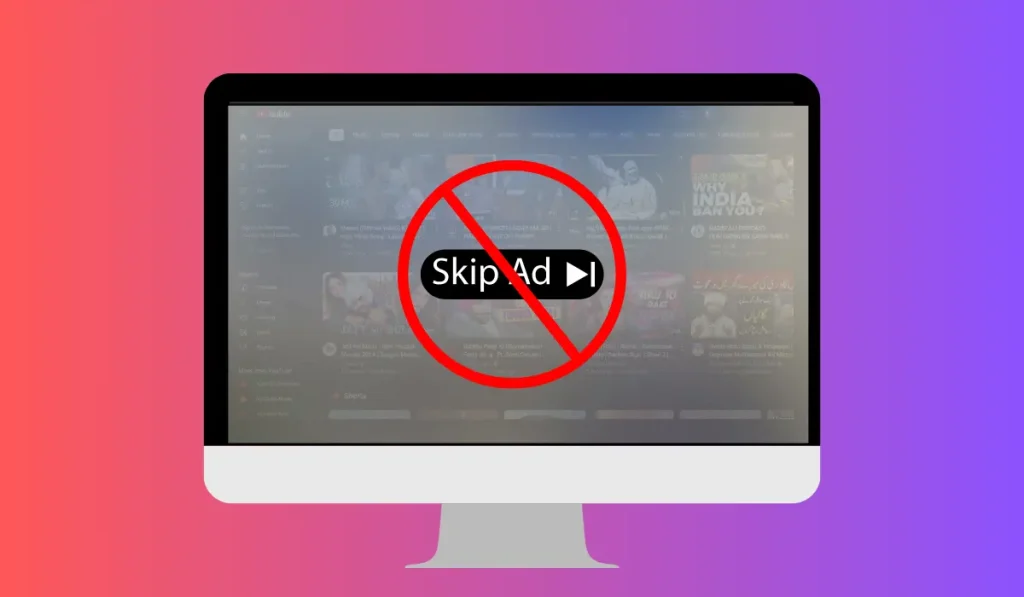
There are several reasons why you might not be able to skip ads when watching YouTube on your TV:
- Ad Types: Some ads are unskippable by design, especially for free users.
- Device or App Glitch: A bug in the YouTube app or on your TV can sometimes prevent the skip button from appearing.
- YouTube Policy: Ads tend to be more frequent and longer on the TV version of YouTube.
- No YouTube Premium: Free YouTube users get more ads, and these can sometimes be unskippable.
How to Fix YouTube Won’t Let Me Skip Ads on TV
1. Restart the YouTube App or TV
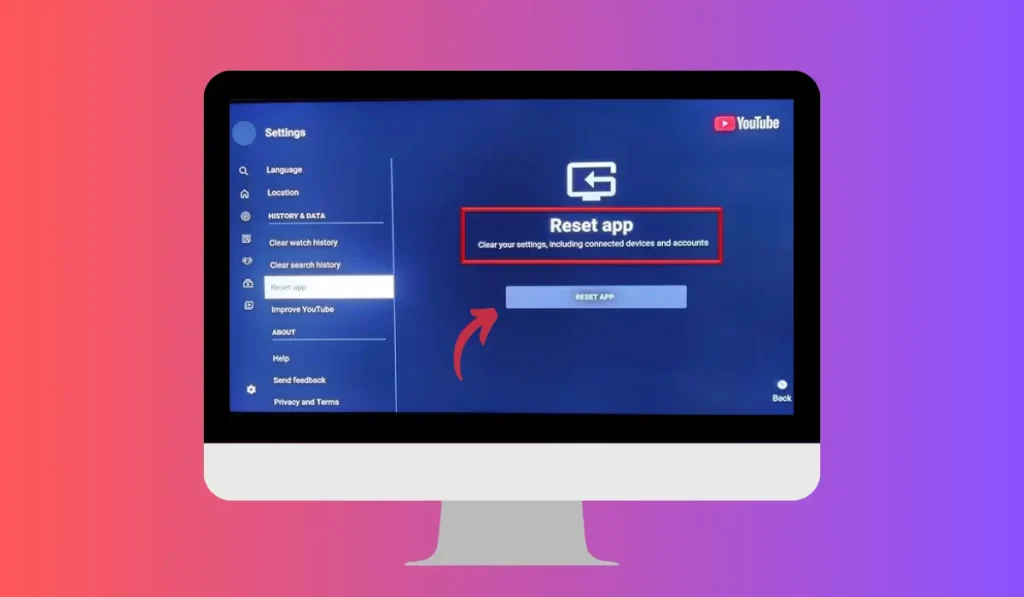
Sometimes, a simple restart can clear up minor glitches that stop you from skipping ads:
- Exit the YouTube app on your TV.
- Turn off your TV or unplug it for a minute.
- Reopen the YouTube app and check if the issue persists.
2. Update the YouTube App or TV Software
Outdated software can cause issues with how ads are displayed, making them unskippable:
- Go to your TV’s app store and check for YouTube updates.
- Check for TV firmware updates in your settings menu.
- After updating both, restart your TV.
3. Sign Out and Back Into Your YouTube Account
Logging out and back in can refresh your account settings and may fix the ad issue:
- Go to Settings in the YouTube app on your TV.
- Select Sign Out and log back in.
- Try playing a video again to see if you can now skip the ads.
4. Upgrade to YouTube Premium
One of the most effective ways to avoid ads completely is by subscribing to YouTube Premium. With Premium, you get an ad-free experience across all your devices, including your TV.
Here’s how to SIgn Up for YouTube Premium:
- Open YouTube on your phone or computer.
- Sign up for YouTube Premium.
- Log into your Premium account on your TV.
5. Use a Different Device to Watch YouTube
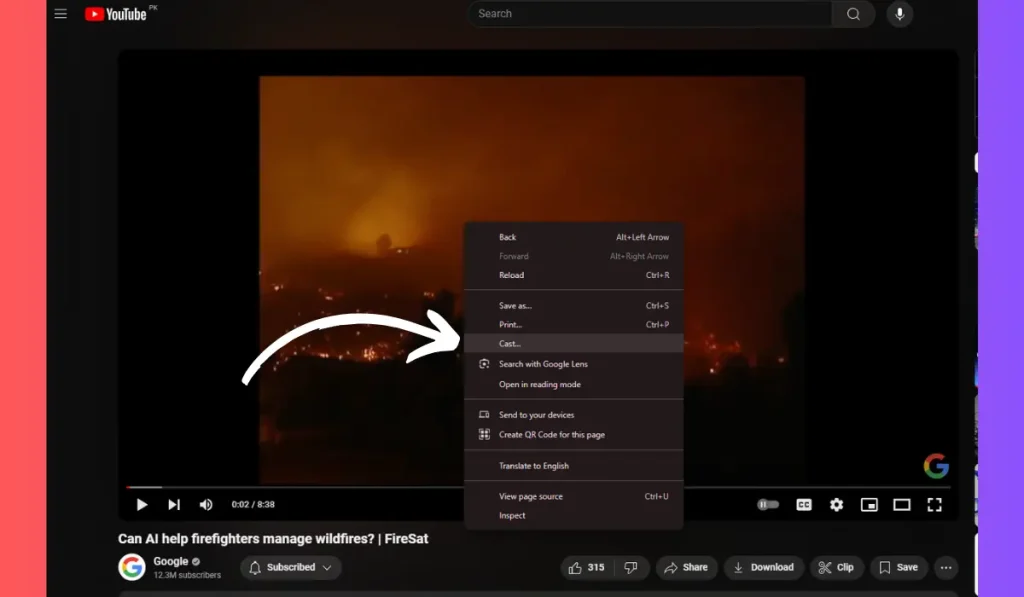
If the ads are unskippable on your smart TV, you can try using a different device like a Chromecast, laptop, or gaming console to cast or stream YouTube on your TV:
- Cast YouTube from your phone or computer using Chromecast.
- You can also watch YouTube on a gaming console like Xbox or PlayStation, which might allow you to skip ads.
6. Other Solutions to Try
- Clear Cache and Data: Go to your TV’s settings and clear the YouTube app’s cache to refresh the app.
- Reinstall the YouTube App: If the problem persists, delete and reinstall the YouTube app on your TV.
- Check Ad Preferences: On your YouTube account, make sure your ad preferences haven’t been altered.
Why YouTube Premium Might Be Worth It
For those who watch YouTube regularly, YouTube Premium could be worth the investment. Not only does it remove all ads, but it also provides extra features like offline downloads and background play on mobile devices.
Conclusion
If YouTube won’t let you skip ads on your TV, there are several ways to troubleshoot and fix the issue. From restarting the app to upgrading to YouTube Premium, these solutions should help you enjoy your viewing experience without interruptions.
Have you tried any of these solutions? Let us know which one worked for you, or share your own tips in the comments below!