If you’re a Hearthstone player and find yourself stuck on the loading screen, it can be frustrating. Whether you’re logging in for a quick game or a ranked match, getting stuck on the loading screen can spoil the fun. Luckily, there are several ways to fix this issue on Windows. In this guide, we’ll walk you through step-by-step solutions to get Hearthstone running smoothly again.
Why Is Hearthstone Stuck on the Loading Screen?

There are several reasons why Hearthstone might be stuck on the loading screen. It could be due to corrupted game files, outdated drivers, issues with your internet connection, or even background programs interfering with the game. Understanding the cause can help you quickly apply the right solution.
How to Fix Hearthstone Stuck on Loading on Windows
Follow These Steps to Fix Hearthstone Stuck on Loading Screen in Windows:
Step 1: Restart Your Computer
Sometimes, the simplest fix works best. Restarting your computer can refresh the system, clear temporary files, and resolve minor glitches that might be causing Hearthstone to get stuck.
Step 2: Check Your Internet Connection
An unstable internet connection can prevent Hearthstone from loading properly. To check your connection:
- Run a Speed Test: Make sure your internet speed is stable and sufficient for online gaming.
- Switch to a Wired Connection: If possible, connect your computer to the internet via Ethernet cable to reduce latency and improve stability.
Step 3: Update Your Graphics Drivers
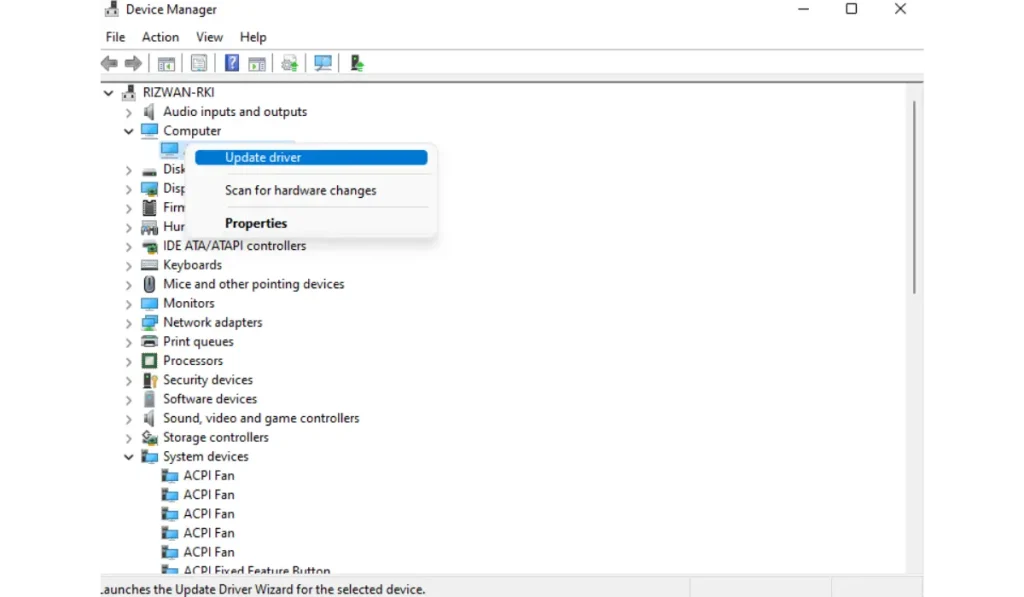
Outdated graphics drivers can cause problems in running games. To ensure your drivers are up to date:
- Open Device Manager: Right-click on the Start Menu and select Device Manager.
- Update Display Drivers: Find your graphics card under Display Adapters, right-click on it, and select Update Driver.
- Visit Manufacturer’s Website: If automatic updates don’t work, visit the official website (e.g., NVIDIA or AMD) to manually download and install the latest drivers.
Step 4: Repair Hearthstone’s Game Files
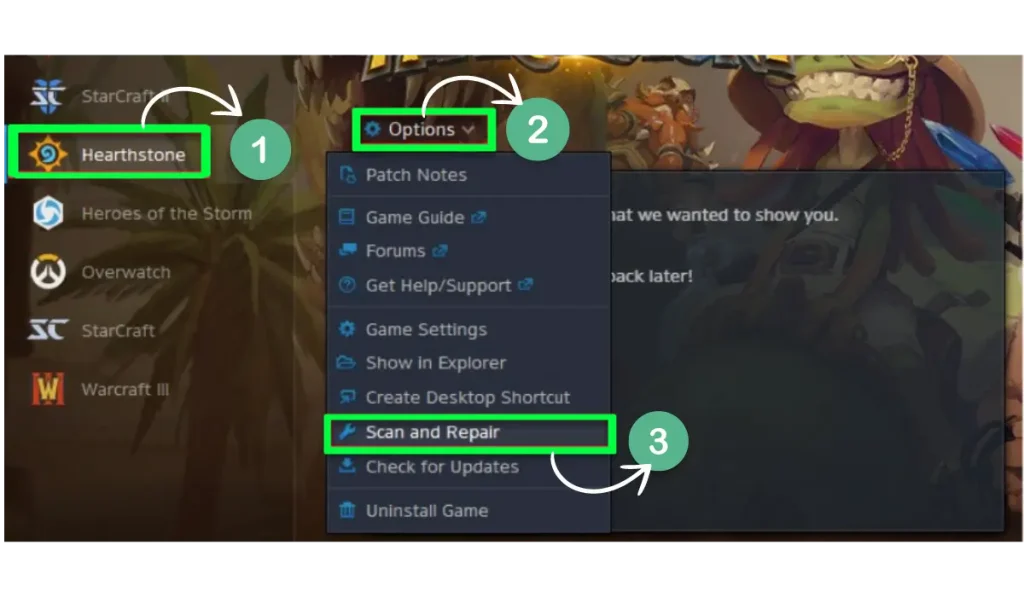
Corrupted files might be the reason why Hearthstone won’t load. To repair your game:
- Open the Battle.net Client: Launch the Battle.net app.
- Select Hearthstone: Go to your game library and click on Hearthstone.
- Scan and Repair: Click the gear icon next to the Play button and choose Scan and Repair. This will check for and fix any corrupted files.
Step 5: Clear Hearthstone’s Cache
Cached files can sometimes cause loading issues. Clearing the cache may help:
- Close the Game: Make sure Hearthstone is completely closed.
- Go to ProgramData: Open File Explorer and navigate to C:\ProgramData\Blizzard Entertainment.
- Delete the Cache: Find the Hearthstone folder and delete it. This will clear temporary data without affecting your saved progress.
Step 6: Disable Background Programs
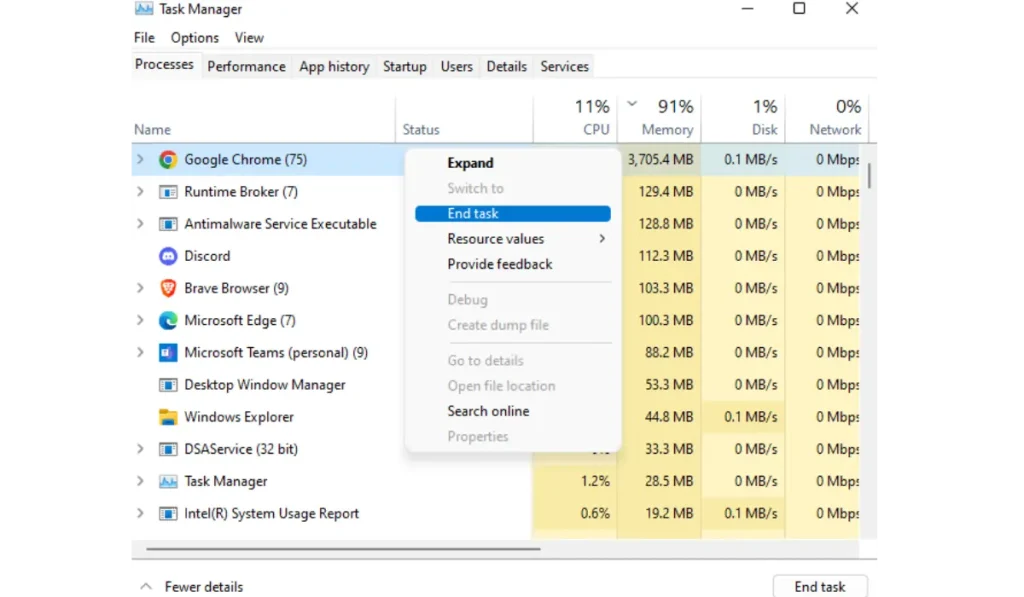
Certain programs running in the background, such as Discord, VPNs, or antivirus software, can interfere with Hearthstone. Here’s how to stop them:
- Open Task Manager: Press Ctrl + Shift + Esc to open Task Manager.
- End Task: Find unnecessary background programs and click End Task to close them.
Step 7: Adjust Firewall and Antivirus Settings
Sometimes, your firewall or antivirus may block Hearthstone. To prevent this:
- Open Windows Defender or Antivirus Software.
- Add Hearthstone to Exceptions: Go to the firewall or antivirus settings and add Hearthstone as an exception. This ensures that it won’t be blocked from accessing the internet.
Step 8: Check Blizzard’s Server Status
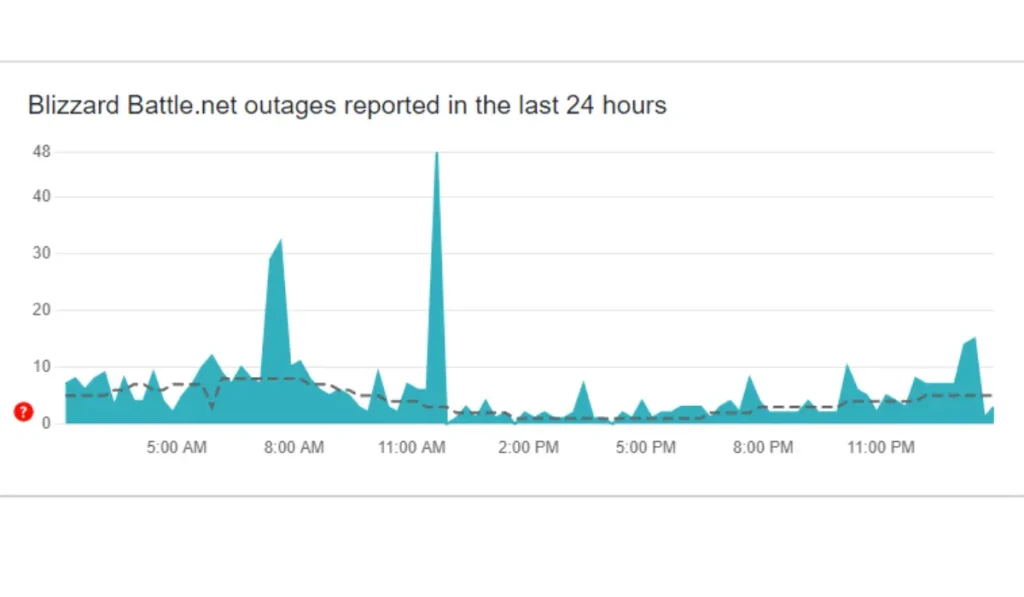
If none of the above solutions work, the issue might be on Blizzard’s end. Sometimes, server problems can cause Hearthstone to load slowly or not load at all.
- Check Blizzard’s Server Status: Visit Blizzard’s server status page or check websites like Downdetector to see if there are any widespread issues affecting Hearthstone.
Step 9: Reinstall Hearthstone (Last Resort)
If you’ve tried all the other methods and Hearthstone is still stuck, you might need to reinstall the game:
- Uninstall Hearthstone: Open the Battle.net app, go to Hearthstone, and select Uninstall.
- Reinstall the Game: After uninstalling, go back to your game library and click Install to download a fresh version of Hearthstone.
Conclusion
Getting stuck on the loading screen in Hearthstone is frustrating, but with these troubleshooting steps, you should be able to resolve the issue. Whether it’s repairing game files, updating drivers, or clearing the cache, these solutions are designed to get you back into the game as quickly as possible.
Have you experienced loading issues in Hearthstone? Let us know what worked for you in the comments below! And don’t forget to subscribe for more gaming tips and fixes.