QuickBooks Online is a powerful tool that helps businesses manage their finances. If you run more than one company, you might be wondering how to add another company to your QuickBooks Online account. In this guide, we’ll show you how to easily set up a new company in QuickBooks Online and switch between them whenever you need.
Can You Add Multiple Companies to QuickBooks Online?
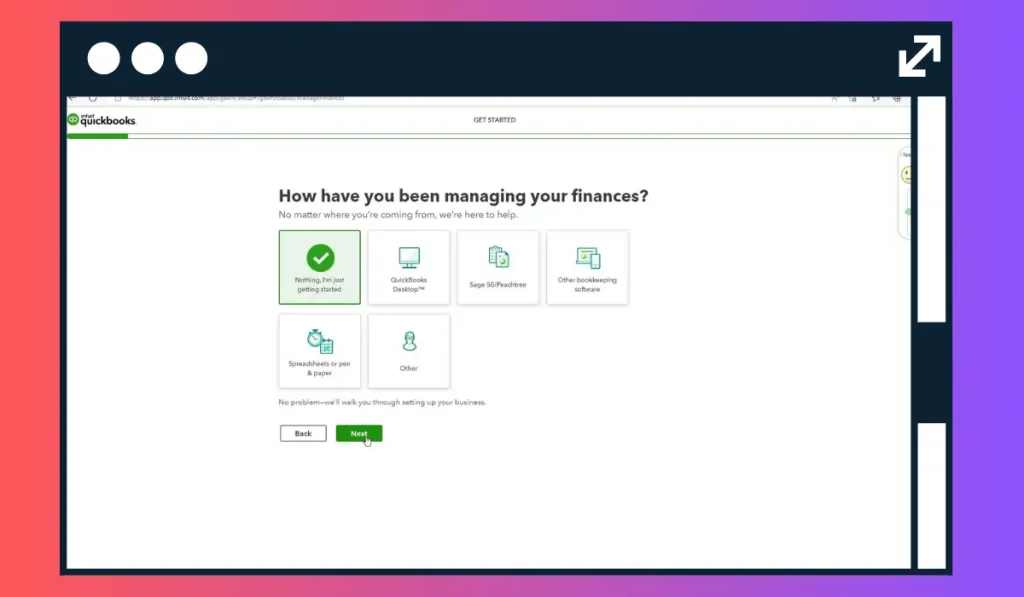
While QuickBooks Online allows you to manage all your financial tasks, it’s important to note that each company you add needs its own subscription. You can’t run multiple companies under one account, but you can create separate accounts and manage them from the same email if needed. This setup makes it easy to keep track of each business’s unique finances.
How to Add Another Company to QuickBooks Online
Steps to Add Another Company to QuickBooks Online:
1. Sign Out of Your Current Company
If you’re already logged into a QuickBooks Online company account, start by signing out. This ensures that the new company is created as a separate entity.
2. Go to the QuickBooks Online Sign-Up Page
Next, visit the QuickBooks Online homepage and click on the Sign Up button to start creating your new company account. You’ll need to go through the same sign-up process that you followed when you set up your first company.
3. Choose the Right Plan for Your New Company
QuickBooks Online offers several pricing plans based on the size of your business and the features you need. Choose the one that best fits your new company. Whether it’s a small startup or a growing business, there’s a plan for you.
4. Enter Your New Company Information
Once you’ve selected a plan, you’ll need to enter the company’s details, like the business name, industry, and location. QuickBooks will use this information to customize your account and set up the basics, like the tax and currency settings.
5. Set Up Payment for the New Account
After entering the company details, you’ll be asked to provide payment information for the new account. You can take advantage of free trials or discounts that QuickBooks Online offers for new users.
How to Switch Between Companies in QuickBooks Online
Once you’ve created the new company account, switching between your companies is simple. You can log into each company with the same or different email addresses. If you’re using the same email, QuickBooks Online makes it easy to switch between companies from your dashboard.
Common Issues and Solutions
Sometimes, adding a new company to QuickBooks Online may come with a few challenges. Here are some common problems and how to solve them:
- Subscription Overlap: If you accidentally select a plan that’s too similar to your current one, review the pricing options and switch to the one that suits your new company.
- Payment Errors: Double-check that all payment details are entered correctly to avoid subscription delays.
Managing Multiple Companies Effectively
Managing multiple companies in QuickBooks Online is easy, but it’s important to stay organized. Make sure each account has its own reports and financial records to avoid confusion. QuickBooks also offers third-party apps that can help you manage multiple businesses from a single platform.
Conclusion
Adding another company to QuickBooks Online is straightforward and allows you to easily manage multiple businesses from one tool. By following the steps outlined in this guide, you can set up your new company quickly and efficiently. Each company requires its own subscription, but switching between accounts is a breeze.
Have you tried managing multiple companies in QuickBooks Online? Share your experience in the comments below! If you found this guide helpful, feel free to share it with others who might be looking to set up additional businesses in QuickBooks.