Twitch ads can be a real disruption when you’re trying to enjoy your favorite streamer. Whether you’re watching an intense gaming moment or following a creative stream, ads can break the flow. While Twitch relies on ads to support creators and maintain the platform, many viewers would prefer to enjoy ad-free content. In this guide, we’ll show you different methods to block or reduce ads on Twitch.
Note: Before you go through the guide, I just want to say that watching ads on Twitch helps your favorite streamers. Letting ads play gives them money to keep making content. Every ad helps!
Why Twitch Shows Ads
Twitch displays ads to generate revenue for the platform and to support content creators. Most streamers rely on ad revenue, especially if they aren’t partnered or don’t have many subscribers. However, Twitch has been increasing its enforcement of ads, making it difficult for non-subscribers to avoid them. Even subscribers may sometimes see ads depending on the stream.
Despite this, there are a few ways to block or minimize ads while watching Twitch.
Common Methods to Block Ads on Twitch
1. AdBlocker Extensions
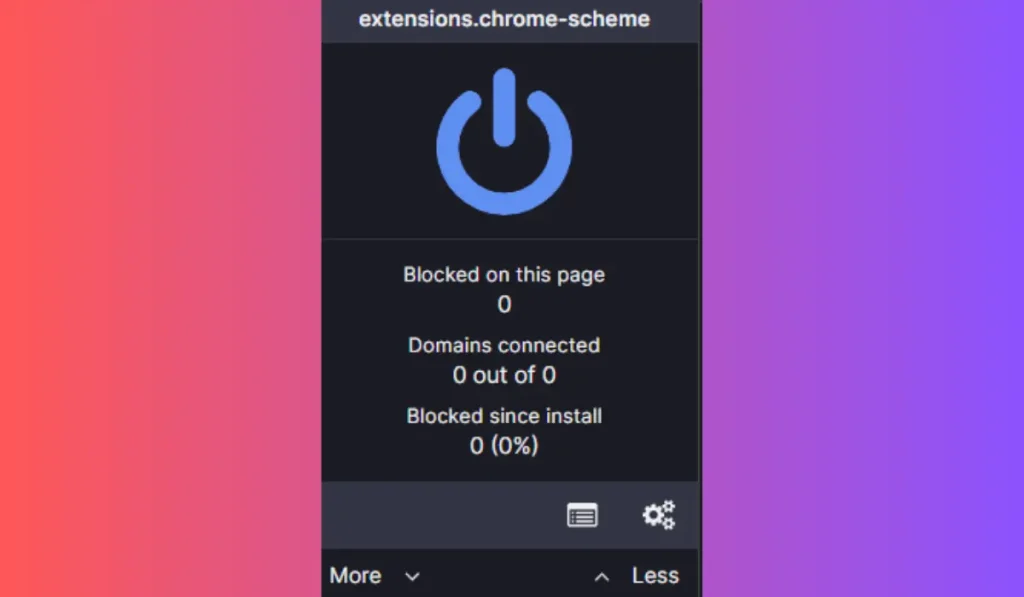
The most common method of blocking ads on Twitch is by using ad-blocking browser extensions such as AdBlock or uBlock Origin. These tools block most ads across websites, including Twitch.
Here’s how to use them:
- Download and install an ad blocker like uBlock Origin or AdBlock.
- Once installed, enable it in your browser and ensure it’s active when visiting Twitch.
Pros:
- Easy to install and use.
- Blocks many ads across different websites, not just Twitch.
Cons:
- Twitch frequently updates its ad system, and these blockers may occasionally stop working for Twitch ads.
- You might still experience interruptions as the ad-blockers adapt to new Twitch updates.
2. Using a VPN to Block Ads
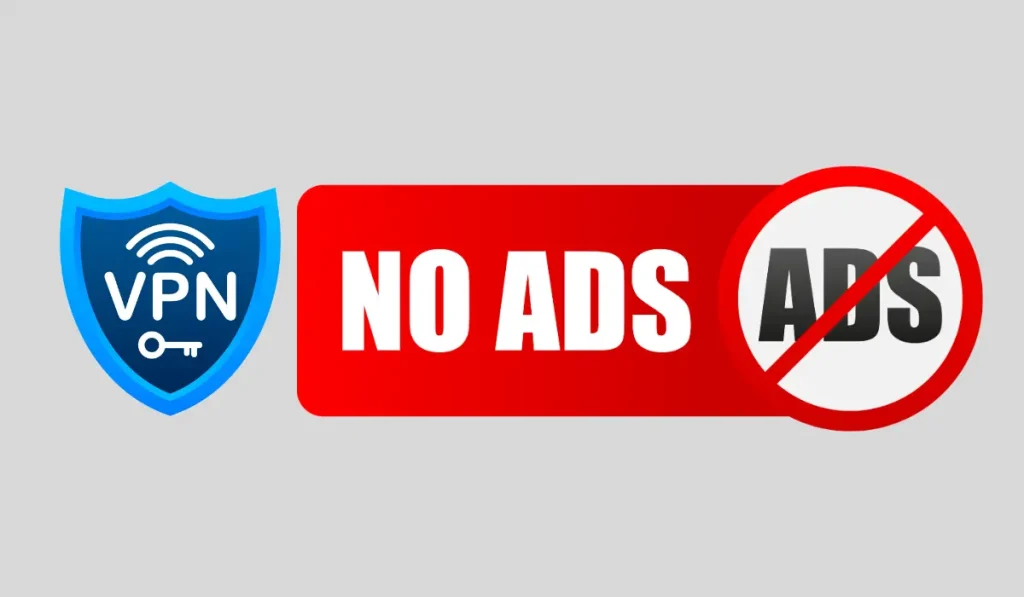
Some users have found success using a VPN (Virtual Private Network) to block or reduce ads on Twitch. By connecting to a server in a country where Twitch shows fewer ads (like Serbia or Ukraine), you might experience fewer interruptions.
Steps:
- Download and install a reputable VPN service (such as NordVPN or ExpressVPN).
- Connect to a server in a country where ads are less frequent.
Pros:
- Can bypass regional ad restrictions.
- Provides added security and privacy while browsing.
Cons:
- May slow down your internet connection, affecting stream quality.
- Not guaranteed to block all ads.
3. Third-Party Apps or Extensions for Twitch Ad Blocking
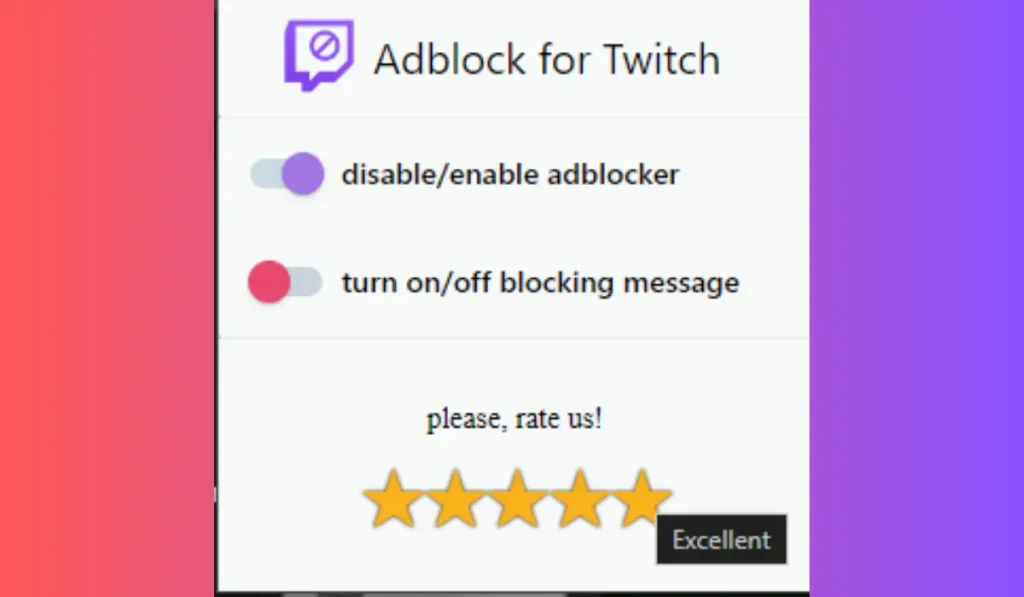
There are also browser extensions specifically designed to block Twitch ads, such as the “Twitch AdBlock” extension. These tools are developed to address Twitch’s specific ad structures.
Pros:
- Designed specifically for Twitch ads.
- Often updated to keep pace with Twitch’s changes.
Cons:
- May break after Twitch updates its ad system.
- Potential risks with third-party extensions, such as security concerns or glitches.
4. Subscribe to Twitch Turbo or Individual Streamers

1. Twitch Turbo Subscription
Twitch offers its own ad-free experience through a service called Twitch Turbo. For $8.99 per month, you can enjoy an ad-free experience across all Twitch streams. This is the most reliable way to avoid ads, as it’s an official solution.
Benefits of Twitch Turbo:
- Ad-free viewing on all channels.
- Extra features like exclusive emotes and chat badges.
Cons:
- Monthly cost ($8.99).
- Ads are still present on embedded Twitch content outside the platform.
2. Subscribing to Individual Streamers
If you only want to support specific streamers and avoid ads on their channels, you can subscribe to them directly. Subscribers often get ad-free viewing as a perk, either through Twitch Prime or paid subscriptions.
Pros:
- Directly supports your favorite streamers.
- Removes ads for specific channels you subscribe to.
Cons:
- You will still see ads on other channels you aren’t subscribed to.
- Can get expensive if you follow many streamers.
5. Using Pi-hole for Ad Blocking

For a more technical solution, Pi-hole is a network-wide ad blocker that can block ads across multiple devices, including Twitch. Pi-hole works by filtering all internet traffic on your home network and blocking requests to ad servers.
How to set it up:
- Install Pi-hole on a Raspberry Pi or other Linux-based device.
- Configure your router to use Pi-hole as your network’s DNS server.
Pros:
- Blocks ads across all devices connected to your network.
- Works for more than just Twitch.
Cons:
- Requires technical knowledge to set up.
- Might block useful features or cause occasional site issues.
Risks and Downsides of Blocking Ads on Twitch
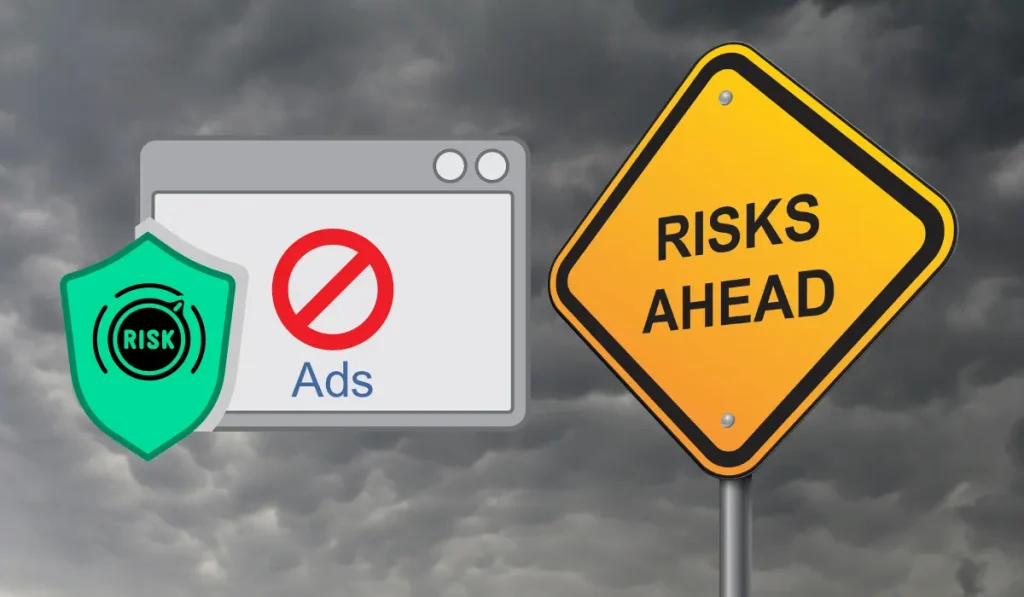
Before you block ads on Twitch, there are a few things to consider:
- Impact on Creators: Many streamers rely on ad revenue, especially smaller creators. Blocking ads can hurt their income.
- Twitch’s Efforts to Counter Ad Blocking: Twitch frequently updates its platform to bypass ad blockers, meaning some methods might stop working after a while.
- Potential Risks with Third-Party Tools: Some third-party ad blockers or VPNs can cause security risks or break functionality on websites.
Supporting your favorite creators by subscribing or using Twitch Turbo might be a better long-term solution if you watch a lot of Twitch.
Conclusion
While there are various methods to block ads on Twitch, each comes with its pros and cons. From using browser ad blockers and VPNs to subscribing to Twitch Turbo or streamers, you can choose the method that best suits your needs. Keep in mind the potential impact on streamers and consider supporting them directly if you regularly enjoy their content.
Have you found an effective way to block Twitch ads? Let us know in the comments! And if you found this guide helpful, share it with friends who are also looking for ad-free Twitch viewing.