Have you ever looked at your phone and noticed that your calls, texts, or internet aren’t working, and you see an error saying “Mobile Network State Disconnected”? It can be frustrating, but don’t worry—this problem is usually easy to fix! In this article, we’ll explain what this error means, why it happens, and how you can solve it quickly.
What Is the “Mobile Network State Disconnected” Error?
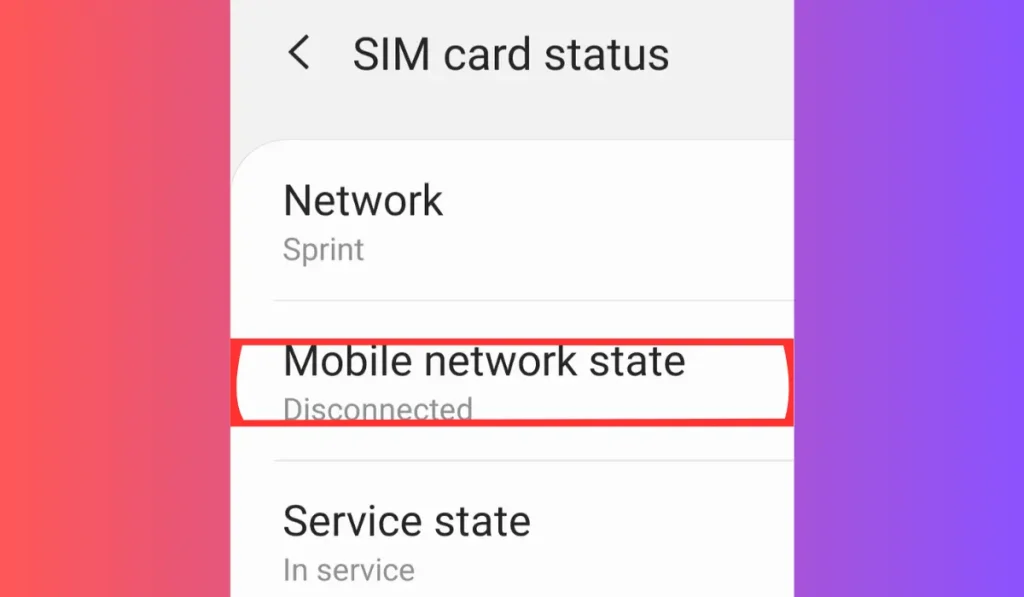
This error message means your phone is having trouble connecting to the mobile network. When this happens, you might not be able to make phone calls, send text messages, or use mobile data. The good news is, it’s usually due to a simple problem like a bad signal or an issue with your SIM card, and you can fix it yourself most of the time.
Common Causes of the Error
Several things can cause the “Mobile Network State Disconnected” error. Here are the most common reasons:
- Weak Signal Strength: If you’re in an area with poor cell reception, your phone might lose its connection to the network.
- Airplane Mode Turned On: If Airplane Mode is on, your phone will disconnect from the mobile network.
- SIM Card Problems: Sometimes, your SIM card might not be inserted correctly or could be damaged.
- Incorrect APN Settings: APN (Access Point Name) settings control how your phone connects to the internet. If these settings are wrong, you might lose your mobile data connection.
- Outdated Phone Software: If your phone software is old, it might not connect properly to the network.
- Carrier or Network Issues: Sometimes, the problem isn’t with your phone—it could be a temporary issue with your service provider.
Step-by-Step Solutions to Fix the ‘Mobile Network State Disconnected’ Error
Now that we know what can cause the error, let’s look at some easy steps you can take to fix it:
- Restart Your Phone
- The first thing to try is restarting your phone. Turning it off and back on can fix small issues that are preventing it from connecting to the network.
- Check if Airplane Mode Is On
- Sometimes, Airplane Mode might be turned on by accident. Go to your settings and make sure it’s turned off. Airplane Mode blocks your phone from connecting to any network.
- Reinsert Your SIM Card
- Your SIM card might not be properly inserted, or it could have shifted out of place. Power off your phone, remove the SIM card, and check for any damage. After that, carefully reinsert it and turn your phone back on.
- Reset APN Settings
- If you’re having trouble with mobile data, your APN settings could be the problem. To reset them, go to your phone’s settings, find “Access Point Names,” and reset them to the default settings.
- Update Your Phone’s Software
- Make sure your phone is running the latest version of its software. Go to your phone’s settings, check for updates, and install any available ones. This can often solve connectivity issues.
- Switch Between Networks (3G, 4G, 5G)
- If your phone supports different types of networks, try switching between them. Sometimes, changing from 4G to 3G or vice versa can solve connection issues.
- Contact Your Service Provider
- If none of the above solutions work, contact your mobile service provider. They can check for network outages in your area or help you replace your SIM card if it’s damaged.
Best Practices to Keep Your Network Connection Stable
Here are some tips to help you avoid running into the “Mobile Network State Disconnected” error again:
- Keep Your Phone Updated: Regularly update your phone’s software to ensure it works smoothly with the mobile network.
- Check Signal Strength: Try to stay in areas where you have a strong signal. If you’re in a location with poor reception, you may experience this error again.
- Take Care of Your SIM Card: Handle your SIM card carefully when inserting or removing it from your phone to avoid damaging it.
Conclusion
The “Mobile Network State Disconnected” error can be annoying, but in most cases, it’s easy to fix. By following the simple steps in this guide—like restarting your phone, checking Airplane Mode, or updating your software—you should be able to resolve the issue quickly.
Did these solutions work for you? Have you found any other ways to fix this error? Share your experience in the comments below! And don’t forget to share this article with friends who might be having the same problem.