Apple’s iOS 18 brings the powerful Rich Communication Services (RCS) messaging standard, making it easier to communicate with friends using Android devices. RCS enables features like high-quality media sharing, better group messaging, and more advanced messaging functions. However, some users have experienced problems with RCS not working on their iPhones. If you’re facing similar issues, this guide will help you troubleshoot and fix them.
Why RCS May Not Work on iOS 18
- Regional Restrictions: While iOS 18 supports RCS, it’s only available in select countries, such as the United States, Canada, and some parts of Europe. If you’re outside these regions, RCS might not be available yet.
- Carrier Limitations: Even if iOS 18 is ready for RCS, your network carrier also needs to support this feature. Some carriers haven’t adopted RCS yet, so your messaging might fall back to traditional SMS or MMS.
- Settings Configuration: RCS messaging isn’t enabled by default on iPhones. You’ll need to manually turn it on in your settings.
- Network Issues: RCS depends on a stable internet connection, either through Wi-Fi or mobile data. Without a good connection, RCS will fail to work properly.
- Software Glitches: Even with the right settings and carrier support, minor software bugs or network issues could still prevent RCS from working as expected.
Now that you know the possible reasons, let’s look at how to fix RCS not working on iOS 18.
10 Ways to Fix RCS Not Working Issue on iOS 18
Method 1: Verify RCS Availability in Your Country
The first thing to check is if RCS is available in your country. Apple is rolling out this feature gradually, and it may not be supported worldwide yet.
- Supported regions: As of now, RCS is available on iPhones in the United States, Canada, and several European countries.
- How to check: If you’re outside these areas, RCS might not be available on your iPhone yet, and there’s nothing you can do until Apple expands this feature to more regions.
Method 2: Confirm if Your Carrier Supports RCS
Even if RCS is available in your country, your mobile carrier must support this feature for it to work.
- Check carrier support: Most major carriers in the U.S., such as Verizon, AT&T, and T-Mobile, support RCS. However, some smaller carriers might not.
- How to verify: Go to
Settings->General->Aboutand tapIMS Status. If you see “Voice, SMS & RCS,” your carrier supports RCS. If not, your carrier might only support traditional SMS and MMS.
Method 3: Check Your Internet Connection
RCS relies on either Wi-Fi or mobile data, so if your connection is weak or unreliable, it could prevent messages from being sent.
- Test your connection: Open Safari and visit a website you usually use. If it doesn’t load, your internet connection might be weak or down.
- Wi-Fi troubleshooting: Toggle the Wi-Fi on and off, forget and reconnect to your network, or reboot your router.
- Mobile data troubleshooting: If using mobile data, turn on Airplane mode and then turn it off. Ensure you have an active data plan and good signal strength.
Method 4: Enable/Toggle RCS in Settings
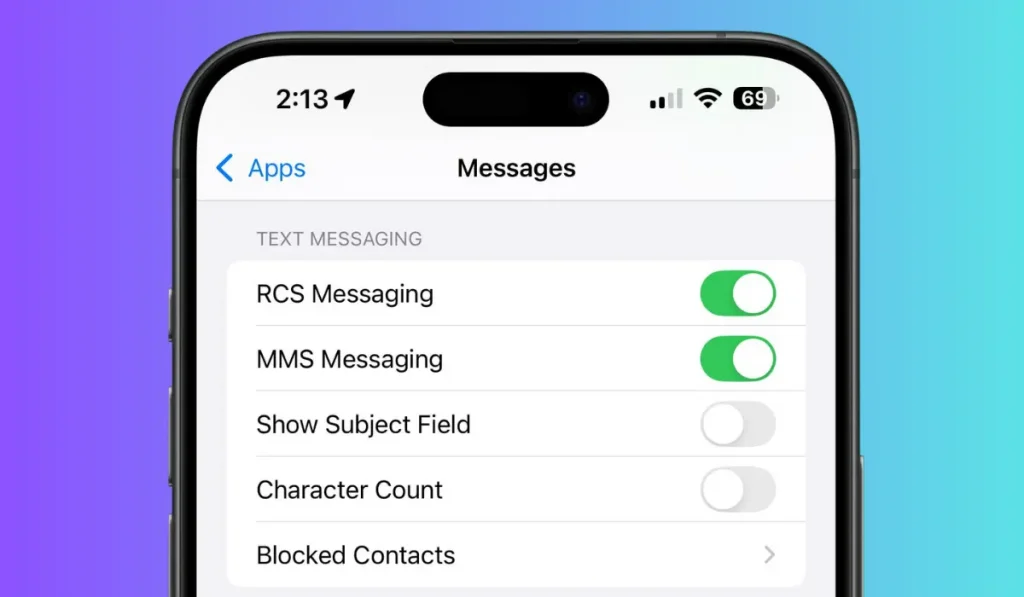
RCS messaging needs to be manually enabled on your iPhone. Even if iOS 18 and your carrier support it, RCS won’t work unless you turn it on.
- Steps to enable RCS:
- Open
Settingson your iPhone. - Navigate to
Apps->Messages. - Scroll down to find the RCS Messaging toggle and turn it on under “Text Messaging.”
- Open
- Fix glitches: If RCS is enabled but still doesn’t work, toggle the feature off and on again to refresh the system.
Method 5: Update iOS to the Latest Version
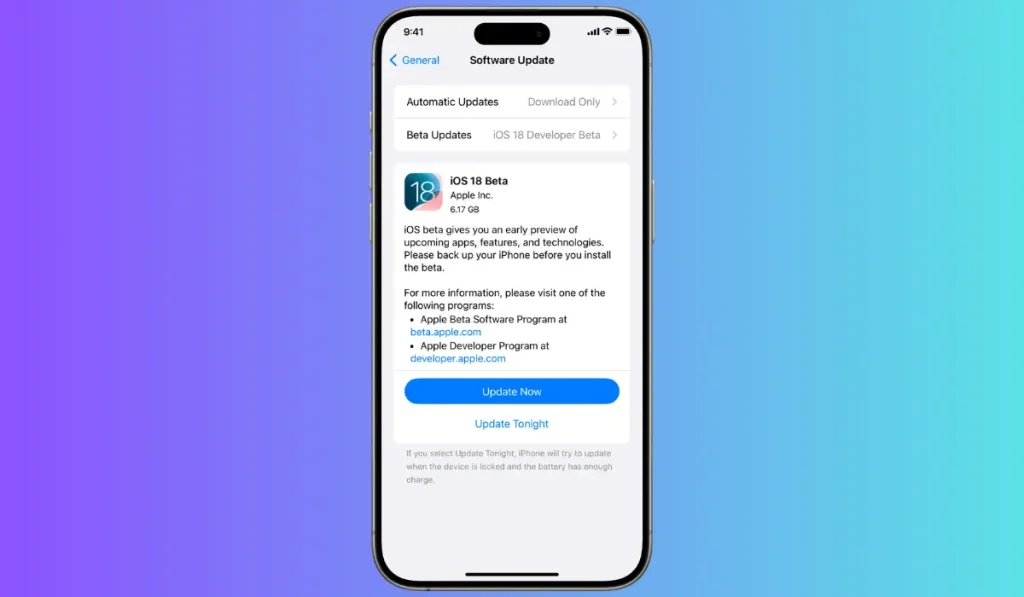
Apple regularly releases software updates to fix bugs and improve performance. If your iPhone is running an older version of iOS 18, this could be causing the RCS issue.
- How to update iOS:
- Go to
Settings->General->Software Update. - If there’s an update available, tap “Download and Install” to get the latest version of iOS.
- Go to
Updating your iPhone may resolve any software bugs that are preventing RCS from working.
Method 6: Update Carrier Settings
Sometimes, outdated carrier settings can cause issues with messaging services like RCS. To ensure everything is up-to-date, check for carrier updates.
- Steps to update carrier settings:
- Open
Settings->General->About. - If there’s a carrier update available, you’ll see a prompt. Follow the instructions to install the update.
- Open
Method 6: Use Airplane Mode to Fix Network Glitches
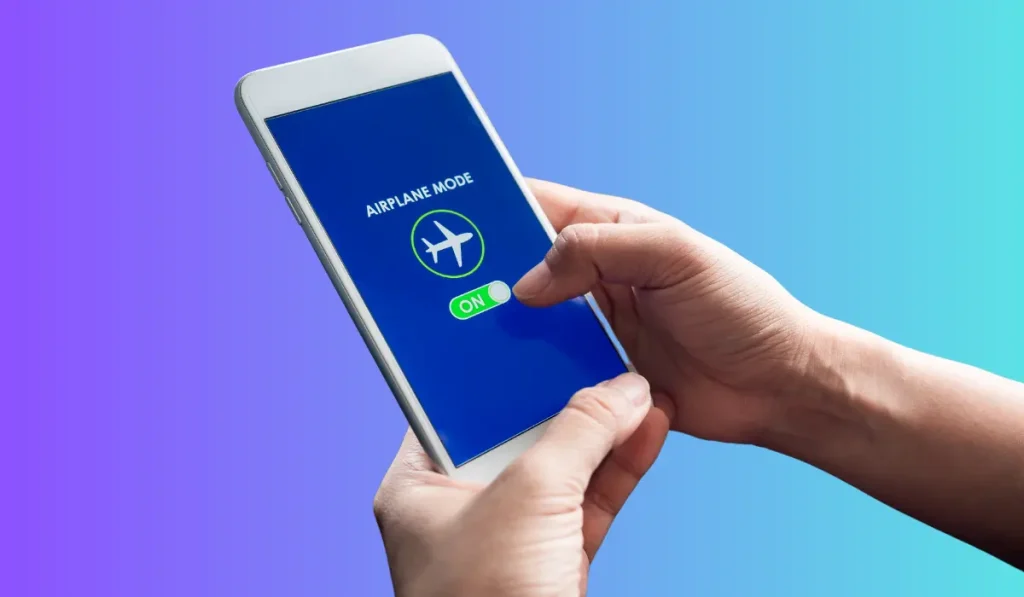
Sometimes, network glitches can interfere with RCS. A quick fix for minor network issues is toggling Airplane mode.
- Steps:
- Swipe down from the top-right corner of the screen to access the Control Center.
- Tap the Airplane icon to turn it on (it should turn orange).
- Wait for 5-10 seconds, then tap the Airplane icon again to turn it off.
This resets your network settings and could fix the RCS issue.
Method 8: Reset Network Settings
If your network connection is still causing problems, you can try resetting your network settings. This will erase your saved Wi-Fi passwords and network configurations, so make sure to reconnect afterward.
- Steps to reset network settings:
- Go to
Settings->General->Reset. - Tap
Reset Network Settings.
- Go to
After resetting, reconnect to Wi-Fi or mobile data and try using RCS again.
Method 9: Disable VPN or Proxy Connections
Sometimes VPNs or proxies can interfere with messaging services like RCS. Temporarily disabling these connections may help resolve the issue.
- Steps to disable VPN:
- Go to
Settings->General->VPN & Device Management. - Toggle off any active VPN connection and check if RCS starts working.
- Go to
Method 10: A Simple Restart to Your iPhone
If none of the above methods work, restarting your iPhone is a good last resort. It helps clear any lingering software bugs and re-establishes your connection to the network.
- How to restart:
- Hold the power button until the “Slide to Power Off” option appears.
- Slide to turn off your phone.
- Wait for a few seconds and turn your iPhone back on.
Once restarted, make sure you have a stable internet connection and try using RCS again.
Conclusion
Apple’s addition of RCS to iOS 18 is a fantastic step toward improving cross-platform messaging, but it may come with some challenges. By following the troubleshooting steps mentioned above, you can quickly resolve any issues preventing RCS from working on your iPhone. If you’re still having trouble, feel free to leave a comment, and we’ll be glad to assist you!
Have these fixes worked for you? Let us know your experience in the comments, and share this article with friends who might be dealing with the same issue!