Imagine being able to add your favorite apps to Roku that aren’t in the official store! It’s called sideloading, and it’s like giving your Roku extra powers. While this is possible, it comes with a few things you need to keep in mind. Let’s take a look at how you can sideload apps on Roku safely and easily.
What is Sideloading Apps on Ruko?
Sideloading means adding apps to your Roku that aren’t available in the official Roku Channel Store. This can be helpful if you are a developer or just want to try something new. However, sideloading can sometimes be risky if you’re not sure about the app’s safety. Always make sure the apps you add are secure.
Before you begin, there are a few things you’ll need:
- A Roku device that you want to sideload apps onto.
- A computer with access to the internet.
- A Roku developer account to enable sideloading mode.
- A stable internet connection to upload your apps.
Now, let’s walk through the steps!
How to Run Sideload Roku Apps
Step 1: Enable Developer Mode on Roku
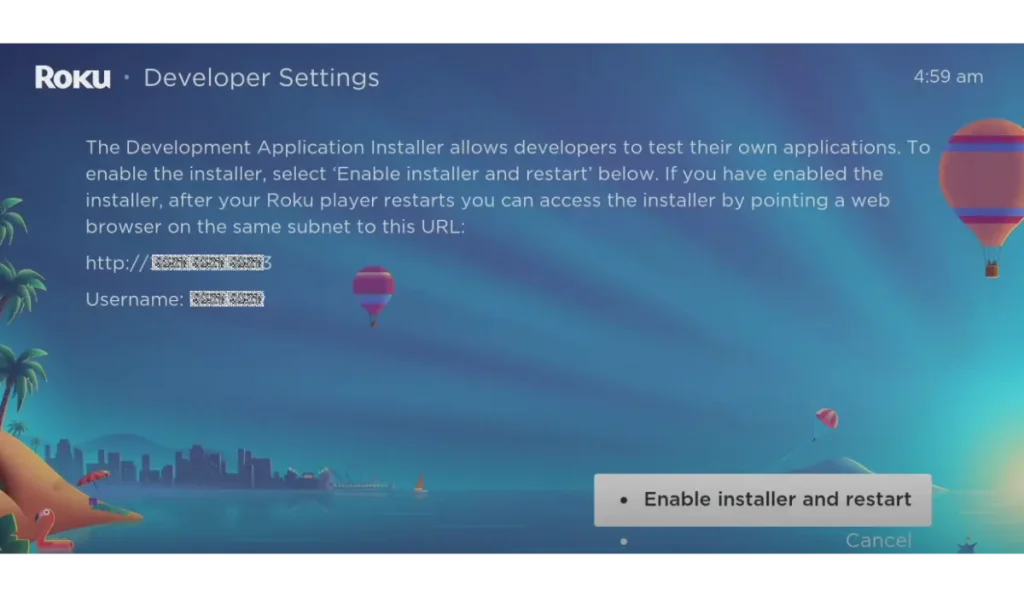
To start sideloading, you need to enable developer mode on your Roku device. Here’s how:
- Grab your Roku remote and press the following buttons in this order: Press Home three times.
Press Up twice.
Press Right once.
Press Left once.
Press Right once.
Press Left once.
Finally, press Right once. - Select ‘Enable Developer Mode’ and agree to the terms.
- You’ll see a code on the screen. Write this down, as you’ll need it later.
Now, your Roku is ready for developer mode!
Step 2: Upload Your Sideloaded App
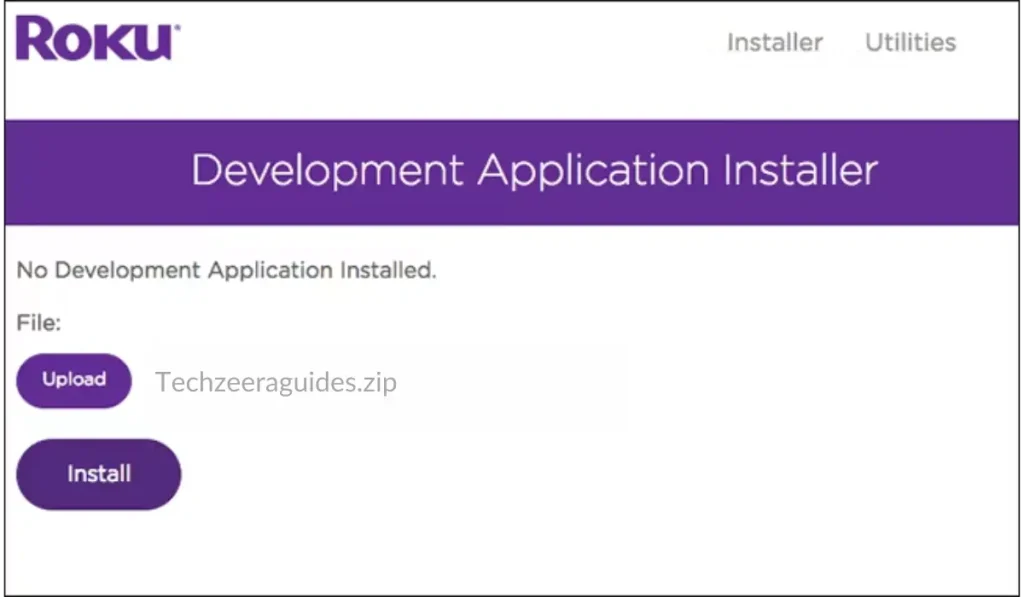
Once developer mode is on, you can start sideloading apps. Here’s what to do:
- Go to your computer and open a web browser.
- Type in the IP address shown on your Roku screen.
- You will be asked to enter the code you wrote down earlier.
- Once inside, you’ll see an option to upload your app file (which should be in .zip format). Click it and upload the app.
Step 3: Test Your Sideloaded App
After the app is uploaded, it will automatically run on your Roku. Now, you can test it out! If everything works, congratulations—you’ve successfully sideloaded an app on Roku!
Pros and Cons of Sideloading on Roku
Here’s a quick look at the pros and cons of sideloading apps on Roku:
- Pros:
- Access apps not available in the Roku store.
- Customize your Roku experience.
- Test apps if you’re a developer.
- Cons:
- Potential security risks.
- Violating Roku’s terms of service could lead to problems.
- Not all apps will work smoothly on Roku.
Troubleshooting Tips for Sideloading on Roku
Sometimes things don’t go as planned. Here are a few common problems and how to fix them:
- Error during upload? Check that your app file is in the right format (.zip).
- App not appearing on Roku? Make sure the upload was successful and that your Roku is in developer mode.
- App crashes or freezes? The app may not be compatible with Roku, or there could be a bug in the app itself.
Is sideloading safe on Roku?
Yes, but it depends on the app. Always use trusted apps to avoid security risks.
Can I get banned for sideloading apps on Roku?
Sideloading may violate Roku’s terms, but in most cases, it’s safe as long as you are careful with the apps you upload.
Will my sideloaded apps disappear when Roku updates?
Sometimes, updates can remove sideloaded apps, so you may need to reinstall them.
Conclusion
Sideloading apps on Roku can be an exciting way to get more out of your device, especially if you’re a developer or tech-savvy user. Just remember to be careful and follow the steps to make sure everything runs smoothly.
If you found this guide helpful, why not try sideloading an app today? If you have any questions, leave a comment below—we’d love to help!