Imagine being able to share your exact location with a friend or family member in just a few taps. Whether you’re meeting someone or letting loved ones know you’re safe, WhatsApp makes sharing your location easy and fast. In this article, we’ll show you how to share your location on Android, iPhone, and even WhatsApp Web. Let’s get started!
Why Share Your Location on WhatsApp?
Sharing your location can be helpful in many situations. Here are some examples:
- Meeting a friend and want to let them know where you are? Send your current location.
- Traveling and want someone to keep track of you for safety? Share your live location.
- Planning an event with friends and need to coordinate everyone’s spots? Share locations in a WhatsApp group.
With WhatsApp’s location-sharing feature, it’s simple to stay connected and safe.
How to Share Location on WhatsApp (Android)
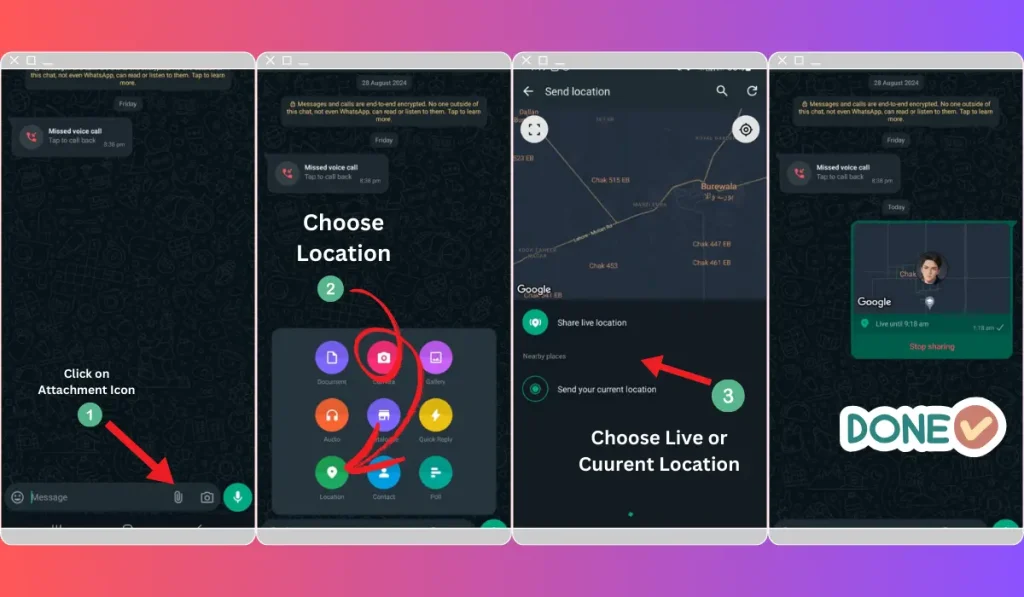
Sharing your location on an Android phone is simple. Just follow these steps:
- Open WhatsApp and choose the chat where you want to share your location.
- Tap the paperclip icon (attachment) in the chat box.
- Select Location from the options.
- Choose to either Send Current Location (a one-time location) or Share Live Location (keeps updating in real-time for a set period).
And just like that, your friend can see where you are!
How to Share Location on WhatsApp (iPhone)
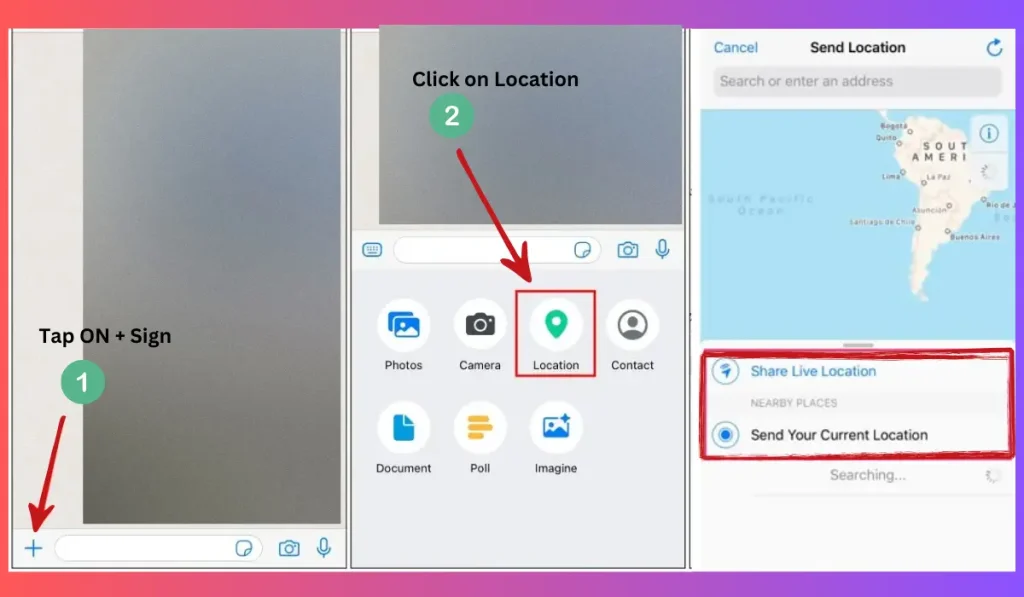
Sharing your location on an iPhone is just as easy as on Android. Here’s what you need to do:
- Open WhatsApp and enter the chat where you want to send your location.
- Tap the plus icon next to the chat box.
- Select Location from the list.
- Choose whether to send your Current Location or Live Location.
Now, your friend knows where to find you!
How to Share Location on WhatsApp Web
Sharing your location on WhatsApp Web directly isn’t available yet, but don’t worry! You can still share your location through your phone while chatting on WhatsApp Web. Here’s a quick trick:
- Open WhatsApp Web on your computer.
- Use your phone to open the same chat where you are messaging on WhatsApp Web.
- Follow the steps for Android or iPhone above to share your location from your phone.
Even though WhatsApp Web doesn’t have this feature, you can still share your location with just a few taps on your phone.
Tip: While WhatsApp Web doesn’t support direct location sharing, you can still share your location with a quick trick. Open Google Maps on your computer, find your location, take a screenshot, and send it through WhatsApp Web as an image. This way, you can easily show someone where you are!
Live Location vs. Current Location: What’s the Difference?
You might wonder, “What’s the difference between sending my live location and current location?” Here’s a simple explanation:
- Current Location: This is a one-time snapshot of where you are right now. The person receiving it will see your location at that moment.
- Live Location: This lets the other person track your location in real-time for a certain period (like 15 minutes, 1 hour, or 8 hours). They’ll see your location move as you move!
Live location is perfect when you’re on the go and want someone to track you for safety or coordination.
Privacy and Safety Tips for Sharing Your Location
Sharing your location is useful, but it’s important to stay safe. Here are a few tips to keep in mind:
- Control who sees your live location: Only share it with people you trust. You can always stop sharing at any time by going to the chat and selecting “Stop Sharing.”
- Encrypted for safety: WhatsApp ensures that your location is protected with end-to-end encryption. This means only you and the person you share it with can see it.
Remember, you’re always in control!
Troubleshooting: What If I Can’t Share My Location?
Sometimes, things don’t go as planned. If you’re having trouble sharing your location, here are a few quick fixes:
- Check your GPS settings: Make sure your phone’s location services are turned on.
- Update WhatsApp: Ensure you have the latest version of WhatsApp installed.
- Restart your phone: Sometimes, a quick restart can fix small glitches.
If these don’t work, check if WhatsApp has permissions to access your location under your phone’s settings.
Frequently Asked Questions (FAQs)
Yes! Just open the chat where you shared the live location and tap “Stop Sharing.”
Yes, if you share your location in a group chat, all members of the group can see it.
You can’t share location directly on WhatsApp Web, but you can share it from your phone while using the web version.
Conclusion
Sharing your location on WhatsApp is a quick and convenient way to let others know where you are. Whether you’re using Android, iPhone, or WhatsApp Web, you can stay connected with just a few taps. Give it a try next time you’re meeting up with friends or want to share your location for safety.
Found this guide helpful? Share it with your friends and family so they can easily share their location on WhatsApp too! And don’t forget to comment below if you have any questions or tips to share.