Watching Netflix with friends has never been easier, especially when you can stream it directly through Discord! Whether you’re hosting a virtual movie night or want to share your favorite show in real-time, Discord allows you to stream Netflix from your computer to a group of friends.
In this guide, we’ll walk you through how to stream Netflix on Discord, troubleshoot common issues, and get the most out of your streaming experience.
Is It Legal to Stream Netflix on Discord?
Before we dive in, it’s important to understand the legal side of streaming. Netflix’s terms of service do not allow streaming their content to the public, especially for profit. However, you can stream Netflix privately with a small group of friends and family on Discord. Just remember, it’s meant to be for personal, non-commercial use only.
What You Need to Stream Netflix on Discord
To get started, you’ll need a few things:
- A Netflix subscription: Make sure you have an active Netflix account.
- Discord desktop app: You can only stream Netflix using Discord’s desktop app (available on both Windows and Mac).
- A reliable internet connection: To avoid buffering, a stable and fast connection is recommended.
- Google Chrome, Firefox, or any browser: You’ll need a browser to open Netflix and stream it via Discord.
How to Stream Netflix on Discord (Windows and Mac)
Here’s a simple guide to help you stream Netflix on Discord from your computer:
Step 1: Open your browser (Chrome, Firefox, etc.) and go to Netflix.com. Log in to your account.
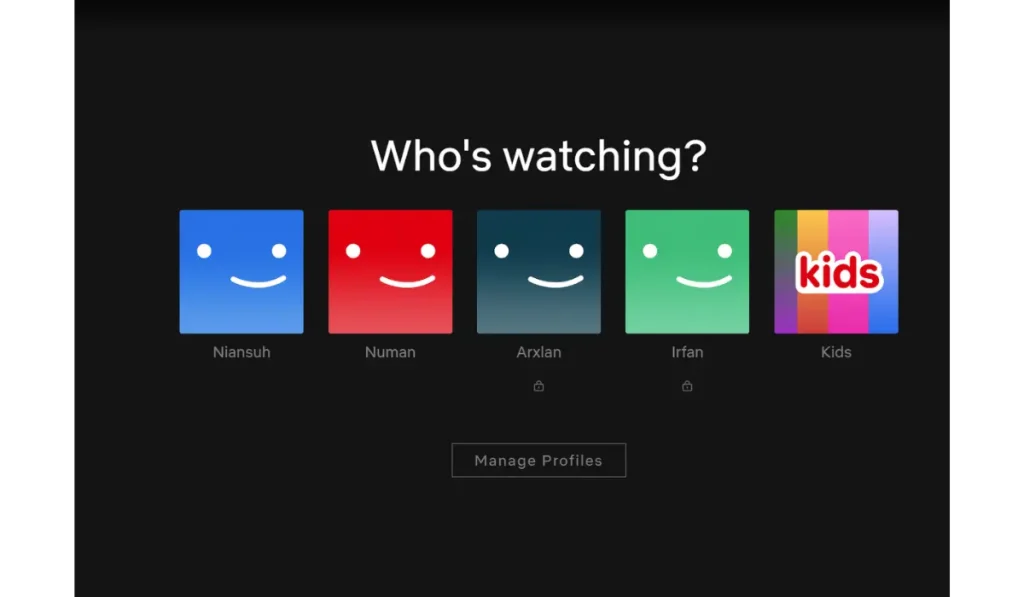
Step 2: Launch the Discord app on your computer.
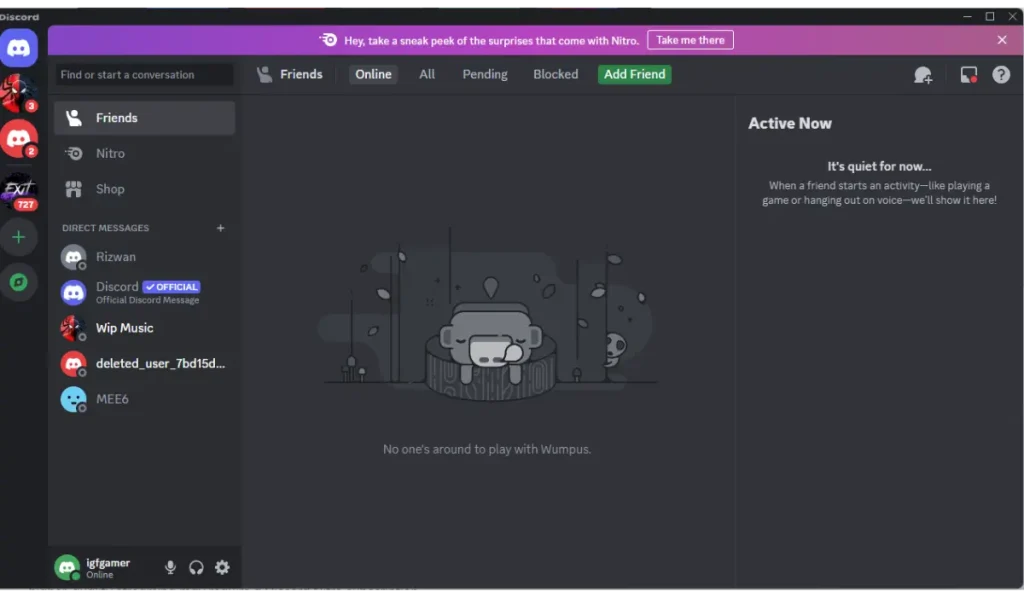
Step3. Click on the Discord Settings button located on the bottom left side of the screen, as shown in the screenshot below.
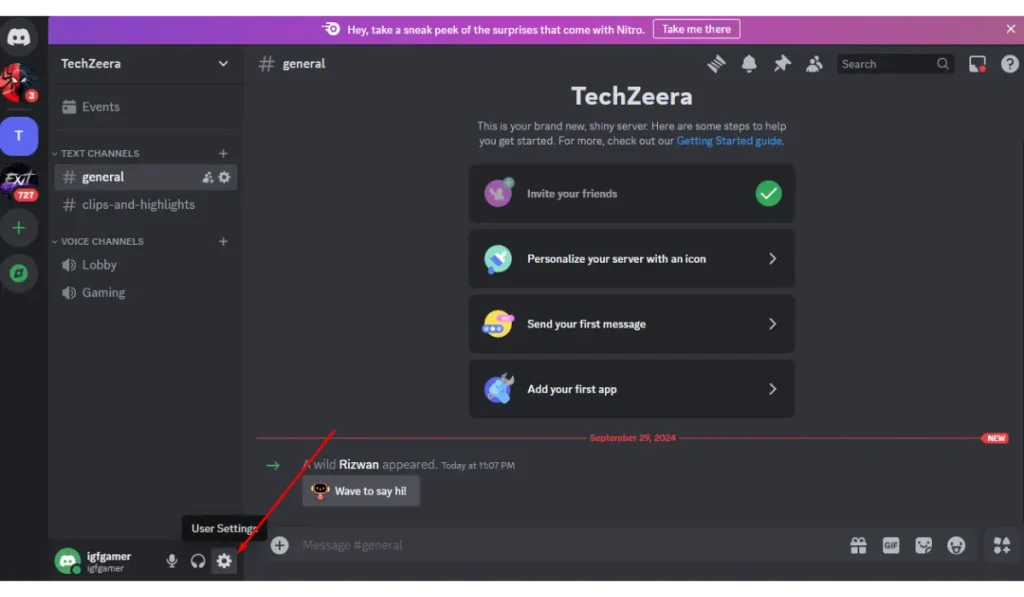
Step 4: Now, on the left side menu, look for “Registered Games,” then click on “Add It.”
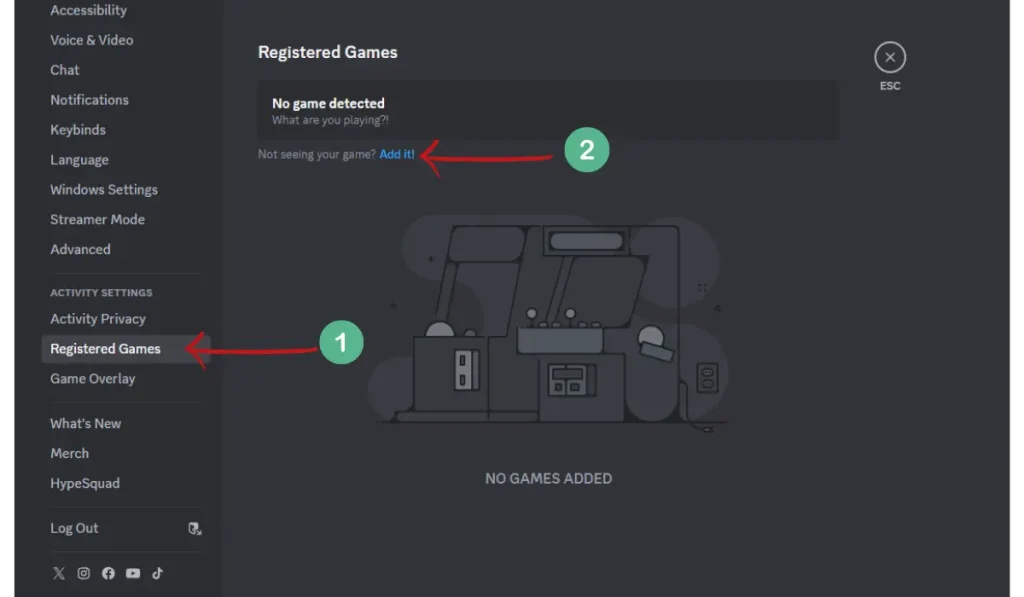
Step 5: Now, you need to choose your browser, like Chrome, Mozilla, or any other browser you’re using.
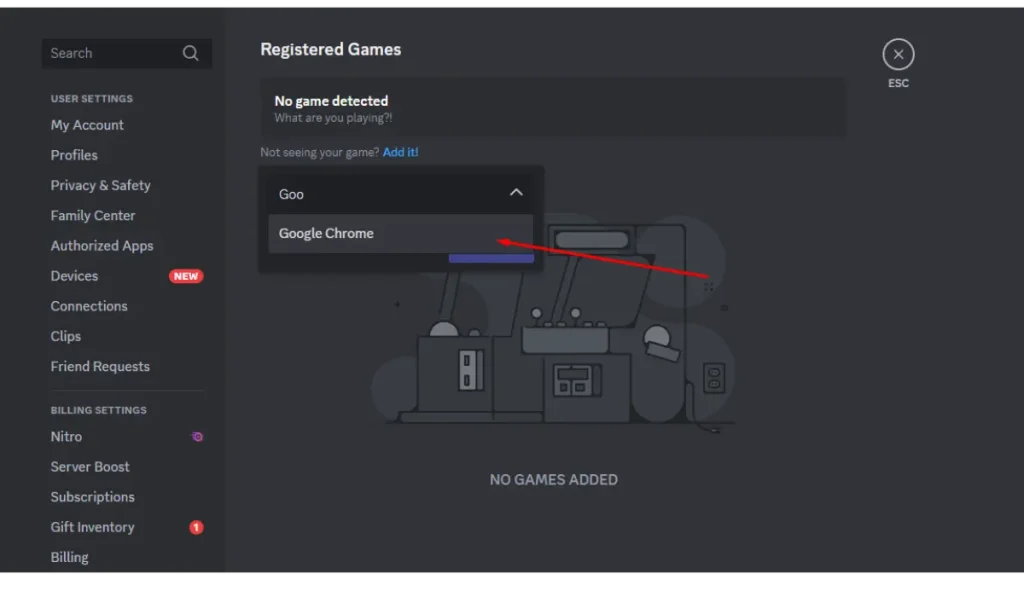
Step 6: Now click on the “Esc” button or close the form by clicking the “X” button in the top-right corner to return to the home screen. Then, in the app’s bottom-left corner, click the monitor icon next to your web browser.
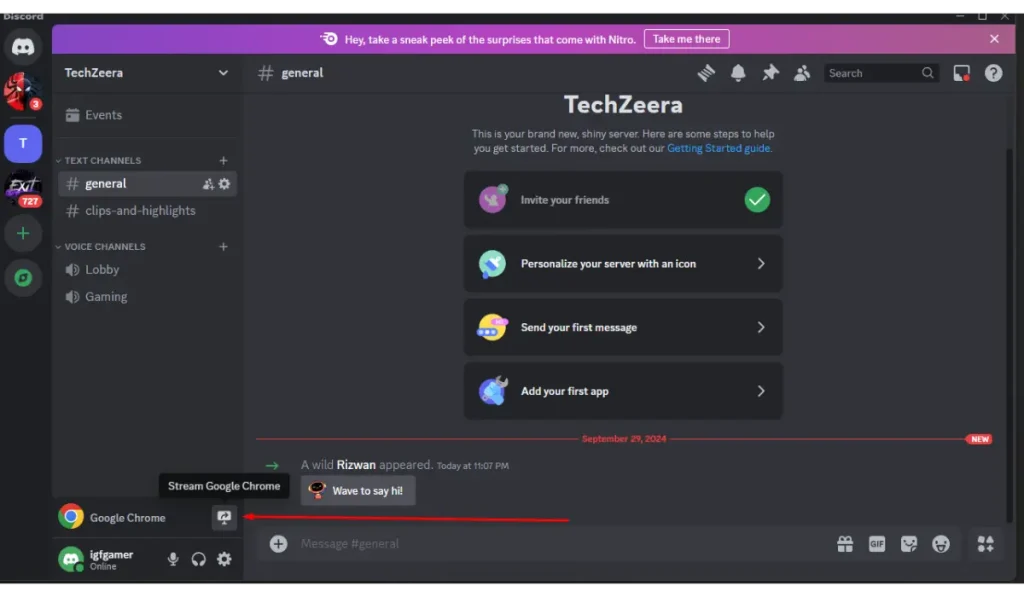
Step 6: The “Screen Share” window will pop up. From the “Select a Voice Channel” dropdown, choose the channel where you’d like to start streaming. Set your preferred resolution and FPS in the “Stream Quality” section. Finally, click Go Live, and you’re streaming! Your friends can now join and watch along with you.
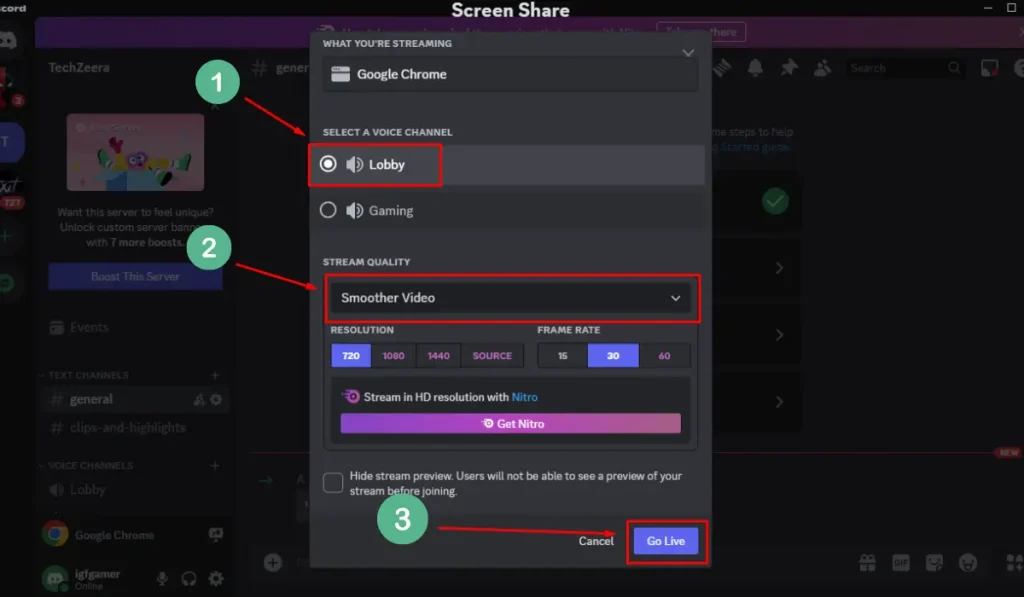
Step 7: A floating window will appear on your screen, allowing you to view your Netflix stream on Discord.
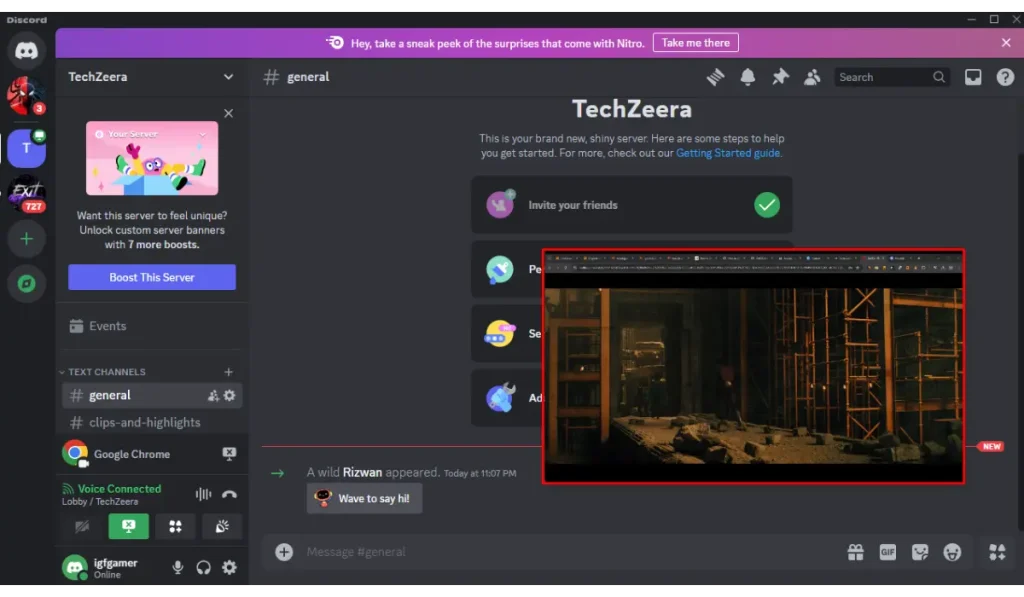
When you’re ready to stop streaming, click the “X” icon in the bottom-right corner of the floating window. You can also click the “X” in the bottom-right corner of the Discord window.
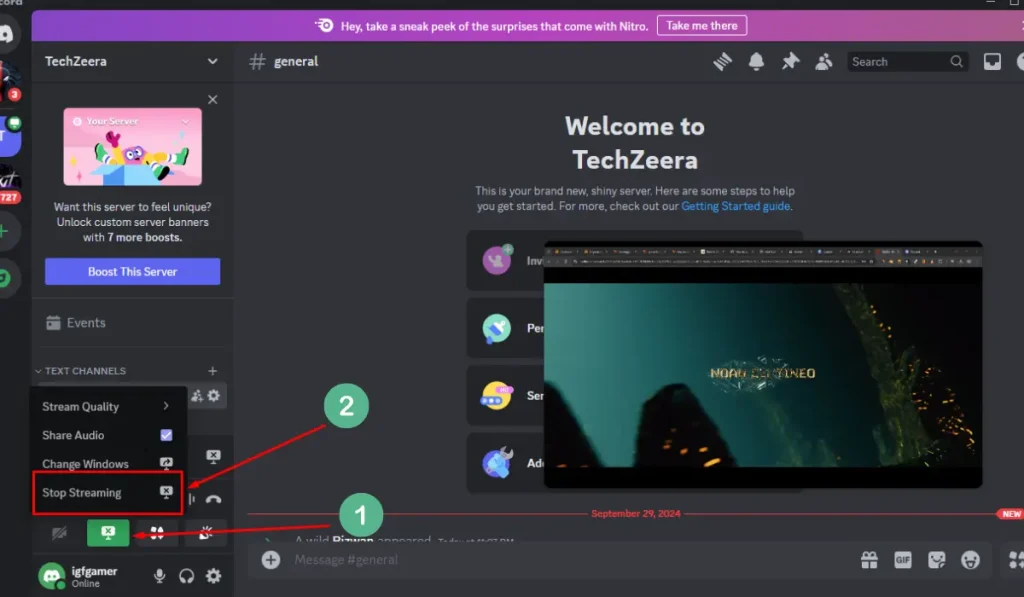
Alternatively, click the “X” button on the monitor to stop the stream.
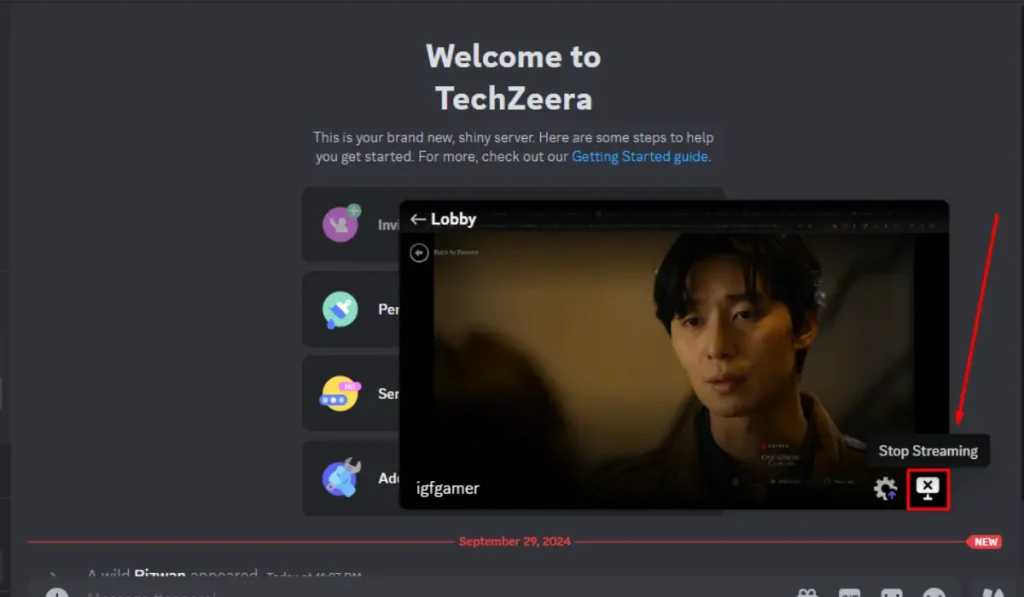
And that’s how you stream Netflix on Discord!
How to Avoid the Black Screen Issue While Streaming Netflix on Discord
One of the most common issues when streaming Netflix on Discord is the infamous black screen. This happens because of Netflix’s DRM (Digital Rights Management) protection. Fortunately, there’s an easy fix:
- Disable Hardware Acceleration in Chrome:
- Open Chrome and click on the three dots in the top-right corner.
- Go to Settings > Advanced > System.
- Toggle off Use hardware acceleration when available.
- In Firefox:
- Open Firefox and click the menu button.
- Go to Options > General and scroll to Performance.
- Uncheck Use recommended performance settings, then uncheck Use hardware acceleration when available.
Restart your browser after making these changes, and the black screen should disappear when you stream Netflix.
How to Stream Netflix on Discord Mobile (Workaround)
Unfortunately, the Discord mobile app doesn’t allow native screen sharing for streaming Netflix. However, you can use a workaround by mirroring your phone’s screen to your computer:
- Step 1: Use a screen mirroring app like LetsView or AirServer to cast your phone’s screen to your PC.
- Step 2: Open Netflix on your phone, and then start the screen mirroring process.
- Step 3: Once mirrored, you can stream the Netflix screen through Discord on your computer by following the same steps mentioned earlier.
Enhancing Your Netflix Streaming Experience on Discord
Here are a few tips to make sure your Netflix streaming on Discord is smooth and enjoyable:
- Optimize your internet connection: If your stream is buffering, try switching to a wired connection or moving closer to your Wi-Fi router.
- Adjust Discord’s Go Live settings: If you have Discord Nitro, take advantage of high-quality streaming options like 1080p and 60 FPS for the best viewing experience.
- Mute notifications: Make sure you’re using push-to-talk or muting notifications so the stream is free of distractions.
Common Issues of Streaming On Discord and How to Fix Them
Even with the right setup, you might run into a few hiccups. Here are some common problems and quick solutions:
- No sound on stream: Ensure that you’ve selected the correct audio output device in Discord’s settings and that you’re sharing the application, not the entire screen.
- Low stream quality: Lower the resolution or frame rate if your internet connection isn’t strong enough. This can also reduce lag.
- Lagging or delayed stream: Close unnecessary background apps and browsers to free up resources for smoother streaming.
Streaming with Friends: Best Practices
Watching Netflix with friends on Discord is a fun way to stay connected, but here are a few best practices to make the experience even better:
- Plan ahead: Schedule a time for everyone to join so you can start the movie together.
- Create a private channel: Set up a private voice channel to keep your stream limited to your invitees.
- Interact during the stream: Use Discord’s voice and text features to chat with friends without interrupting the movie.
Final Thoughts
Streaming Netflix on Discord is a great way to enjoy movies and shows with friends, no matter where they are. With a few easy steps, you can share your screen, troubleshoot any issues, and make your virtual movie nights a hit. Now that you know how, grab some popcorn, pick your favorite movie, and start streaming!
Did this guide help you stream Netflix on Discord? Share your experience in the comments below! If you found this article helpful, don’t forget to share it with your friends and follow us for more tips and tricks.