Quick Tips:
- Disable SOS: Go to Settings > Emergency SOS and toggle off Auto Call and Call with Side Button.
- Using Siri: You can also use voice commands: Just say, “Hey Siri, turn off Emergency SOS.”
Have you ever accidentally triggered an emergency call on your iPhone by pressing the side button too many times? It can be a little alarming when your phone starts counting down and calling emergency services without you intending to. This happens because of the Emergency SOS feature, which is designed to help in case of emergencies.
In this article, we’ll explain how to turn off the Emergency SOS feature on your iPhone to avoid those accidental calls, while still keeping your phone ready for real emergencies.
What Is Emergency SOS on iPhone?
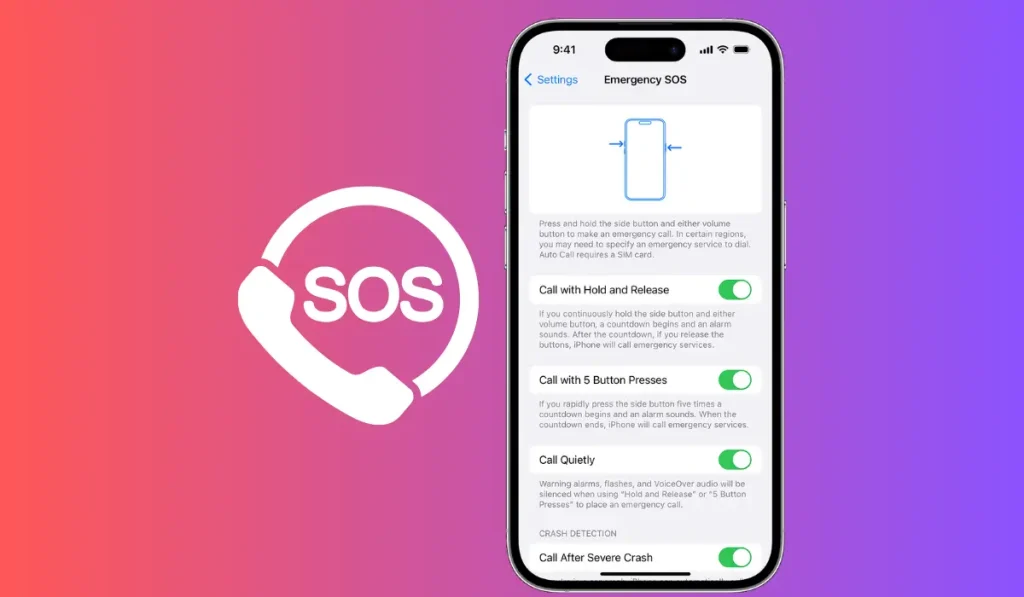
Emergency SOS is a feature on the iPhone that allows you to quickly call emergency services by pressing certain buttons. By default, you can trigger an emergency call by pressing the side button and volume button or by pressing the side button five times in a row. While this is a great feature for urgent situations, it can sometimes lead to accidental calls, which can be disruptive.
Why You Might Want to Turn off Emergency SOS
Sometimes, people accidentally activate the Emergency SOS feature, especially when they’re handling their phone quickly or putting it in a pocket or bag. This can result in calls to emergency services that aren’t needed, causing unnecessary stress and confusion. By turning off this feature, you can avoid false alarms while still having the option to dial emergency services manually when needed.
Step-by-Step Guide: How to Turn off Emergency SOS on iPhone
If you’d like to disable the Emergency SOS feature on your iPhone, follow these simple steps:
- Open the Settings App
- To get started, open the Settings app on your iPhone by tapping the gear icon on your home screen.
- Scroll to ‘Emergency SOS’
- Scroll down through the settings menu until you see Emergency SOS. Tap on it to access the settings for this feature.
- Disable Auto Call
- Once in the Emergency SOS settings, you’ll see an option called Auto Call. Toggle this off. By turning off Auto Call, your iPhone will no longer automatically dial emergency services when you press the side buttons.
- Disable ‘Call with Side Button’
- Next, you may want to turn off the Call with Side Button feature, which calls emergency services when you press the side button five times quickly. Switch this option off to prevent unintentional calls.
Pro Tip: You can also let Siri handle it by saying, “Hey Siri, switch off Emergency SOS.”
Read Also: iOS 18 Now Available: New Features and How to Download on Your iPhone
What Happens After You Turn Off Emergency SOS?
When you turn off Auto Call and Call with Side Button, your iPhone will no longer automatically dial emergency services if the buttons are accidentally pressed. However, you can still make emergency calls manually by dialing 911 (or your country’s emergency number) directly from the phone app.
This means you’re reducing the chance of accidental calls while keeping your phone ready for real emergencies.
How to Customize Emergency SOS Settings
Even if you disable some of the automatic triggers for Emergency SOS, you can still customize the feature to suit your needs:
- Disable Countdown Sound: If you prefer to keep the Emergency SOS feature but want it to be more discreet, you can turn off the Countdown Sound. This will stop the loud alert from playing before an emergency call is made.
- Manage Emergency Contacts: Emergency SOS can also alert your emergency contacts when it’s activated. You can add or remove these contacts in your Health app to ensure only the right people are notified in case of a real emergency.
How to Turn Emergency SOS Back On
If you change your mind and want to turn Emergency SOS back on, it’s just as easy:
- Go back to the Settings app.
- Find Emergency SOS in the menu.
- Toggle Auto Call and Call with Side Button back on.
You’ll then be able to use the quick triggers for Emergency SOS once again.
Conclusion
The Emergency SOS feature on iPhone is an excellent tool for emergencies, but it can sometimes cause accidental calls. By turning off Auto Call or the Call with Side Button options, you can avoid these mishaps while still keeping your iPhone ready for emergencies.
Have you ever accidentally triggered an emergency call on your iPhone? Share your experience in the comments below and let others know how turning off this feature has helped you!