The PlayStation 5 (PS5) is an impressive gaming console, but one feature it lacks is a fully functional web browser. Although the PS5 is designed primarily for gaming, some users may want to browse the internet directly from their console. While there isn’t a dedicated browser app, there’s a hidden way to access a basic web browser. This guide will show you exactly how to do it.
Why Doesn’t the PS5 Have a Full Web Browser?
Sony designed the PS5 with gaming in mind, which is why there isn’t a full web browser like you’d find on a smartphone or PC. The hidden browser is not a feature that Sony expects most users to access, and as a result, it has several limitations. It’s not great for playing videos, and it doesn’t have advanced browsing features like multiple tabs or bookmarks.
While it’s good for simple browsing—like checking websites for text information—don’t expect to watch YouTube videos or stream music smoothly.
What You Can’t Do with the PS5 Secret Browser
Here are some of the limitations you should know before accessing the hidden browser:
- No Full Multimedia Support: The browser struggles with loading videos and audio content, making it unsuitable for streaming.
- Limited Functionality: There’s no option for opening new tabs, bookmarking pages, or saving logins.
- Basic Use Only: It’s mainly good for reading websites, checking forums, or looking up quick information.
If you just need a quick search tool, this browser can be useful. However, if you need more robust browsing features, using another device is a better option.
How to Access the PS5’s Secret Web Browser: Step-by-Step Guide
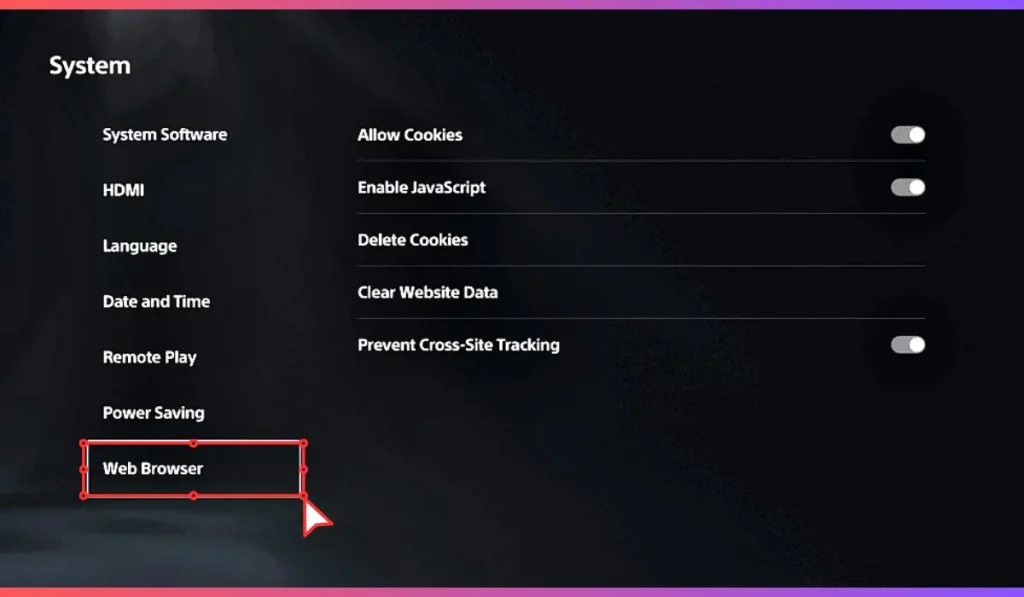
Here’s a detailed, step-by-step guide to help you unlock the hidden PS5 browser:
Step 1: Head to Your PS5 Settings
From your PS5 home screen, navigate to the settings menu. You can find it by selecting the small cog icon in the upper-right corner of the screen. This is where you’ll adjust the necessary settings to access the hidden web browser.
Step 2: Open the User and Accounts Menu
Once in the Settings menu, scroll down and select “User and Accounts.” This is where your PlayStation Network (PSN) profile settings are located. You’ll need to adjust some account settings to get to the browser.
Step 3: Go to Linked Services and Choose YouTube
In the User and Accounts section, scroll down to the “Linked Services” tab and select YouTube. If you have already linked a YouTube account, you’ll need to unlink it. This step is crucial to access the PS5’s browser.
Step 4: Press the Link Button
Once on the YouTube Linked Services page, you’ll see the option to link a new account. Click the “Link” button. Don’t worry, you won’t actually link anything in the next step, but this is how you’ll unlock the browser.
Step 5: Choose “Use Browser”
Instead of scanning the QR code on the next page (which would link your YouTube account), ignore it and instead scroll down to select “Use Browser.” This will take you to a basic browsing interface.
Step 6: Click on the Terms of Service
You’ll now see a Google sign-in page. Don’t sign in. Instead, use the on-screen cursor to select “Terms” at the bottom of the page. This action takes you to a new page that allows you to start browsing.
Step 7: Scroll to the Bottom and Select Google
After clicking “Terms,” scroll down to the footer of the page and select “Google.” This will open up Google Search, which gives you basic web browsing capabilities.
Step 8: Start Searching the Web with Google
You’re now free to search the web using Google. Simply enter your query into the search bar, and you’ll be able to browse websites as you would on any other device. However, remember the limitations of this browser—simple text-based pages load fine, but multimedia content might not.
Step 9: Enjoy Basic Web Browsing on Your PS5
From here, you can use the PS5’s hidden web browser to check websites, read articles, or search for information. Just keep in mind that the experience will be basic and limited, especially when it comes to loading videos or music.
Final Thoughts: Should You Use the PS5’s Web Browser?
The PS5’s hidden browser is a neat trick for basic web browsing, but it’s far from a replacement for a real browser. If you just need to look up quick text-based information, it works well enough. However, for anything more complex—like watching videos or accessing media-heavy websites—you’ll need to use a proper device.
Did you try using the PS5’s secret web browser? How did it work for you? Share your thoughts and any tips you have in the comments below! And if you found this guide helpful, don’t forget to share it with your friends who might want to access this hidden feature!