Google Chrome makes online shopping much easier by allowing you to save your credit card details. This feature helps speed up the checkout process by auto-filling your payment information. However, if you need to view your saved credit card numbers for any reason, it’s important to know how to access them securely. In this article, I will show you how to view your saved credit card numbers in Chrome and keep your information safe.
Why Chrome Saves Credit Card Information
Chrome’s ability to save credit card details is convenient for anyone who shops online frequently. Instead of typing your card information every time, Chrome can auto-fill the payment details, saving you time. This feature is particularly useful when you use the same credit card for most of your online purchases. Chrome also ensures that your saved payment information is encrypted and protected from unauthorized access.
How to Access Saved Credit Card Information in Chrome
If you want to view your saved credit card numbers, follow these simple steps:
1. Open Chrome Settings
First, open Google Chrome on your computer. In the top right corner of the browser, click the three-dot menu (also known as the “More” menu). From the dropdown, select Settings.
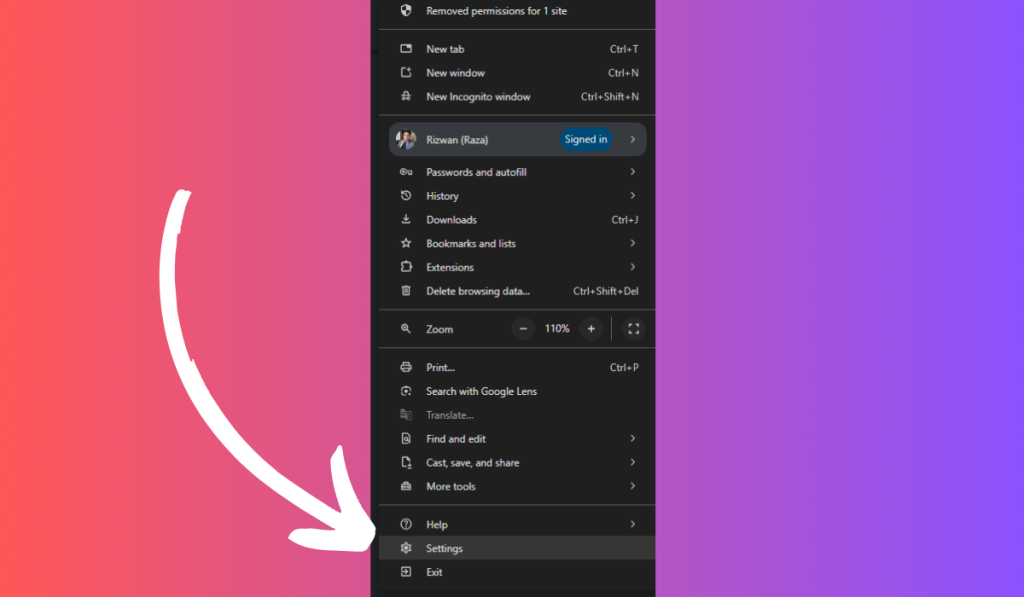
2. Navigate to the Autofill Section
In the Settings page, scroll down until you find the Autofill section. Under this section, you will see options like Passwords, Payment Methods, and Addresses.
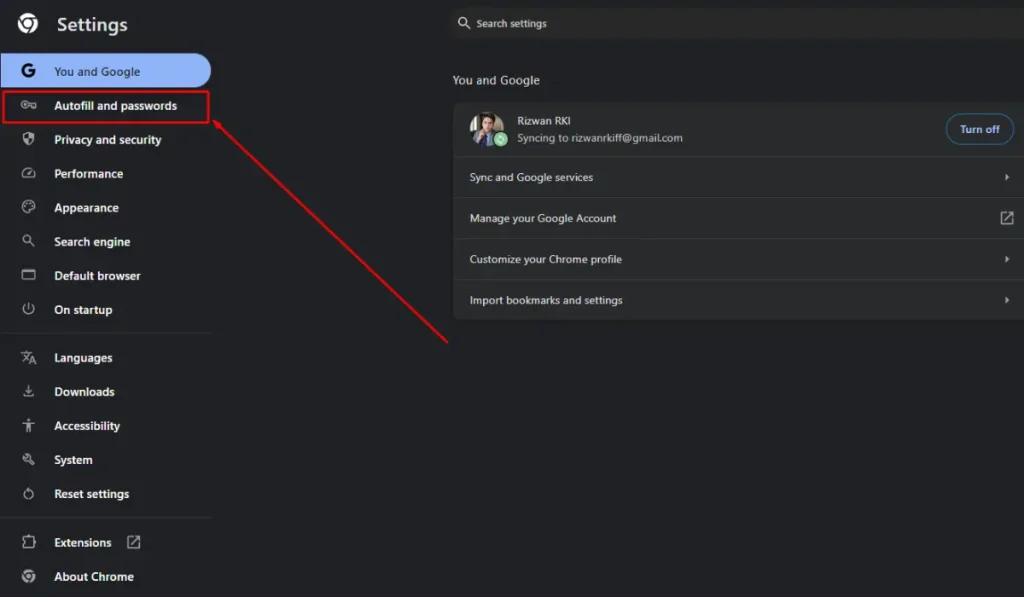
3. Select Payment Methods
Click on Payment Methods. Here, you will see a list of your saved credit cards that Chrome has stored. These cards can be used for auto-filling payment information when you make a purchase online.
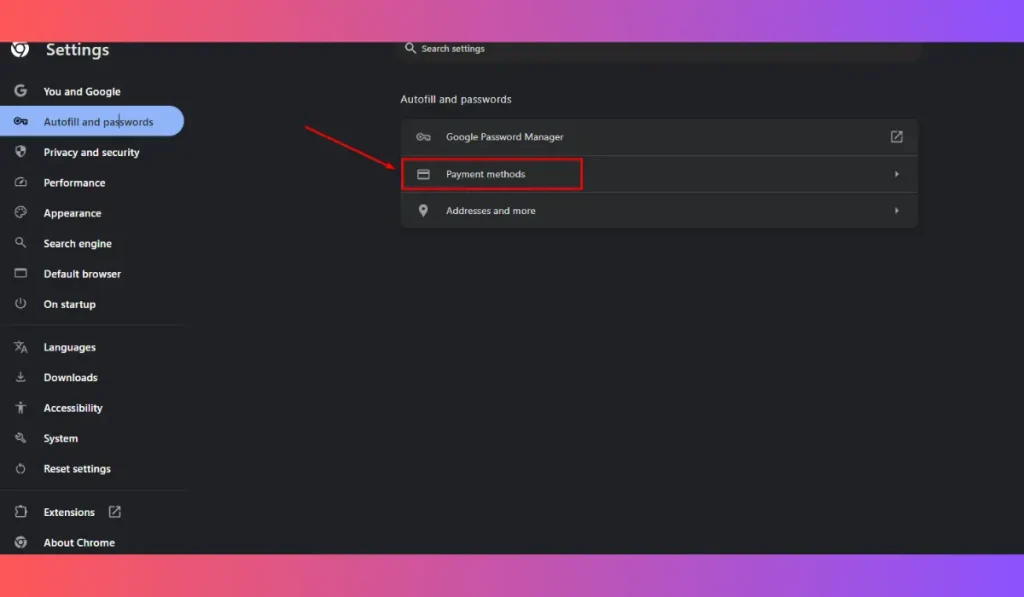
4. View Full Credit Card Number
To view the full credit card number, click on the saved card. For security reasons, Chrome will ask you to verify your identity before showing the entire number. You may need to enter your computer’s password or use biometric verification, such as a fingerprint or face ID, depending on your device.
Security Tips for Viewing Saved Credit Cards
When handling your saved credit card information, it’s important to keep security in mind:
- Use a Trusted Device
Only view your saved credit card details on a trusted device, such as your personal computer or phone. Avoid using public or shared devices to access sensitive information. - Verify Your Identity
Chrome will ask you to verify your identity before showing the full credit card number. Make sure that your password is strong and that your device has security features like fingerprint or face ID enabled. - Log Out When Done
After viewing your credit card information, log out of your Chrome account if you are using a shared computer. This helps ensure that no one else can access your saved payment methods.
How to Manage or Remove Saved Credit Card Information
If you no longer use a saved credit card, or if you want to manage your payment methods, here’s how to do it:
1. Remove Old or Unused Cards
In the Payment Methods section, you can delete any old or unused credit card numbers by clicking on the three-dot menu next to the card and selecting Remove. This will keep your saved information up to date and secure.
2. Add New Credit Card Information
If you want to add a new card, click Add in the Payment Methods section. You can securely enter your new credit card information here. Chrome will save it for future use.
3. Disable Chrome from Saving Credit Card Information
If you prefer not to save your credit card details, you can turn off this feature. In the Payment Methods section, toggle off the option that says Save and fill payment methods. This will prevent Chrome from storing your card information in the future.
Conclusion
Chrome’s feature of saving credit card details is a convenient tool for online shoppers. It allows you to make quick and easy payments without the hassle of re-entering your information each time. However, it’s important to manage and view your saved credit cards securely. Always use trusted devices, verify your identity, and regularly check and update your payment methods to ensure your information stays safe.
By following these steps, you can easily access your saved credit card numbers in Chrome while keeping your financial information protected.