Have you ever tried switching profiles on Hulu, only to see the message: “We encountered an error when switching profiles”? This can be super frustrating, especially when you’re just trying to relax and watch your favorite show. Don’t worry, though—this problem is common and can usually be fixed easily. Let’s walk through what this error means and how you can fix it in no time!
Why Are Hulu Profiles Important?
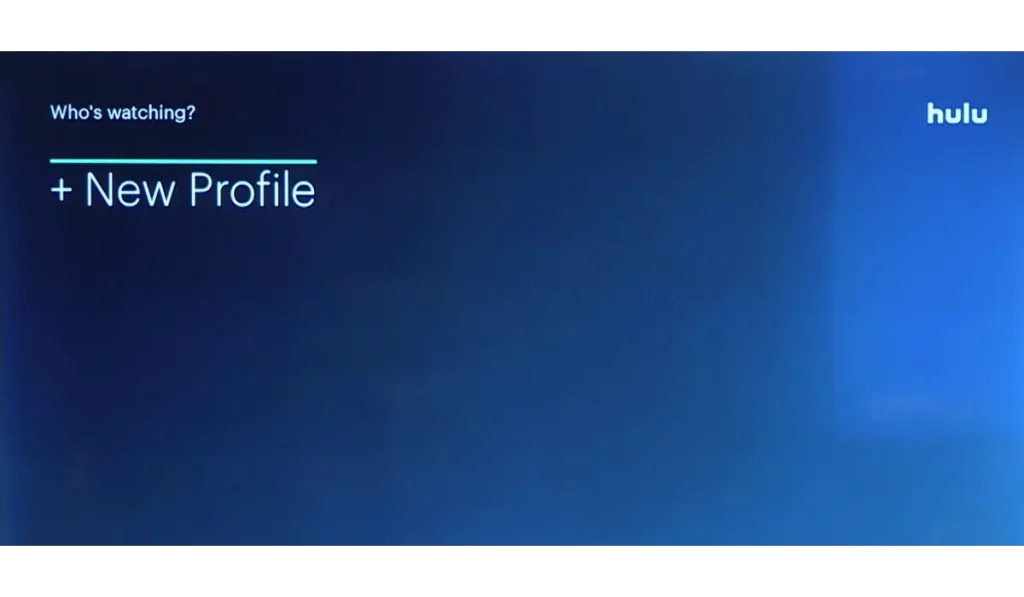
Hulu lets you create different profiles for each person in your household. That means everyone gets their own personal space with their favorite shows, recommendations, and history. But sometimes, when you try to switch between profiles, you might run into an error. This can happen for a few reasons, but the good news is that it’s easy to fix.
Why You Might See the Hulu: ‘We encountered an error when switching profiles’ Message
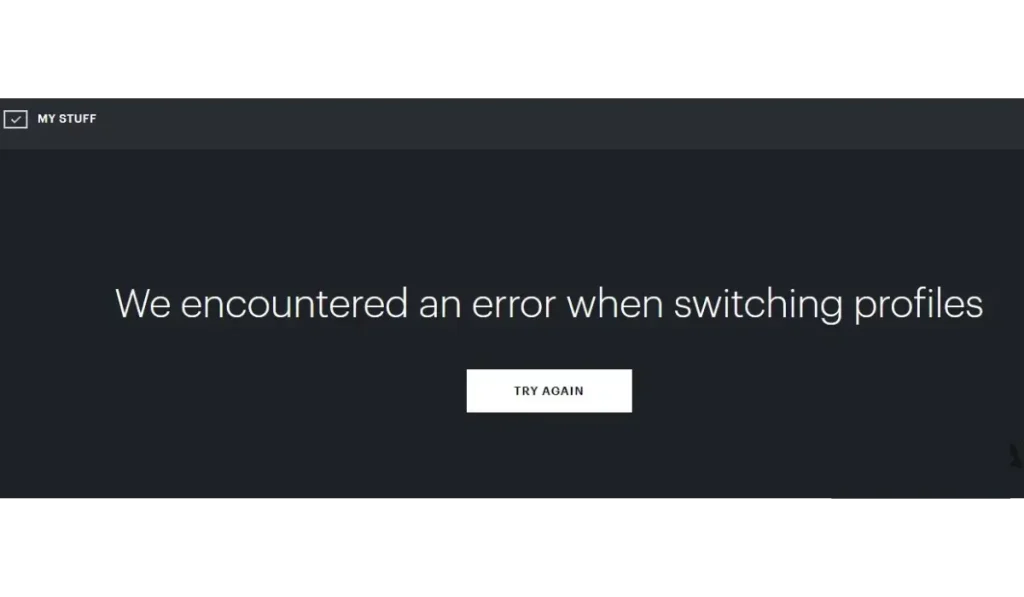
Before we dive into solutions, it’s good to know what could be causing the “We encountered an error when switching profiles” message. Here are a few common causes:
- Poor Internet Connection: Hulu needs a steady internet connection to switch profiles smoothly. If your connection is weak, Hulu might struggle to load profiles.
- Hulu Server Issues: If Hulu’s servers are down or experiencing heavy traffic, switching profiles may not work.
- Outdated Hulu App: Running an old version of the Hulu app can cause errors.
- Account or Profile Issues: Occasionally, there might be a problem with the account or profile settings on your end.
Now that we know why the error happens, let’s look at how to fix it.
How to Fix the Hulu Profile Switching Error
Here are a few simple things you can do to get rid of the error and switch profiles smoothly:
Fix 1: Check Your Internet Connection
The most common cause of this error is an unstable or slow internet connection. Hulu needs a good connection to switch between profiles, especially if there are multiple users in your household streaming at the same time:
- Restart Your Router: Unplug your router, wait for 10-15 seconds, and plug it back in.
- Check Wi-Fi Strength: Move closer to your router or switch to a wired connection if possible.
- Run a Speed Test: You can use free tools like Speedtest.net to make sure your internet speed is fast enough for streaming (typically at least 5 Mbps).
If your connection is stable and the error still appears, let’s try the next fix.
Fix 2: Log Out and Log Back Into Hulu
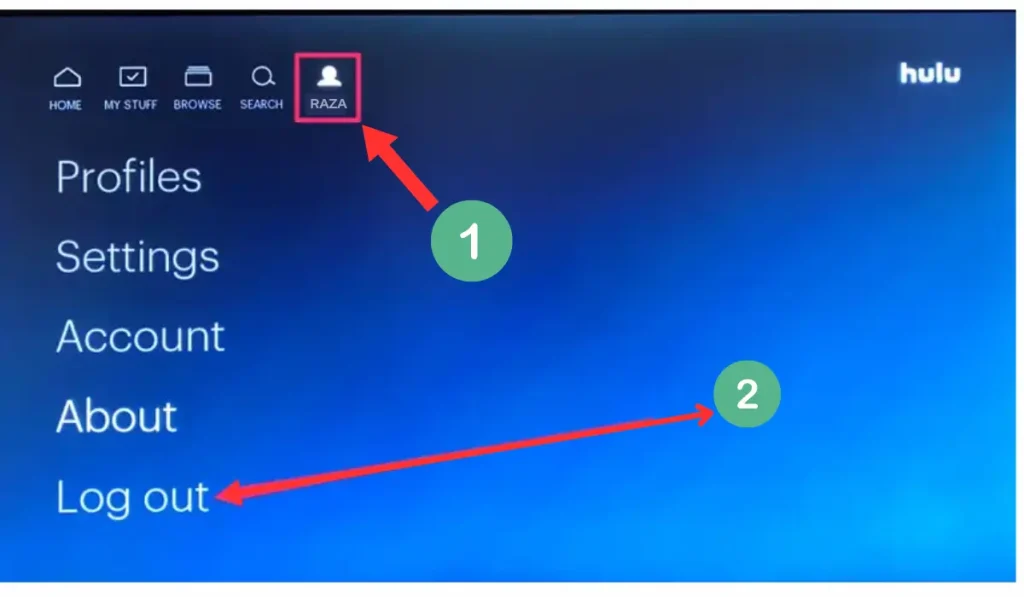
Logging out and then logging back into Hulu is an easy way to refresh your connection to the server. This can often solve the issue if it’s just a minor glitch:
- Log Out from All Devices: Go to your Hulu settings and choose to log out from all devices.
- Re-log Into Your Account: Once you’ve logged out, log back into Hulu on your device.
- Try Switching Profiles Again: Check if switching profiles works now.
If this simple trick doesn’t work, move on to the next solution.
Fix 3: Update the Hulu App
Using an outdated version of the Hulu app can lead to bugs, including the profile switching error. Keeping your app updated ensures you have the latest fixes and improvements:
- Check for App Updates: Go to the App Store (iOS), Google Play Store (Android), or your device’s app store (Roku, Fire Stick, etc.).
- Update Hulu: If there’s an update available, download and install it.
- Restart Your Device: After updating, restart your device and try switching profiles again.
Fix 4: Restart Your Device
Sometimes, the problem isn’t with Hulu, but with the device you’re using. Restarting your device can clear out temporary glitches that may be interfering with Hulu’s performance:
- Power Off Your Device: Turn off your smart TV, phone, tablet, or streaming device (like Roku or Fire Stick).
- Unplug It (if possible): If you’re using a streaming device, unplug it for a few seconds.
- Turn It Back On: Power up your device again and open the Hulu app to see if the problem is fixed.
Fix 5: Clear Hulu App Cache/Data
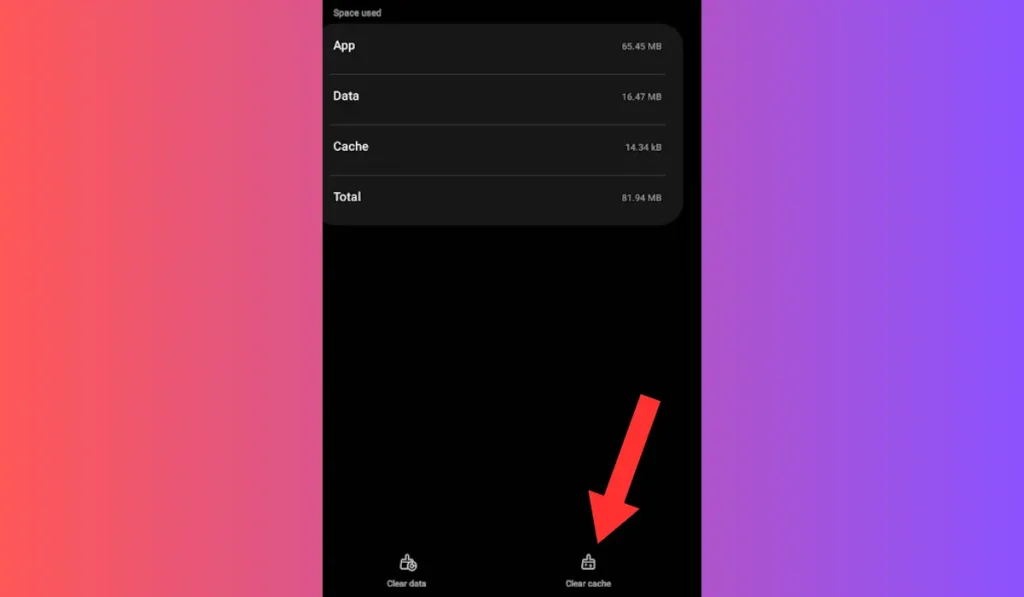
Clearing the app’s cache or data can help fix deeper problems within the app. This will reset the Hulu app and remove any corrupted files that could be causing the profile switching error.
Steps to Fix (for Android, Fire TV, or Roku):
- Go to Device Settings: Navigate to the settings of your device.
- Find the Hulu App: In the app settings, locate Hulu.
- Clear Cache and Data: Choose the option to clear the cache or app data. This will not delete your profile or account, but it may log you out.
- Re-log into Hulu: After clearing the data, log back into your Hulu account and see if the error is gone.
Fix 6: Device-Specific Fixes
Different devices might have specific issues that require tailored solutions. Here’s how you can fix Hulu profile errors based on your device.
For Roku:
- Clear the Cache: Go to settings, clear the cache, and restart the device.
- Reinstall the Hulu App: If clearing the cache doesn’t help, uninstall and reinstall the Hulu app.
For Fire TV Stick:
- Clear App Data: Go to settings and clear the Hulu app data.
- Reinstall the App: If that doesn’t work, uninstall the Hulu app and then reinstall it from the app store.
For Smart TVs:
- Update the Firmware: Make sure your TV’s firmware is up to date.
- Reinstall Hulu: If the issue continues, try reinstalling the Hulu app on your TV.
For Gaming Consoles (PS4, Xbox):
- Update the Hulu App: Check the app store for updates.
- Reinstall the Hulu App: If that doesn’t work, uninstall and reinstall Hulu.
Fix 7: Troubleshoot Hulu Errors on Web Browsers
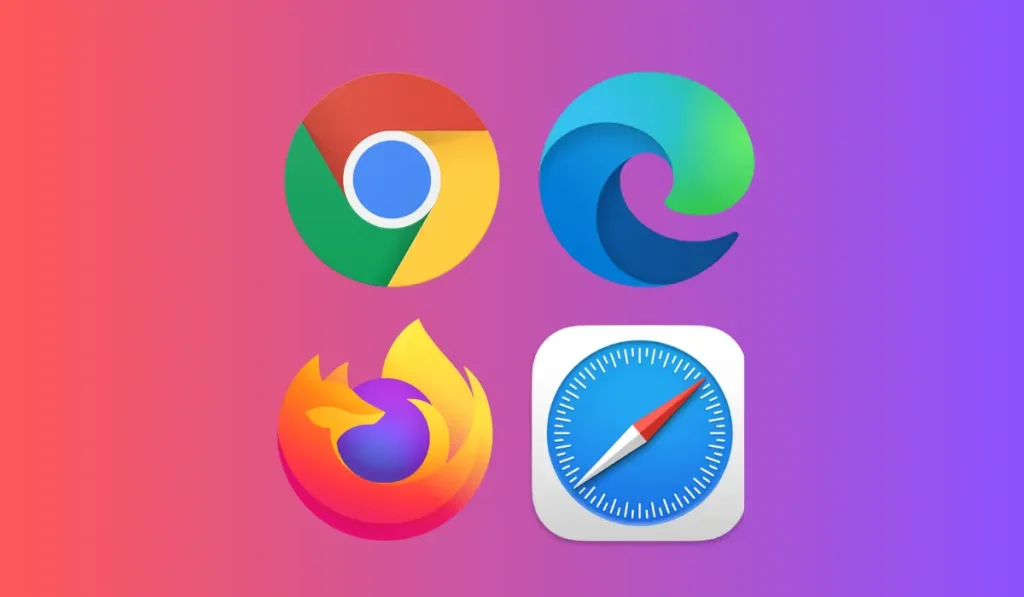
If you’re watching Hulu on a browser, the “We encountered an error when switching profiles” message might be due to browser-specific issues. It could be something as simple as a cached file, an outdated browser, or even a conflicting extension.
Clear Browser Cache and Cookies
Sometimes, stored data (cache or cookies) can cause issues. Clearing this can refresh the browser and fix Hulu-related errors.
- For Chrome: Go to the three dots in the upper-right corner > Settings > Privacy and security > Clear browsing data. Select “Cached images and files” and “Cookies and other site data,” then click “Clear data.”
- For Firefox: Click on the three lines in the upper-right corner > Settings > Privacy & Security > Clear Data. Check both “Cookies and Site Data” and “Cached Web Content,” then click “Clear.”
- For Safari: Go to Safari > Preferences > Privacy > Manage Website Data > Remove All.
Disable Browser Extensions
Some extensions (like ad blockers) can interfere with Hulu. Try disabling them to see if the error goes away.
- For Chrome/Firefox: Go to the browser’s settings and look for the “Extensions” or “Add-ons” section. Disable any that may be blocking Hulu, especially ad blockers.
Update Your Browser
Make sure your browser is up to date, as Hulu might not work properly on older versions. Go to the browser settings, check for updates, and install the latest version.
Try Using a Different Browser
If you’re still experiencing the error, try switching to another browser like Chrome, Firefox, or Edge. Some issues might be specific to the browser you’re using.
Fix 8: Use Hulu in Incognito Mode (Private Browsing)
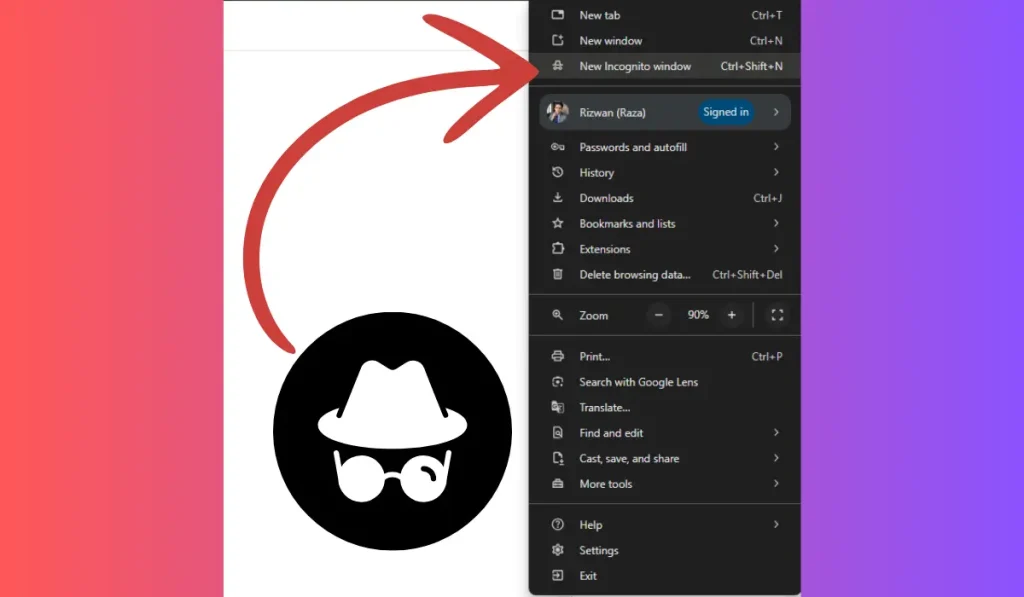
Another quick fix when using Hulu in a browser is to switch to Incognito Mode (also called Private Browsing). This will run Hulu without any cached files, cookies, or extensions that may be interfering:
- Open Incognito Mode:
- Chrome: Click the three dots in the upper-right corner and choose “New Incognito Window.”
- Firefox: Click the three lines in the upper-right corner and select “New Private Window.”
- Safari: Click “File” in the menu bar and select “New Private Window.”
- Log into Hulu: In the incognito window, log into Hulu and try switching profiles. If it works, then the issue may be with your browser cache or extensions.
How to Prevent Future Hulu Profile Errors
To avoid running into this issue again in the future, here are a few tips:
- Keep Your App Updated: Make sure you’re always using the latest version of the Hulu app.
- Check Your Internet Regularly: A strong and stable connection will prevent most streaming errors.
- Log Out Properly: If you use Hulu on multiple devices, log out properly before switching to another one.
What to Do If the Problem Persists
If none of the steps above work, it’s time to contact Hulu Support. They may be able to help you with a deeper issue in your account or the app itself. Make sure to provide them with as much detail as possible, including your device type, account information, and the error message you’re seeing.
Conclusion
Most of the time, fixing the “We encountered an error when switching profiles” message on Hulu is quick and easy. Whether it’s updating your app, checking your internet connection, or restarting your device, you’ll be back to watching your favorite shows in no time!
Did this guide help you? Let us know in the comments below what worked for you, and if you found this helpful, share it with your friends who might be experiencing the same issue!