Quick Fixes for Lavenderbeard Error in Sea of Thieves:
- Check Server Status: Visit the official Sea of Thieves website or Xbox Live status page to ensure servers are online.
- Restart Your Router: Unplug your router, wait 30 seconds, and plug it back in to reset your internet connection.
- Log Out and Log In Again: Log out of your account in Sea of Thieves, close the game, and log back in to refresh the connection.
- Allow Sea of Thieves Through Firewall: Check your firewall or antivirus settings to ensure the game is not being blocked.
- Restart Your Console or PC: Power down your device completely, wait 10 seconds, and restart it to refresh network connections.
Are you ready to set sail but stuck with the frustrating Lavenderbeard error in “Sea of Thieves”? This guide is here to help you overcome this hurdle and get back to your adventurous pirate life. The Lavenderbeard error is commonly related to connectivity issues, and with a few simple steps, you can resolve it and continue your voyage across the seas.
What is the Lavenderbeard Error in Sea of Thieves?
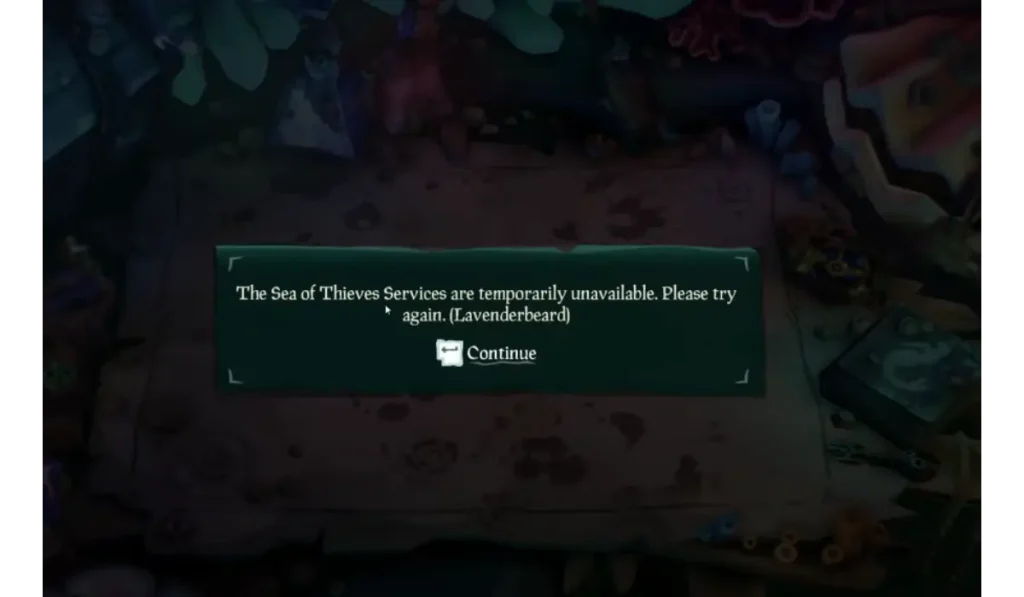
The Lavenderbeard error can pop up in “Sea of Thieves” when there are server access issues, either due to server maintenance, poor internet connections, or firewall settings. It prevents players from joining the game, which can be a real spoiler for your gaming plans.
Causes of the Lavenderbeard Error
- Server Maintenance: Sometimes the game’s servers are down for scheduled maintenance.
- Firewall Issues: Your firewall might be blocking the game from accessing the servers.
- Network Restrictions: There could be settings on your network preventing the game from connecting properly.
7 Ways to Fix the Lavenderbeard Error in Sea of Thieves
Step-by-Step Solutions to Fix the Lavenderbeard Error:
Fix #1: Check for Server Maintenance and Downtime
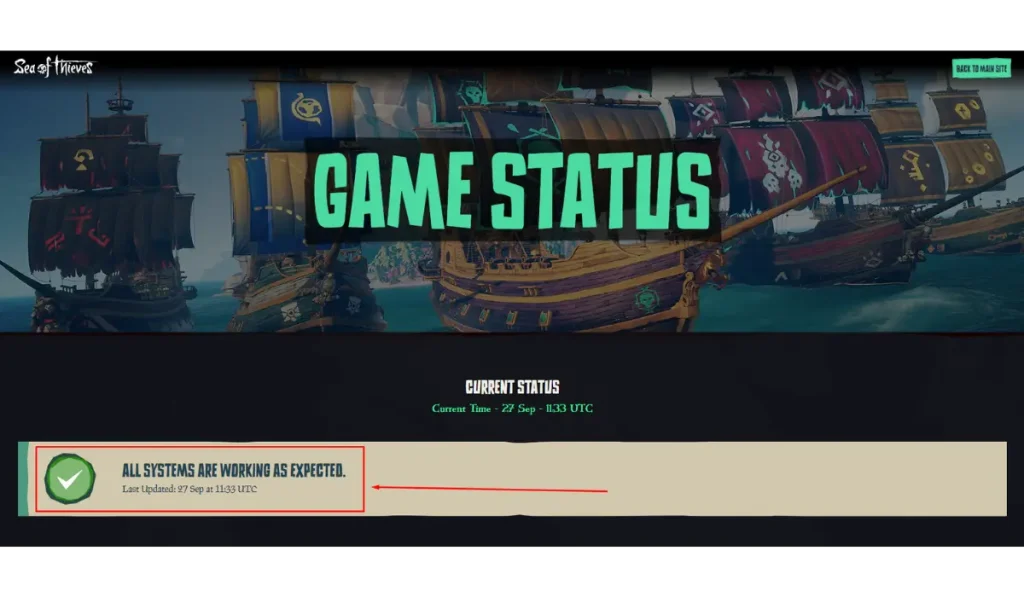
Sometimes, the Lavenderbeard error occurs because the game’s servers are down for maintenance. Here’s how you can check if this is the cause.
Steps to check server status:
- Visit the Official Sea of Thieves Website: Check the Server Status section for any downtime announcements.
- Check Xbox Live Status: If you are playing on Xbox, visit the Xbox Live status page to see if services are down.
- Follow Sea of Thieves Social Media: X or Reddit often provide real-time updates about server issues.
- Wait for Maintenance to Complete: If maintenance is ongoing, the only fix is to wait until the servers are back online.
Fix #2: Log Out and Log In Again
Sometimes, simply logging out and logging back into your account can refresh your session and resolve the Lavenderbeard error.
Steps to log out and log back in:
- Open Sea of Thieves: Launch the game and go to the main menu.
- Navigate to Account Settings: In the menu, find the option to log out of your Xbox Live or Microsoft account.
- Log Out of Your Account: Select the log-out option and wait for the game to return to the login screen.
- Close the Game: Fully close the game after logging out to refresh the session.
- Relaunch Sea of Thieves: Open the game again from your desktop or console menu.
- Log Back In: Enter your login details for Xbox Live or your Microsoft account and try to reconnect.
Logging out and back in can help refresh the connection to the game’s servers and resolve the Lavenderbeard error in many cases. This simple fix is often overlooked but can be very effective!
Fix #3: Restart Your Router or Modem

Network connectivity problems often trigger the Lavenderbeard error. Restarting your router or modem can resolve these temporary glitches.
Steps to restart your router:
- Turn Off Your Router: Unplug your router from the power source.
- Wait for 30 Seconds: This allows the router to reset fully.
- Plug the Router Back In: Reconnect the power and wait for the router to boot up.
- Reconnect to the Internet: Once your internet connection is restored, open Sea of Thieves and check if the issue is fixed.
Fix #4: Adjust Your Firewall and Antivirus Settings
Sometimes, your firewall or antivirus might block “Sea of Thieves” from connecting to the servers. Adjusting these settings can solve the problem.
Steps to allow Sea of Thieves through your firewall/antivirus:
- Open Firewall/Antivirus Settings: Go to the security settings on your PC or console.
- Find Sea of Thieves in the Blocked List: Look for any firewall or antivirus blocks related to Sea of Thieves.
- Add an Exception for Sea of Thieves: Allow the game to access the internet through your firewall or antivirus software.
- Save the Settings: Apply the changes and restart the game to see if it connects successfully.
Fix #5: Restart Your Console or PC
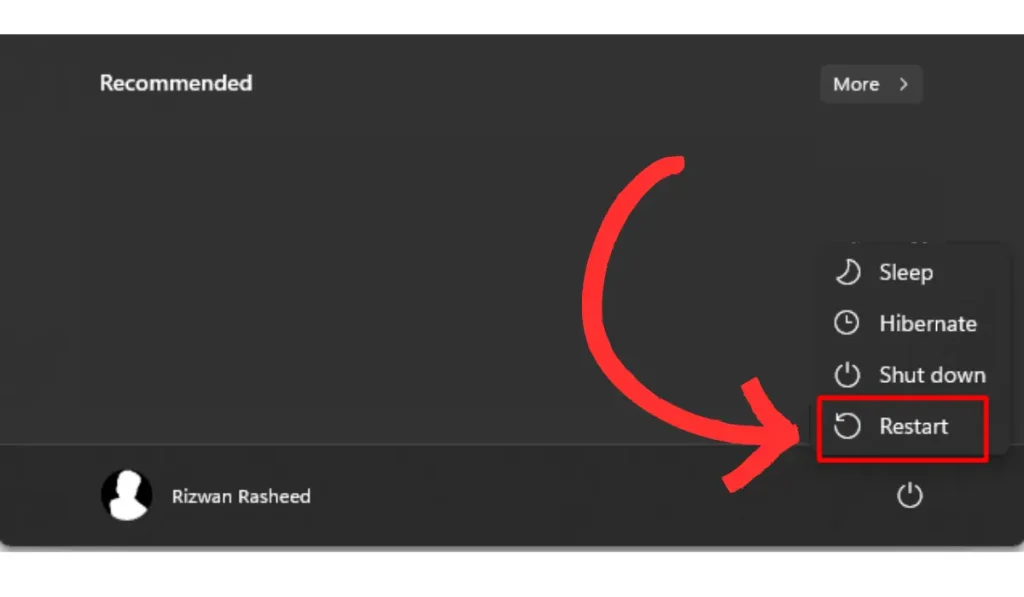
Sometimes, the simplest fix is the most effective. Restarting your device can reset network connections and clear temporary errors.
Steps to restart your device:
- Turn Off Your Console or PC: Use the shutdown option, not just sleep or hibernate.
- Wait for 10 Seconds: Allow the device to power off completely.
- Turn Your Device Back On: Power up your device and relaunch Sea of Thieves to check if the error is resolved.
Fix #6: Reinstall Sea of Thieves
If all else fails, reinstalling the game can resolve any issues caused by corrupt files or faulty installations.
Steps to reinstall Sea of Thieves:
- Uninstall Sea of Thieves: Go to your game library and choose the uninstall option.
- Restart Your Device: After uninstalling, restart your console or PC.
- Reinstall the Game: Re-download and install Sea of Thieves from your gaming platform (Xbox Store, Steam, etc.).
- Launch the Game: After installation, launch Sea of Thieves and check if the error persists.
How to Avoid This Error in the Future and Ensure Lasting Solutions
Regular Updates
- Keep “Sea of Thieves” and your gaming device’s software up to date. Developers often release patches and updates that fix common bugs and glitches.
- Enable automatic updates for games and device software to minimize issues.
Optimizing Network Connectivity
- Consider upgrading your internet plan if you frequently encounter connectivity issues, especially if multiple devices use your network simultaneously.
- Use a wired connection if possible, as this provides a more stable and faster internet connection than Wi-Fi.
Conclusion
The Lavenderbeard error is a common speed bump on your pirating adventures in “Sea of Thieves,” but with these fixes, you should be able to overcome it easily. Each step helps ensure that your game setup is optimized for smooth sailing.
Have these tips helped you fix the Lavenderbeard error? Do you have any other tricks that worked for you? Share your experiences in the comments below and help fellow pirates! Don’t forget to share this guide with your crewmates on social media or subscribe for more helpful gaming tips and tricks!