Valorant has taken the gaming world by storm, and now, with its expansion to consoles, players can enjoy the same thrilling experience on platforms like PlayStation and Xbox. One of the most important steps for console players is linking their Riot Games account. This allows for cross-progression, meaning you can carry over your skins, progress, and more from PC to PS console and back again. In this guide, we’ll walk you through the simple steps to link your Riot Games account and troubleshoot any issues along the way.
Why Link Your Riot Games Account with Console?
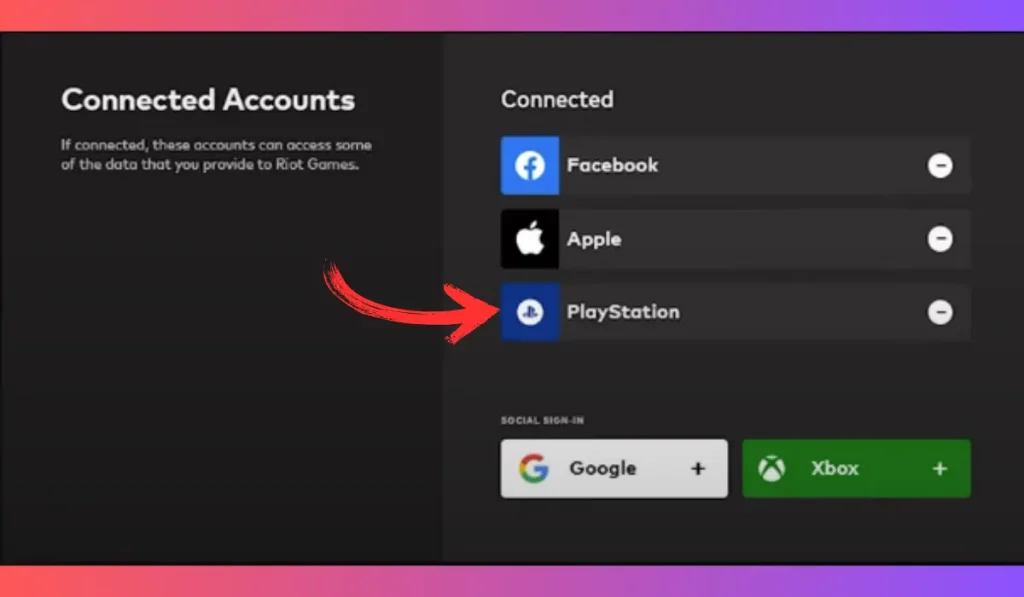
Linking your Riot Games account offers many benefits:
- Cross-Progression: Sync your skins, ranks, and other progression between your PC and console.
- Exclusive Rewards: Some rewards are tied to linked accounts, giving you additional in-game bonuses.
- One Account, Multiple Platforms: Make it easy to switch between PC and console without losing progress.
If you’re ready to get started, let’s dive into how to link your Riot Games account on console.
Important Note: Before you confirm linking your Riot Games account to your PlayStation™Network, keep in mind that this action is permanent. Once your accounts are linked, you cannot unlink them or change the linked Riot Account. Make sure you are linking the correct Riot Games account that you intend to use on your PlayStation console.
How to Link Your Riot Games Account to PlayStation Console
Now that you’re ready, follow these steps to link your Riot Games account to your PS console.
🎮 Step 1: Go to the Riot Games Website and Sign In
Start by heading to the Riot Games website. Enter your credentials to sign into your Riot Games account. Make sure you’re using the account you want to link to your console.
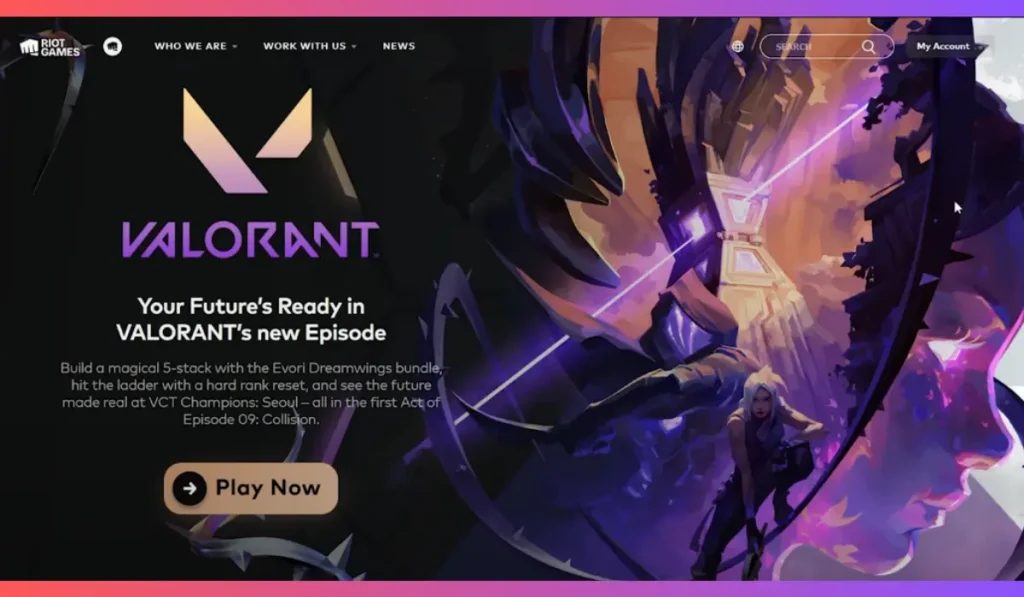
⚙️ Step 2: Open Settings and Navigate to “Connected Accounts”
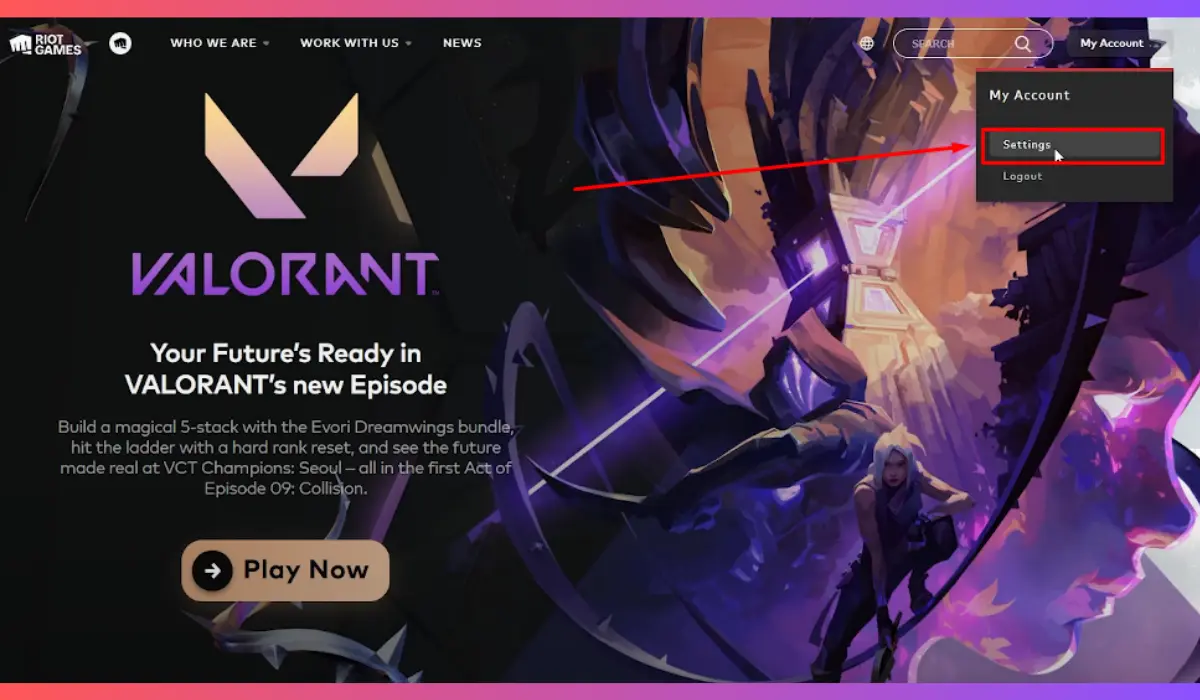
Once logged in, go to the Settings section. Scroll down until you find the Connected Accounts option. This is where you’ll manage connections between your Riot Games account and other platforms, like PlayStation or Xbox.
➕ Step 3: Click the “PlayStation” Button and Press “Confirm”
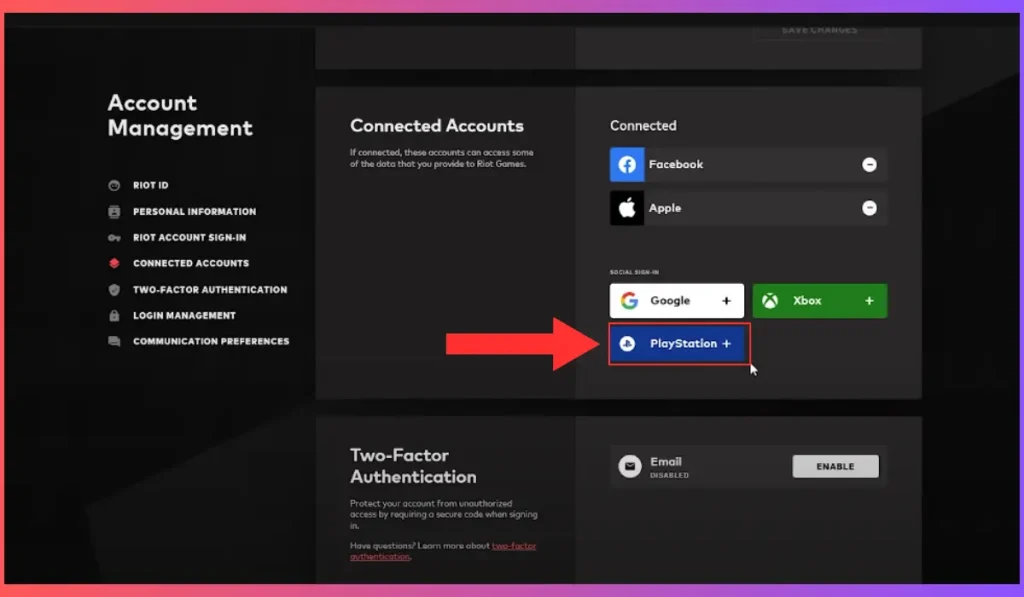
In the Connected Accounts section, you will see various platforms available for linking. Click on the PlayStation button (or whichever console you’re using) and then hit Confirm to start the linking process.
📱 Step 4: Sign in to Your PlayStation Network Account
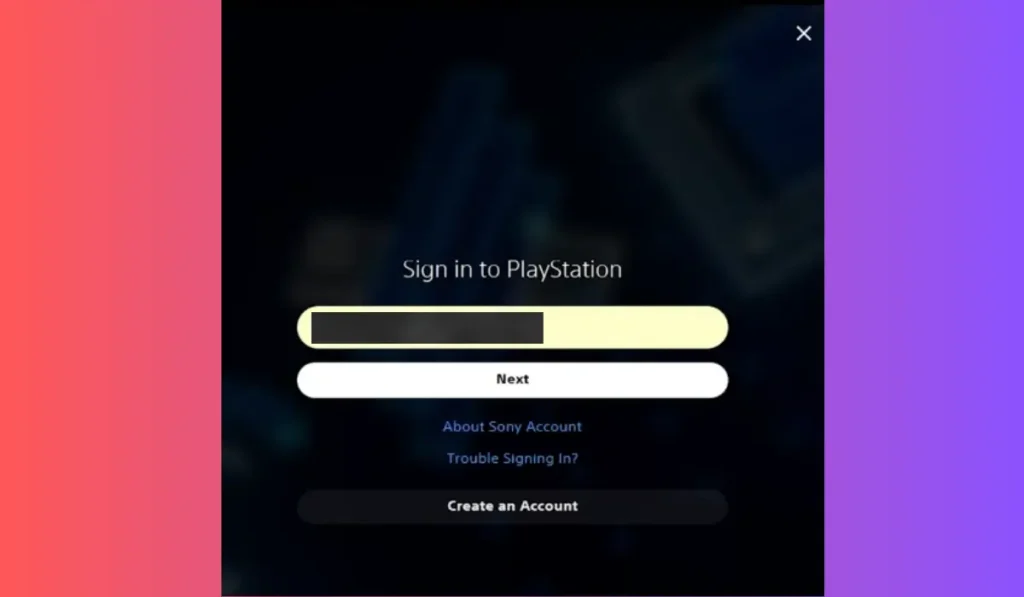
You will be prompted to sign in to your PlayStation Network (PSN) account. A verification code will be sent to your mobile device for security purposes. Enter this code on the screen to proceed.
✅ Step 5: Verify and Complete the Linking Process

After successfully entering the verification code, your PlayStation Network account will be linked to your Riot Games account. A confirmation message will appear, letting you know the process is complete.
Troubleshooting Common Issues While Connecting Riot With Console
If you encounter any problems during the linking process, don’t worry—here are some common issues and how to resolve them.
Issue 1: Cannot Log Into Riot Games Account
- If you’re having trouble logging in, click on Forgot Password at the login screen and follow the steps to reset it. Be sure to check your email for the reset link.
Issue 2: Linking Error Messages
- Sometimes, you might see an error message while trying to link accounts. This could be due to server issues or incorrect information. Double-check your credentials, and if the error persists, visit the Riot Games Support page for help.
Issue 3: Cross-Progression Not Working
- If your skins or progression aren’t appearing on your console, make sure you’re logged into the correct Riot Games account. Additionally, check if the Valorant servers are down or if there’s a game update you need to install.
Conclusion
By following these steps, you can easily link your Riot Games account to your PS console and enjoy seamless cross-platform gaming. Don’t forget to take advantage of cross-progression and in-game rewards by connecting your accounts today!
If this guide helped you, be sure to share it with your gaming friends! Got any questions or tips? Drop them in the comments below and stay tuned for more gaming guides.