If you’ve recently installed Flash Magic on your PC and noticed that your Device Manager keeps updating, you’re not alone. Many users face this issue, but luckily, there are some simple steps you can take to solve it.
What is Flash Magic?
Flash Magic is a tool used for programming flash memory on certain microcontrollers. It’s a helpful tool for developers working with embedded systems. However, after installing it, some users may experience an issue where the Device Manager constantly updates, causing frustration and possible performance problems.
Why Does My Device Manager Keep Updating?
There are a few possible reasons for this. Let’s break them down:
- Driver Conflicts: Sometimes, Flash Magic may cause driver conflicts, leading your system to repeatedly try to update the drivers.
- Outdated Drivers: If your drivers aren’t up to date, your PC might keep checking for new ones.
- Hardware Conflicts: Sometimes, there could be a problem with your hardware that triggers continuous updates.
Now, let’s look at some simple solutions to fix this.
How to Fix the Issue?
1. Update Your Drivers
Start by updating your drivers. Here’s how:
- Press Windows + X and select Device Manager.
- Right-click on the device with the issue and select Update Driver.
- Follow the instructions to search for updated drivers automatically.
You can use Windows Update or visit your hardware manufacturer’s website for the latest drivers. Updating your drivers often resolves conflicts with Flash Magic.
2. Disable Automatic Driver Updates
Sometimes, your PC might keep searching for driver updates even when it doesn’t need to. To stop this, you can temporarily disable automatic driver updates.
Here’s how:
- Open Control Panel.
- Go to System and Security > System > Advanced System Settings.
- Under Hardware, click on Device Installation Settings and choose No to stop Windows from automatically downloading driver updates.
Make sure to re-enable this setting once your problem is solved to ensure your system stays updated.
3. Check for Hardware Conflicts
If updating your drivers doesn’t fix the issue, there may be a hardware conflict. To check this:
- In Device Manager, check for devices with a yellow exclamation mark !, indicating a problem.
- Reconnect your hardware or try a different USB port.
- If necessary, uninstall and reinstall the device driver.
This might help resolve any problems between your hardware and Flash Magic.
4. Reinstall Flash Magic
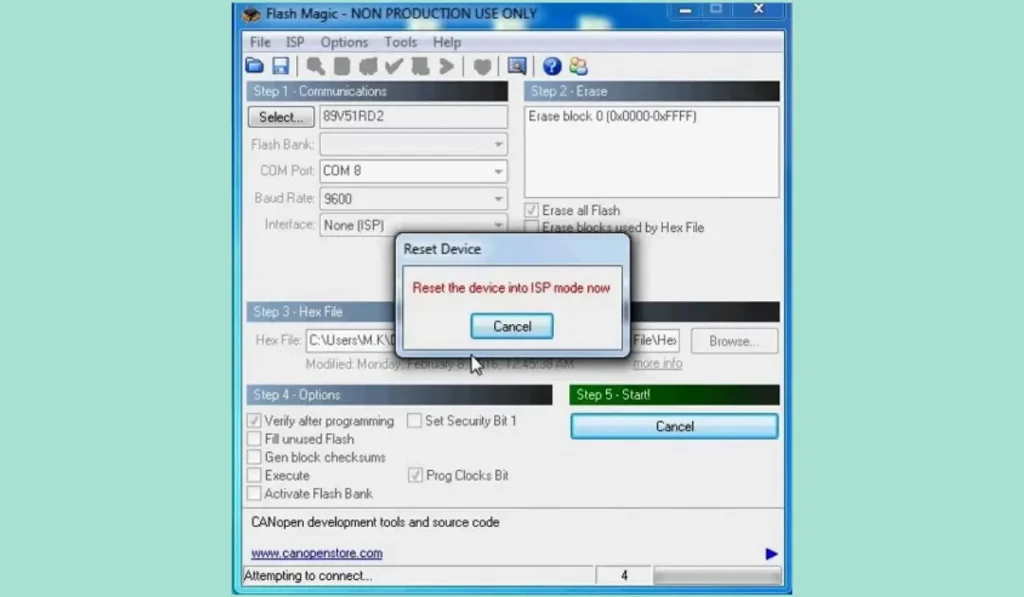
Reinstalling Flash Magic can sometimes solve the issue. Here’s the steps:
- Go to Control Panel > Programs > Uninstall a Program.
- Find Flash Magic, right-click, and select Uninstall.
- Download and install the latest version from the official website.
Using the updated version ensures that known bugs or issues are resolved.
5. Contact Manufacturer Support
If none of these solutions work, you may need to contact Flash Magic’s support team or the manufacturer of your hardware. They may have more specific solutions or workarounds to fix the issue.
Conclusion
Constant Device Manager updates after installing Flash Magic can be frustrating, but there are ways to fix it. Start by updating your drivers and checking for hardware conflicts. If the issue continues, try reinstalling Flash Magic or temporarily disabling automatic updates. If needed, contact support for further assistance.
By following these steps, you can resolve the issue and use Flash Magic without interruptions.