Have you ever had a guest ask for your Wi-Fi password, but your password is too long or hard to remember? The good news is that with Android and Apple devices, you can share your Wi-Fi password without having to type it out! Let’s go over the easy ways you can share your Wi-Fi password from your Android phone, iPhone, iPad, or iPod Touch.
Why Sharing Your Wi-Fi Password Is Useful

Sharing your Wi-Fi password the easy way saves you time and prevents you from making mistakes when typing long, complicated passwords. Plus, it’s more secure because you’re not reading your password aloud or writing it down. Whether you’re at home with friends or hosting guests, sharing your Wi-Fi password quickly makes life simpler for everyone.
How to Share Wi-Fi Password on Android
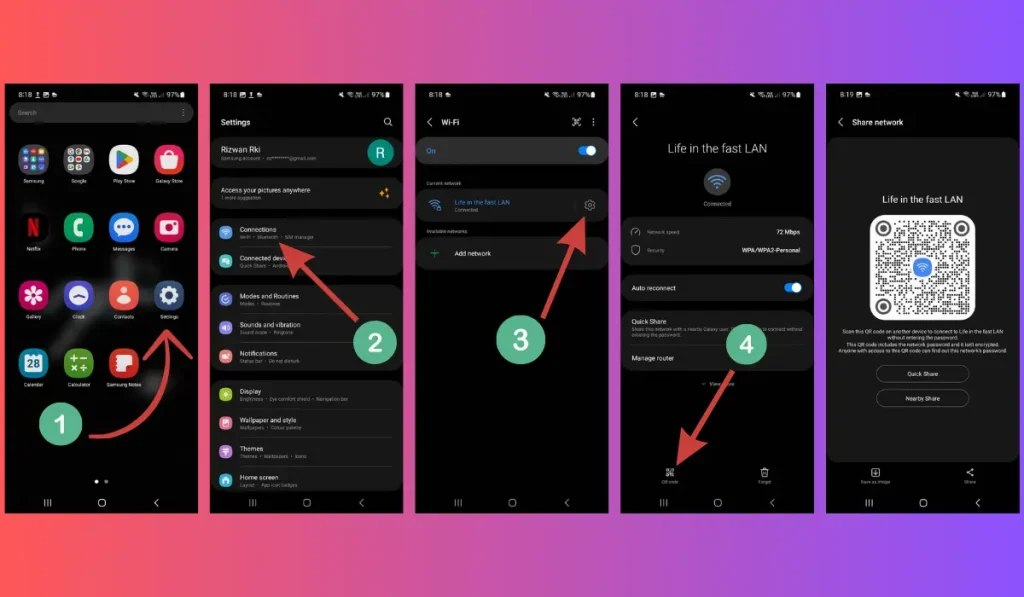
Sharing your Wi-Fi password from an Android device is super easy and fast. Instead of typing it out, you can use a QR code:
- Open Wi-Fi Settings: Go to your phone’s “Settings,” and then tap on “Wi-Fi.”
- Select Your Network: Find the network you’re connected to and tap on it.
- Generate a QR Code: You’ll see a QR code next to the Wi-Fi details. This is your key to sharing! The other person can scan this QR code with their phone, and they’ll connect to your Wi-Fi without needing to type the password.
Tip: Make sure your guest has a QR scanner app on their phone, though most modern phones can scan directly through the camera app.
How to Share Wi-Fi Password from iPhone, iPad, or iPod Touch
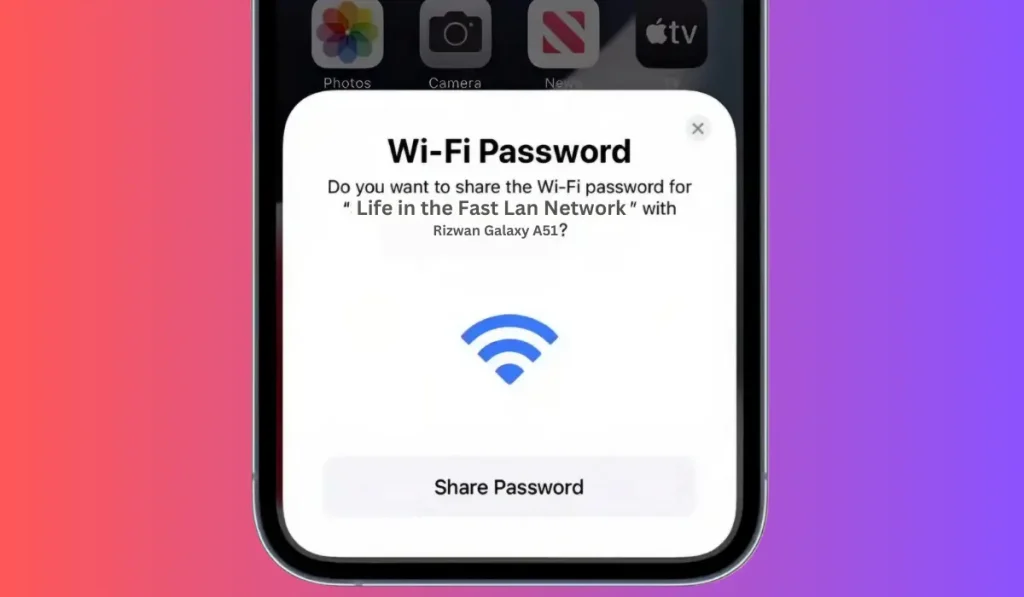
If you have an iPhone, iPad, or iPod Touch, you can share your Wi-Fi password wirelessly with other Apple devices. This method is super simple, but both devices need to be running iOS 11 or later, and they need to be near each other.
Steps to Share Wi-Fi on iPhone, iPad, or iPod Touch:
- Make Sure Both Devices Are Updated: Both devices should be updated to iOS 11 or newer.
- Turn on Bluetooth and Wi-Fi: Ensure Bluetooth is on for both devices, as this is required for the sharing process.
- Bring the Devices Close Together: Put the devices near each other. On your device, you’ll see a prompt asking if you want to share your Wi-Fi password.
- Tap ‘Share Password’: Once you tap “Share Password,” the other device will connect automatically to your Wi-Fi without needing the password.
Note: This method only works between Apple devices, so if your guest has an Android phone, you’ll need to share your password the manual way.
What to Do If You Can’t Share Wi-Fi Passwords on Your Mobiel Phone
Sometimes, the Wi-Fi password sharing feature doesn’t work right away. Don’t worry—here are a few quick fixes you can try.
Common Problems and Solutions:
- Bluetooth or Wi-Fi is Turned Off: Make sure both Bluetooth and Wi-Fi are turned on for both devices.
- Software Update: If either device isn’t running the latest version of iOS or Android, it may prevent sharing. Update both devices if needed.
- Too Far Apart: The devices need to be close to each other for the sharing prompt to appear.
- Contacts Not Saved: Both devices should have each other’s contact details saved. If you’re not in the other person’s contacts, the sharing option won’t appear.
By checking these simple things, you should be able to fix most problems quickly.
Keeping Your Wi-Fi Secure While Sharing Passwords
While it’s easy to share your Wi-Fi password, it’s important to keep your network secure. Here are some tips to make sure your Wi-Fi remains safe:
- Change Your Password Regularly: It’s a good idea to update your Wi-Fi password from time to time, especially if many people have connected to it.
- Use a Strong Password: Make sure your Wi-Fi password is complex enough to protect against unauthorized users.
- Limit Connected Devices: Review and remove devices that you don’t recognize from your network.
Following these tips will help you keep your Wi-Fi network safe while still allowing guests to connect easily.
Conclusion: Share Wi-Fi Easily and Safely
Sharing your Wi-Fi password from an Android, iPhone, iPad, or iPod Touch is quick and secure when you know the right steps. Whether you’re using a QR code on Android or the wireless sharing feature on Apple devices, this method saves time and keeps your password private.
Did this guide help you? Share it with your friends or family, and let us know in the comments if you have any questions or tips of your own for sharing Wi-Fi passwords!