If you’re using X (formerly Twitter) and find the autoplay feature for videos annoying or distracting, you’re not alone. Autoplay can eat up your data, drain your battery, and even show you content you didn’t intend to watch. Fortunately, you can turn off the autoplay for next videos easily. In this guide, we’ll show you step-by-step how to stop autoplay on X, whether you’re using the mobile app or the website.
What is Autoplay on X?
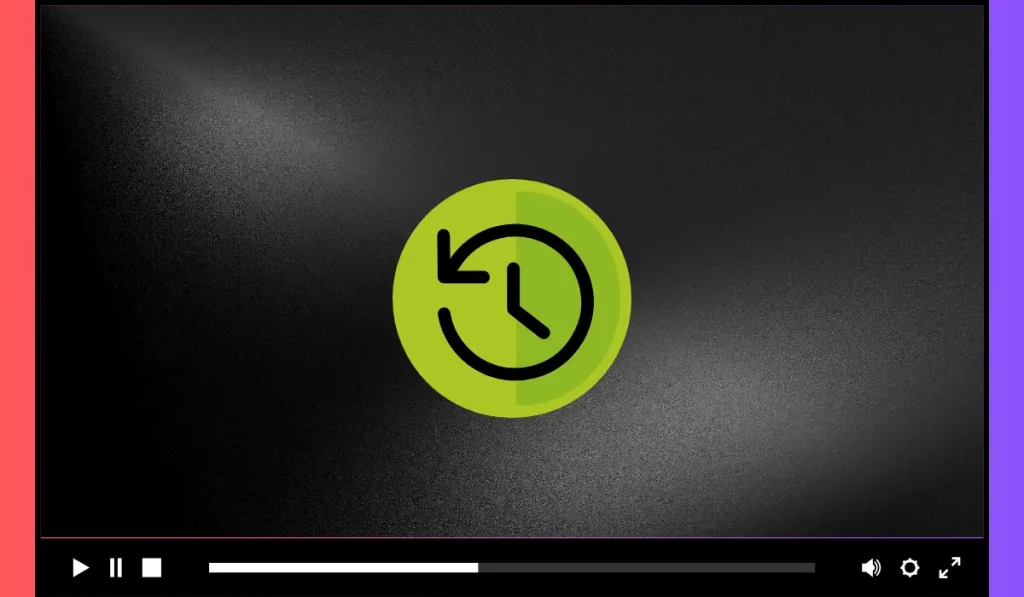
Autoplay is a feature that automatically plays videos as you scroll through your feed or timeline. While this can be convenient, it’s not always what users want. Autoplay may start playing the next video in a thread or other videos in your feed, which can use up your data or cause distractions when you’re trying to focus on specific content.
Why You May Want to Disable Autoplay
There are a few reasons why disabling autoplay can improve your X experience:
- Save Data: Videos can consume a lot of data, especially if you’re on a mobile network. Turning off autoplay helps you control your data usage.
- Reduce Battery Drain: Autoplaying videos take more power, which can quickly drain your battery.
- Minimize Distractions: If you prefer to only watch content you choose, disabling autoplay gives you more control over what plays on your screen.
By turning off autoplay, you can enjoy a smoother, more controlled experience on X.
How to Stop Autoplay of Next Videos on X
Turning off autoplay is simple, and we’ll guide you through the process for both the mobile app and the website.

- Open the X app on your mobile device or go to X.com on your desktop browser.
- Tap your profile icon on mobile or click the More button (three dots) on desktop.
- Select “Settings and Privacy” from the menu.
- Go to “Accessibility, Display, and Languages“.
- Tap or click on “Data Usage“.
- Find the “Video Autoplay” option.
- Select “Never” to turn off autoplay or choose “Only on Wi-Fi” if you want videos to autoplay only on Wi-Fi.
- Exit the settings, and your preferences will be saved automatically.
Now, videos will no longer autoplay as you scroll through your feed, giving you more control over your browsing experience on X.
Pro Tip: Make sure to enable Data Saver under the Data Usage section in settings. By selecting Data Saver, X will use less network data while you browse, helping you save on data usage.
Read Also: How to Fix “Something Went Wrong. Try Reloading” on X (formerly Twitter)
Managing Autoplay Settings on Mobile and Desktop
Autoplay settings work a bit differently on mobile versus desktop, but the process for turning it off is similar. For those using mobile data often, it’s a good idea to turn off autoplay or limit it to Wi-Fi only. This will save your data and give you better control over when videos play.
On desktop, turning off autoplay ensures that you can focus on the content you’re interested in without interruptions or unwanted videos playing automatically.
Additional Tips for Reducing Distractions on X
In addition to turning off autoplay, here are a few other tips to make your X experience more focused:
- Mute Certain Keywords or Hashtags: If you want to avoid certain types of content, you can mute specific hashtags or words from showing up in your feed.
- Create X Lists: Organize your feed by creating lists of users whose content you want to follow more closely.
- Control Notifications: Turn off notifications for likes or retweets if they’re becoming overwhelming, and only keep the ones you truly need.
These features help you take control of your feed and focus only on what matters most to you.
Conclusion
Disabling the autoplay of next videos on X can significantly improve your browsing experience. By turning off autoplay, you’ll save data, conserve battery life, and reduce distractions. Whether you’re using the mobile app or the desktop version, the process is simple and can be done in just a few clicks.
Did you find this guide helpful? If so, share your thoughts in the comments below and let us know how turning off autoplay has improved your X experience! Don’t forget to share this article with your friends and follow us for more tips on customizing your social media experience.