Apple introduced Lockdown Mode in iOS 18 as a powerful security feature designed to protect users at risk of targeted cyberattacks. Lockdown Mode limits certain iPhone features to enhance security, making it an ideal choice for those handling sensitive information. However, not every user may need this level of protection. If you’re interested in turning Lockdown Mode on or off, this guide provides easy steps to help you manage it.
What is Lockdown Mode on Iphone Devices?
Lockdown Mode is designed for users who need extra protection, such as journalists, activists, or people dealing with sensitive information. It restricts apps, websites, and certain iPhone functions to reduce the chance of being hacked or targeted by cyber threats.
While Lockdown Mode is excellent for security, it can interfere with everyday iPhone usage, so it’s good to know how to turn it on or off as needed.
How to Turn On Lockdown Mode on iPhone
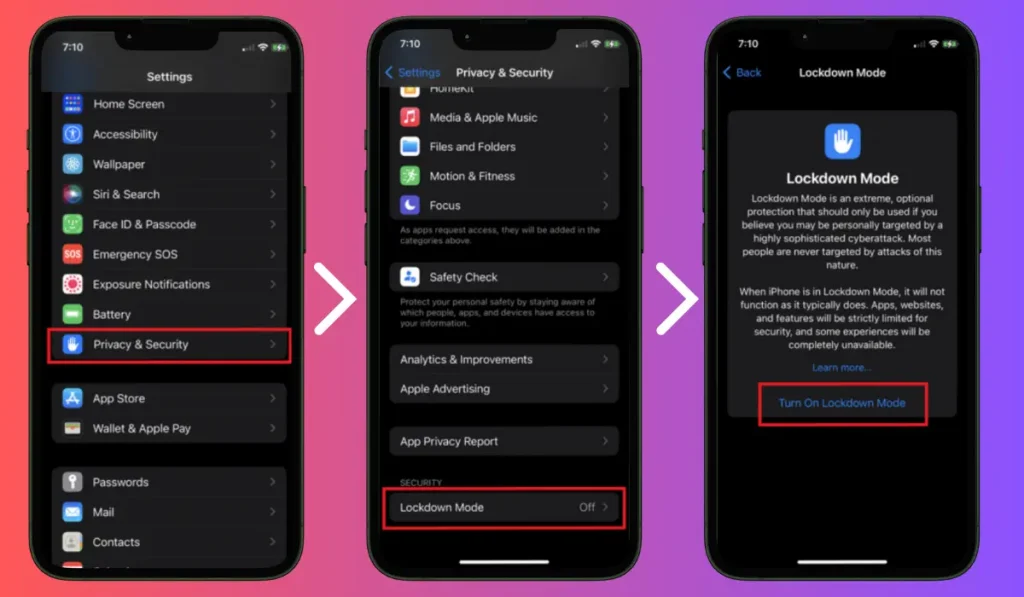
Turning on Lockdown Mode is easy, and it will give you an extra layer of protection. Here’s how:
- Open Settings: From your iPhone’s home screen, tap the Settings app.
- Go to Privacy & Security: Scroll down and select Privacy & Security.
- Select Lockdown Mode: In the Privacy & Security menu, tap on Lockdown Mode.
- Turn On Lockdown Mode: Toggle the switch to turn Lockdown Mode on. You may need to enter your passcode or use Face ID to confirm.
- Confirm Activation: After you confirm, Lockdown Mode will activate, and your iPhone will have restricted functionality for extra security.
Read Also: How to turn on Voice Isolation on an iPhone in iOS 18
What Happens When Lockdown Mode is On?
Once you activate Lockdown Mode, your iPhone will:
- Block some types of messages, such as links and attachments.
- Limit web browsing to increase security.
- Restrict certain apps and services from accessing your iPhone’s data.
- Disable some features that could be vulnerable to attacks, like wired connections.
Lockdown Mode is a great way to protect your iPhone from advanced threats, but it may make some features harder to use.
How to Turn Off Lockdown Mode on iPhone
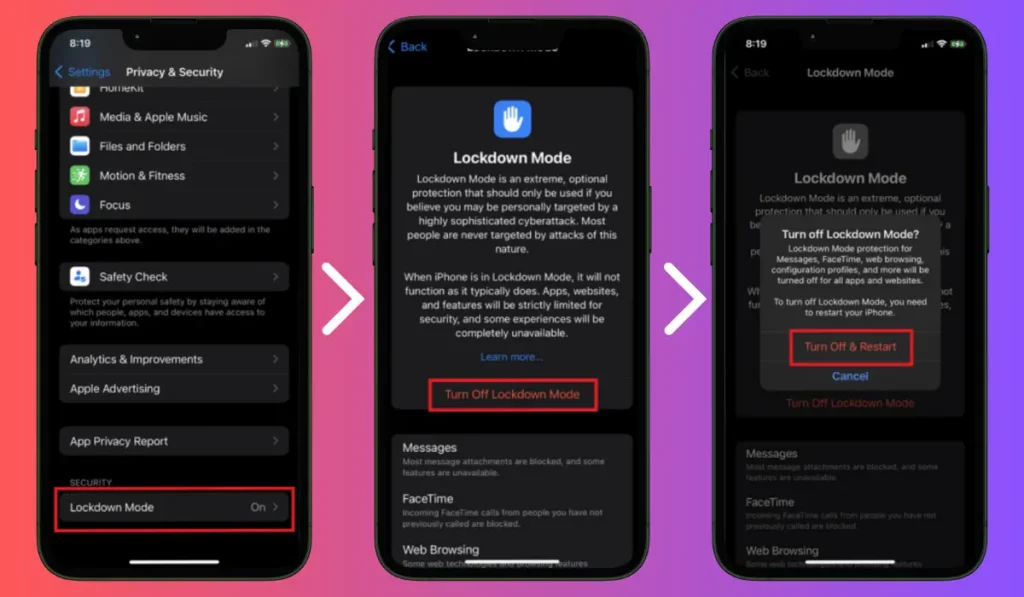
If you no longer need the extra security or find Lockdown Mode too restrictive, turning it off is just as easy:
- Open Settings: Start by opening the Settings app on your iPhone.
- Go to Privacy & Security: Scroll down and tap Privacy & Security.
- Select Lockdown Mode: In the menu, tap Lockdown Mode.
- Turn Off Lockdown Mode: Toggle the switch off to disable Lockdown Mode.
- Confirm: Enter your passcode or use Face ID to confirm your choice. Lockdown Mode will be turned off, and your iPhone will return to normal functionality.
When to Turn Off Lockdown Mode
You can turn off Lockdown Mode when:
- You are using your iPhone for everyday tasks and don’t need the extra security.
- You find that certain apps or features are restricted, and you need full access again.
- You no longer feel at risk of cyberattacks or advanced security threats.
Frequently Asked Questions (FAQs)
What does Lockdown Mode do?
Lockdown Mode enhances your iPhone’s security by limiting certain features, making it harder for hackers to exploit vulnerabilities.
Can I use my apps normally with Lockdown Mode on?
Not always. Some apps and features may not work or will be limited when Lockdown Mode is activated.
Is it safe to turn off Lockdown Mode?
Yes, it’s safe to turn off Lockdown Mode if you feel you no longer need the extra security.
Conclusion
Turning Lockdown Mode on or off in iOS 18 is a quick and simple process that gives you control over your iPhone’s security. Whether you need maximum protection or just want normal functionality, you can easily manage Lockdown Mode to suit your needs.
Have you used Lockdown Mode? Let us know in the comments if it helped you feel more secure! If you found this guide helpful, share it with others who might want to protect their iPhone.