Getting stuck on the loading screen in Zenless Zone Zero can be frustrating, especially when you’re eager to jump into the action. This guide will help you identify why the game might be stuck and provide clear steps to resolve the issue, getting you back in the game fast!
Why Is Zenless Zone Zero Stuck on the Loading Screen?
There are several reasons Zenless Zone Zero might be stuck on the loading screen. Here are some of the most common:
- Incomplete or corrupted game files
- Weak internet connection
- Outdated or missing graphics drivers
- System resource overload from background apps
- Your PC doesn’t meet the system requirements
Let’s go through detailed steps to fix these issues.
How to Fix Zenless Zone Zero Stuck on Loading Screen
1. Restart the Game and Your PC
First, completely close the game. Make sure it’s not running in the background by checking Task Manager (press Ctrl + Shift + Esc) and ending the task. Restart the game and see if the issue resolves. If that doesn’t work, restart your PC. This can clear any temporary issues causing the game to freeze or crash.
2. Check Your Internet Connection
A weak or unstable internet connection can prevent the game from loading properly. Make sure your Wi-Fi or Ethernet connection is stable and working well. If needed, restart your router or switch to a stronger connection.
3. Verify Integrity of Game Files
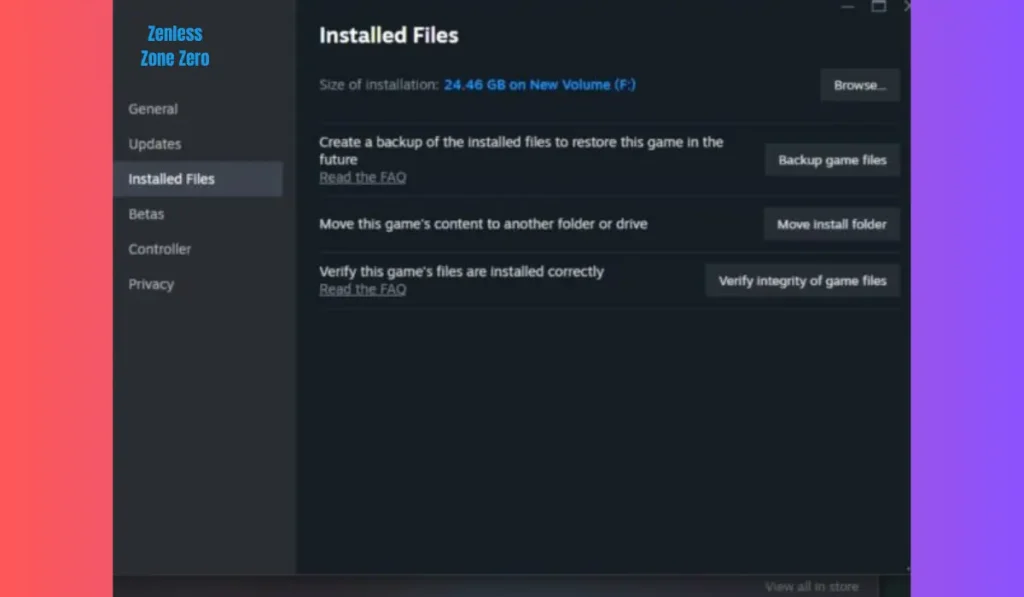
Corrupted or incomplete game files could be the cause of your issue. Here’s how to fix it:
- For Steam Users:
- Step 1: Open Steam and go to your Library.
- Step 2: Right-click on Zenless Zone Zero and select Properties.
- Step 3: Go to the Local Files tab and click Verify Integrity of Game Files. Steam will scan and repair any missing or broken files.
- For Epic Games or Other Launchers:
- Step 1: Open the launcher, go to your game library.
- Step 2: Find Zenless Zone Zero, right-click, and look for an option like Verify or Repair.
- Step 3: Follow the on-screen instructions to complete the verification.
4. Update Graphics Drivers
Outdated graphics drivers can cause loading issues in games. Here’s how to update your drivers:
- For NVIDIA Users:
- Step 1: Open NVIDIA GeForce Experience.
- Step 2: Click Drivers and then Check for Updates.
- Step 3: If there’s an update available, click Download and follow the instructions.
- For AMD Users:
- Step 1: Open the AMD Radeon Software.
- Step 2: Check for updates under the Drivers & Software tab.
- Step 3: Download and install the latest driver version.
- For Intel Users:
- Step 1: Open Intel Driver & Support Assistant.
- Step 2: Scan for updates and download any new drivers.
Keeping your drivers up to date ensures your system can run the game smoothly without issues.
5. Check Minimum System Requirements for Zenless Zone Zero
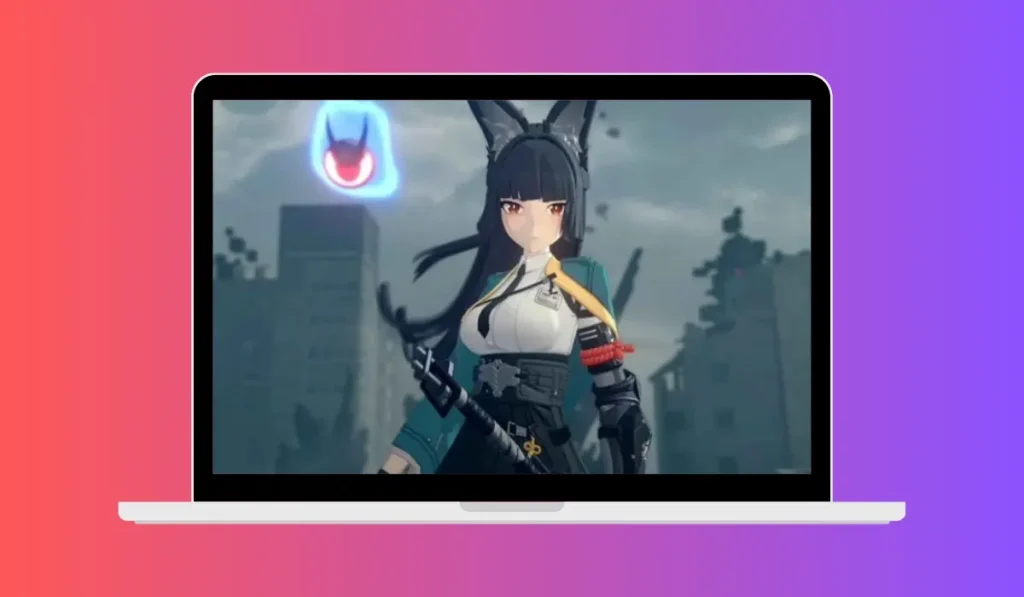
Sometimes the problem isn’t the game but your PC. Check if your PC meets the minimum requirements for Zenless Zone Zero. If your system doesn’t meet these requirements, the game may struggle to load.
Minimum System Requirements:
- Operating System: Windows 10 (64-bit) or higher
- Processor: Intel Core i5 or equivalent
- Memory: 8 GB RAM
- Graphics Card: NVIDIA GeForce GTX 1050 or equivalent
- Storage: 30 GB available space
If your PC is underpowered, try lowering the graphics settings in the game or upgrading your hardware to meet the requirements.
6. Disable Background Software
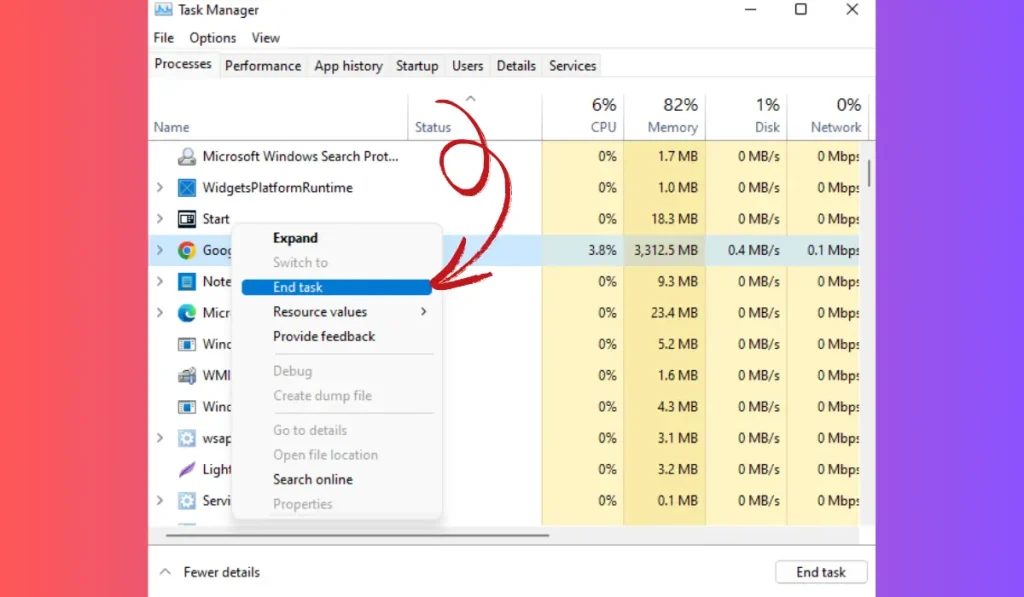
Having too many programs running in the background can slow down your PC and cause issues with the game.
- Step 1: Press Ctrl + Shift + Esc to open Task Manager.
- Step 2: Go to the Processes tab and look for any apps that are using too much CPU, memory, or disk.
- Step 3: Right-click on unnecessary tasks like browsers, antivirus programs, or file-sharing apps, and select End Task.
- Step 4: Restart the game and check if this improves performance.
This frees up system resources, allowing Zenless Zone Zero to run without interruptions.
7. Clear Cache or Reinstall the Game
If all else fails, you might need to clear the game’s cache or reinstall it completely:
- Clearing Cache:
- Step 1: Navigate to the game’s installation folder (usually in C:\Program Files\Zenless Zone Zero).
- Step 2: Look for a folder named Cache or Temp and delete it.
- Step 3: Restart the game to see if the issue is resolved.
- Reinstalling the Game:
- Step 1: Uninstall the game from your launcher (Steam, Epic Games, etc.).
- Step 2: Go to Control Panel > Uninstall a Program to ensure the game is completely removed.
- Step 3: Reinstall the game from your launcher and try again.
Reinstalling resets all game files and settings, which can often fix stubborn issues.
Final Thoughts
These steps should help you solve the loading screen issue in Zenless Zone Zero. From simple solutions like restarting the game or verifying files, to more advanced fixes like updating drivers or clearing cache, following this guide will ensure you’re back in the game without delay.
Did one of these fixes work for you? Let us know in the comments! If you found this guide helpful, share it with your friends or fellow players who might also be stuck. Don’t forget to subscribe for more gaming tips and troubleshooting guides!